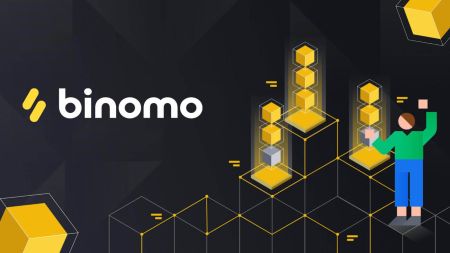How to Sign in and Withdraw from Binomo
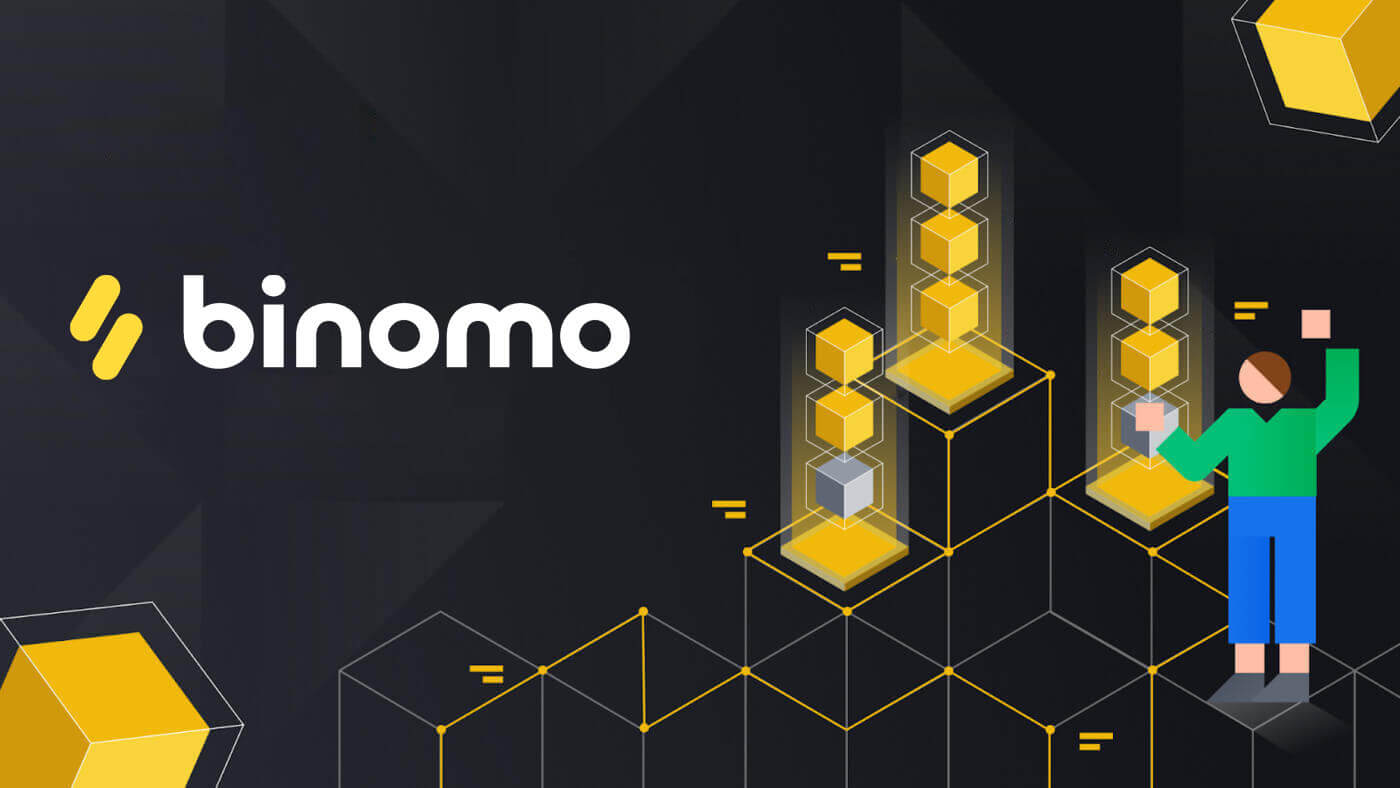
How to Sign in to Binomo Trading
Sign in Binomo Web version on mobile
Binomo’s login page can be accessed on any web browser that is connected to the internet. Initially, open up your browser on your mobile device. After that, visit the website of the broker.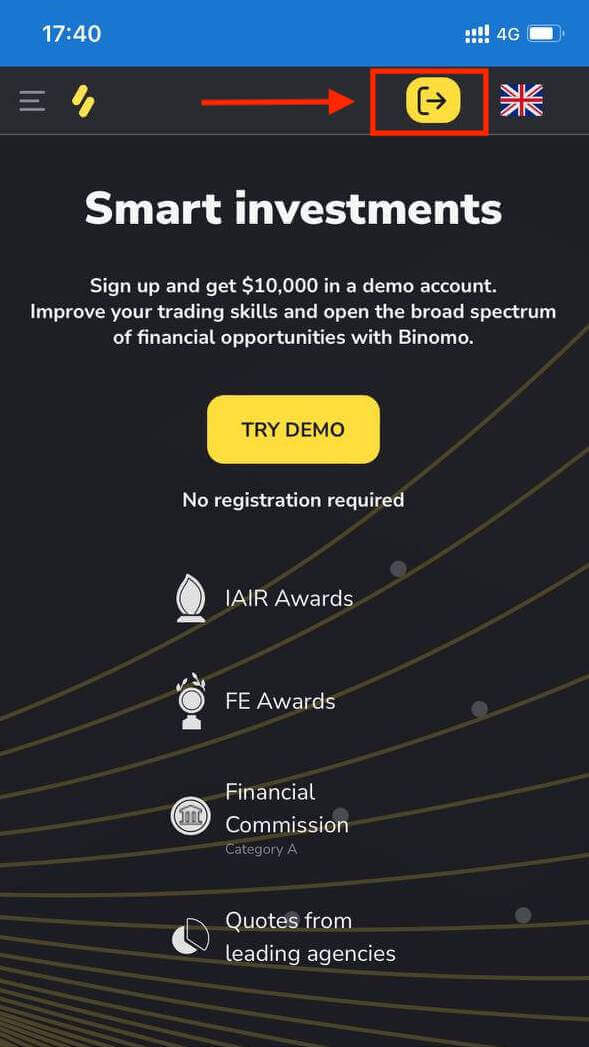
Click "Login", then enter your email and password, and then click on the “Sign in” button.
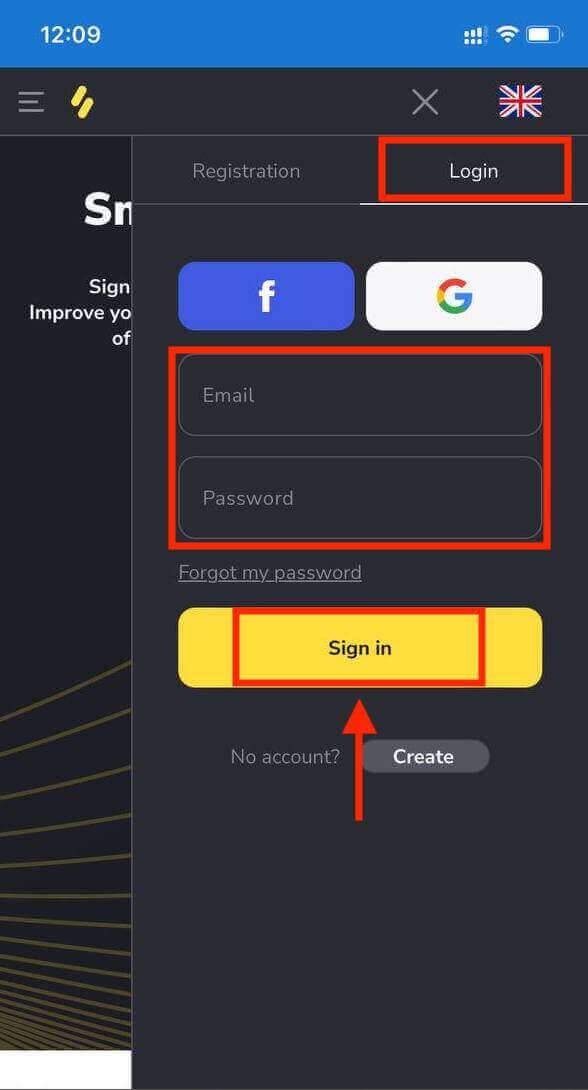
That’s it, logged in successfully to Binomo. Now you are able to trade on the mobile web of the platform. You have $10,000 in your Demo Account.
Once you’re ready to start trading with real funds, you can switch to a real account and deposit your fund.
How to Deposit on Binomo
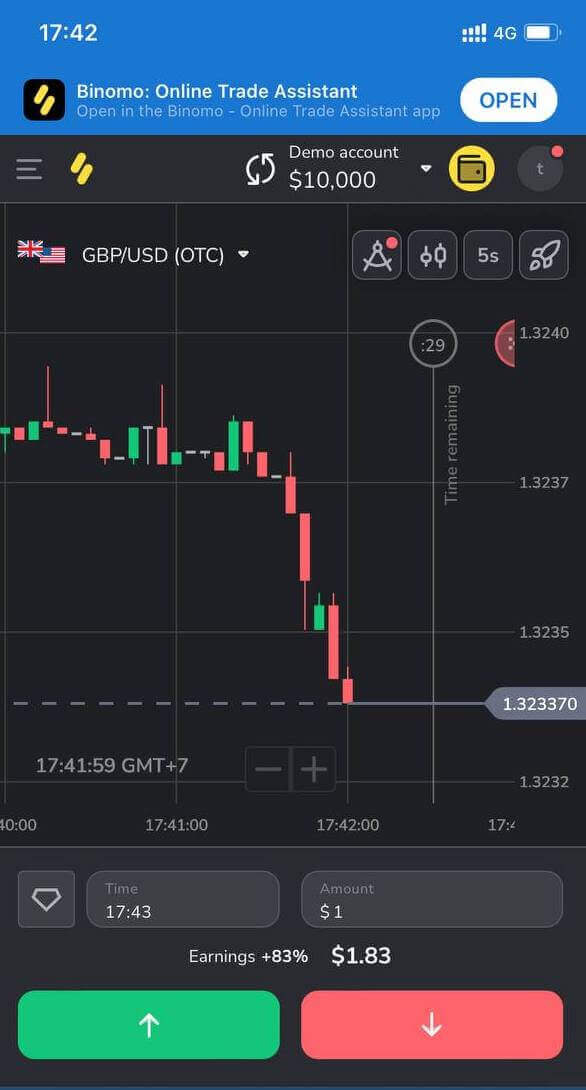
Sign in Binomo app iOS
Binomo app can be downloaded through the App Store on your device or click here. Click «Get» to install it on your iPhone or iPad.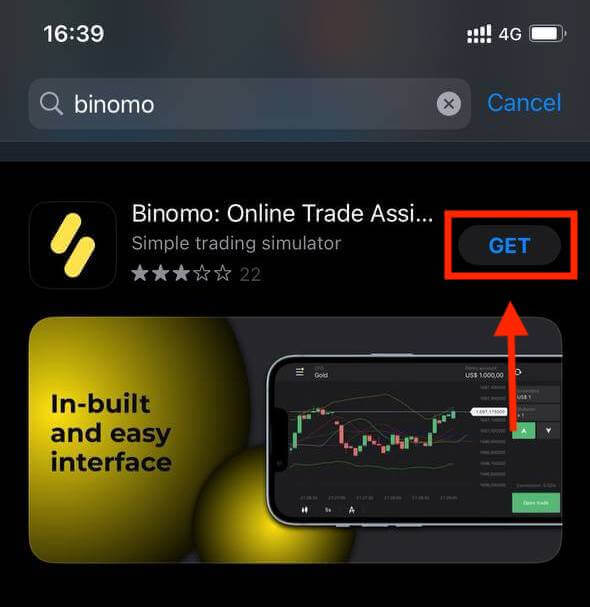
After installation and launching you may log in to Binomo app by using your email. Click the “Sign in” option.
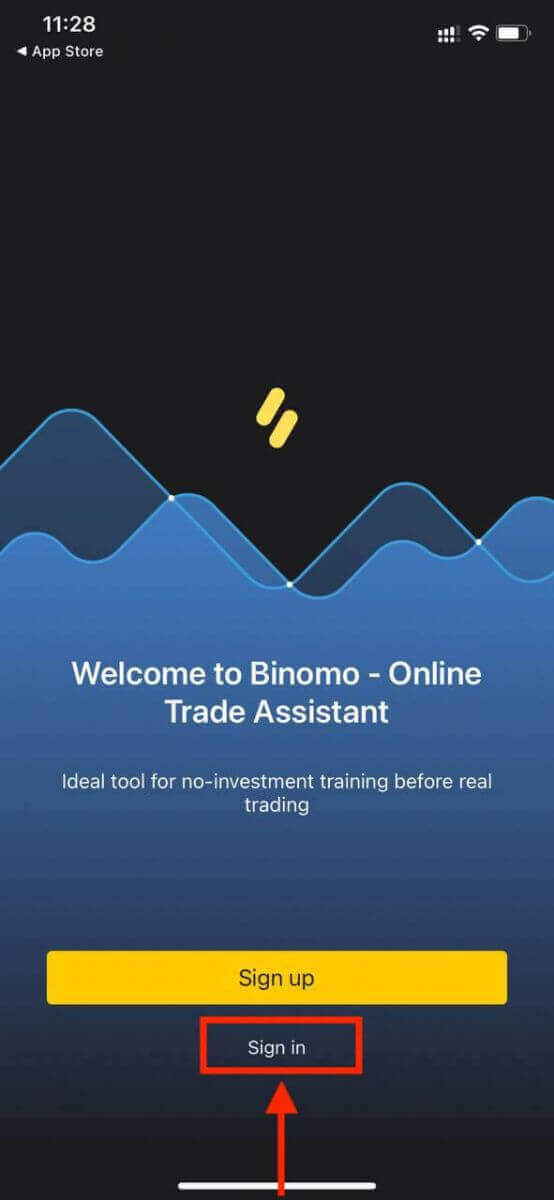
Enter your email and password and then click on the “Sign in” button.
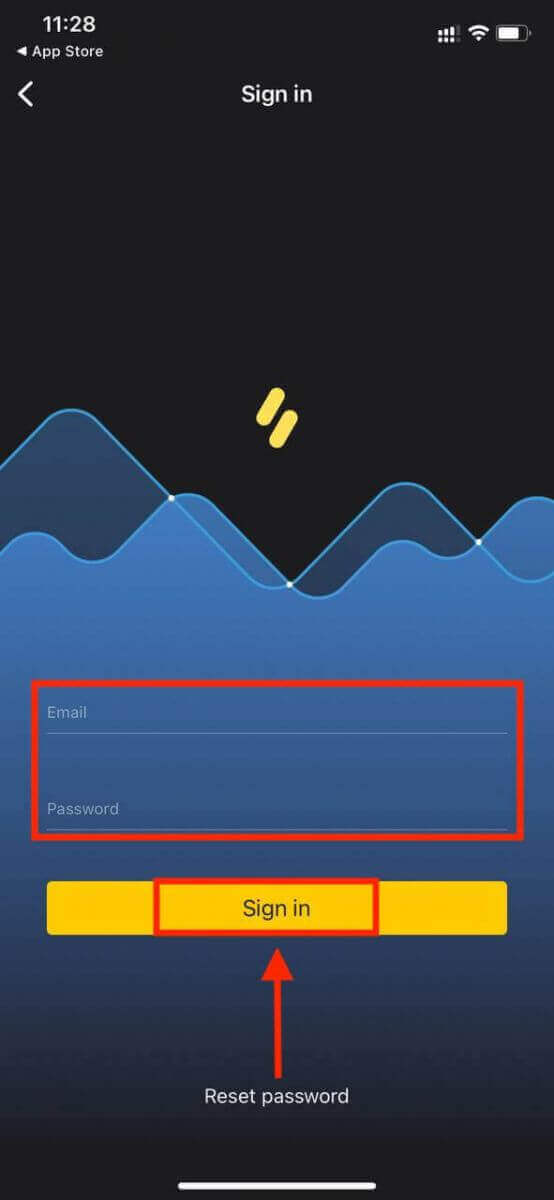
Trading Platform of Binomo app for iPhone or iPad users.
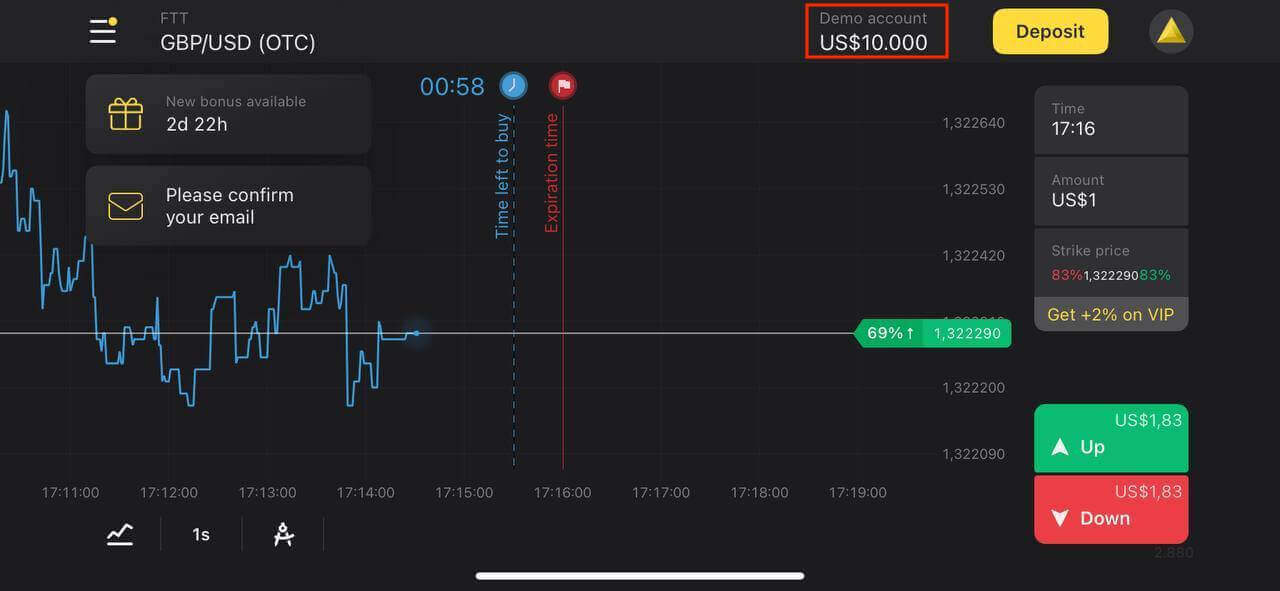
Sign in Binomo app Android
Visit the Google Play store to download Binomo app on an android device or click here.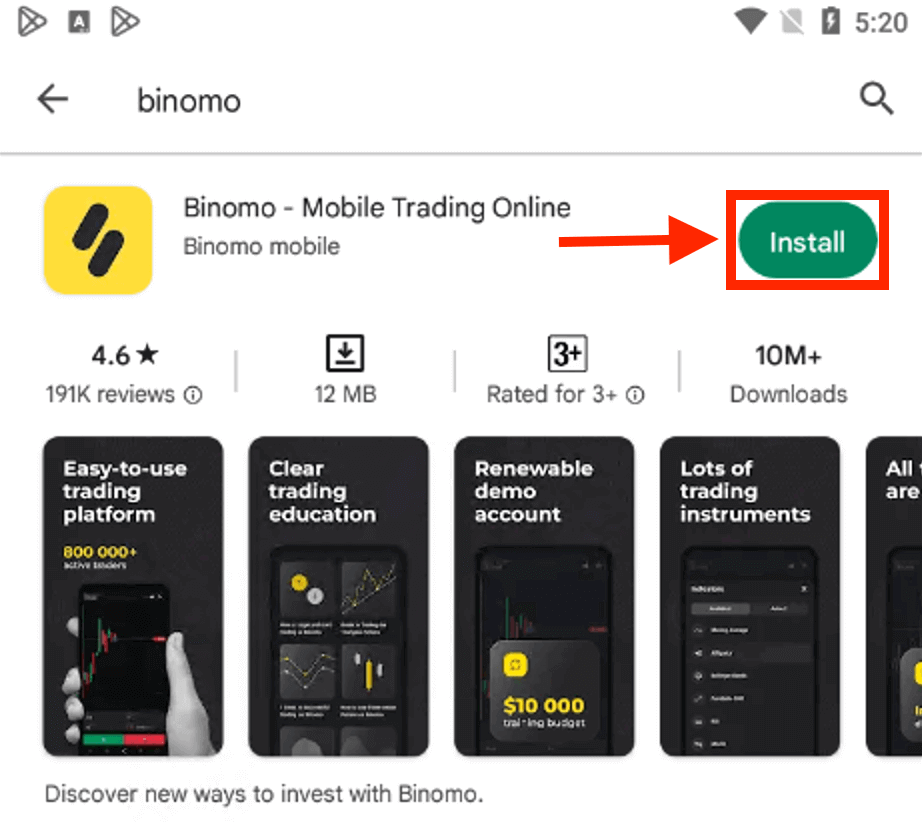
Choose the “Log in” option, enter your email and password, and then click on the “Log in” button.
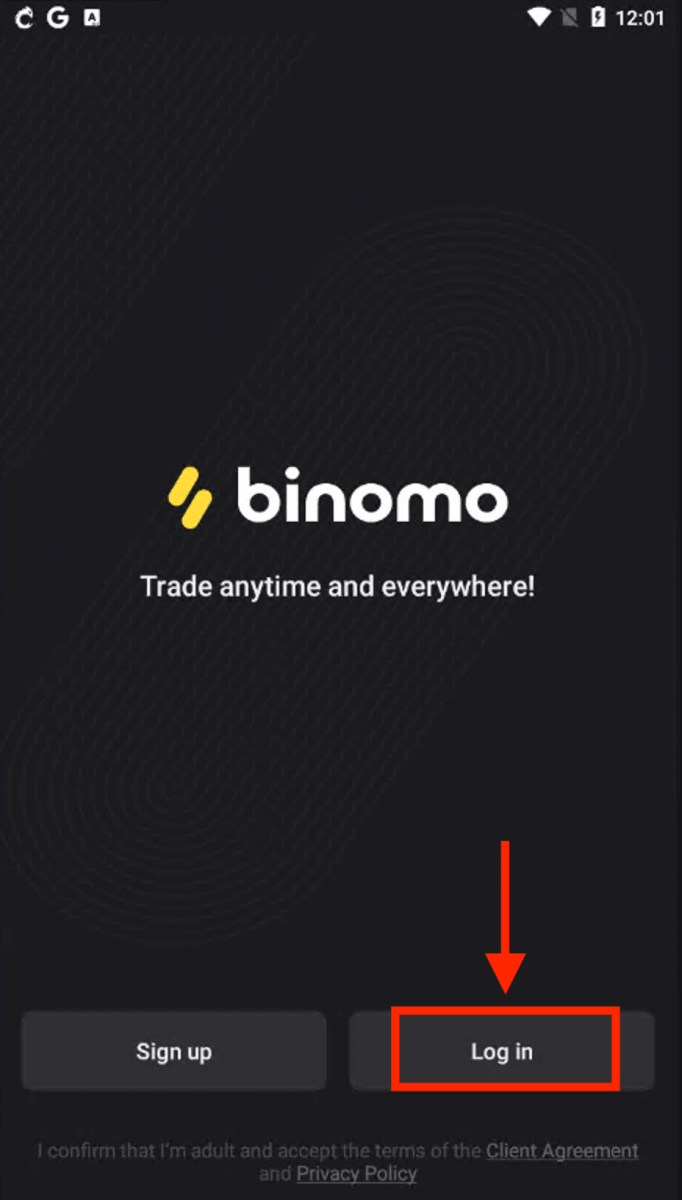
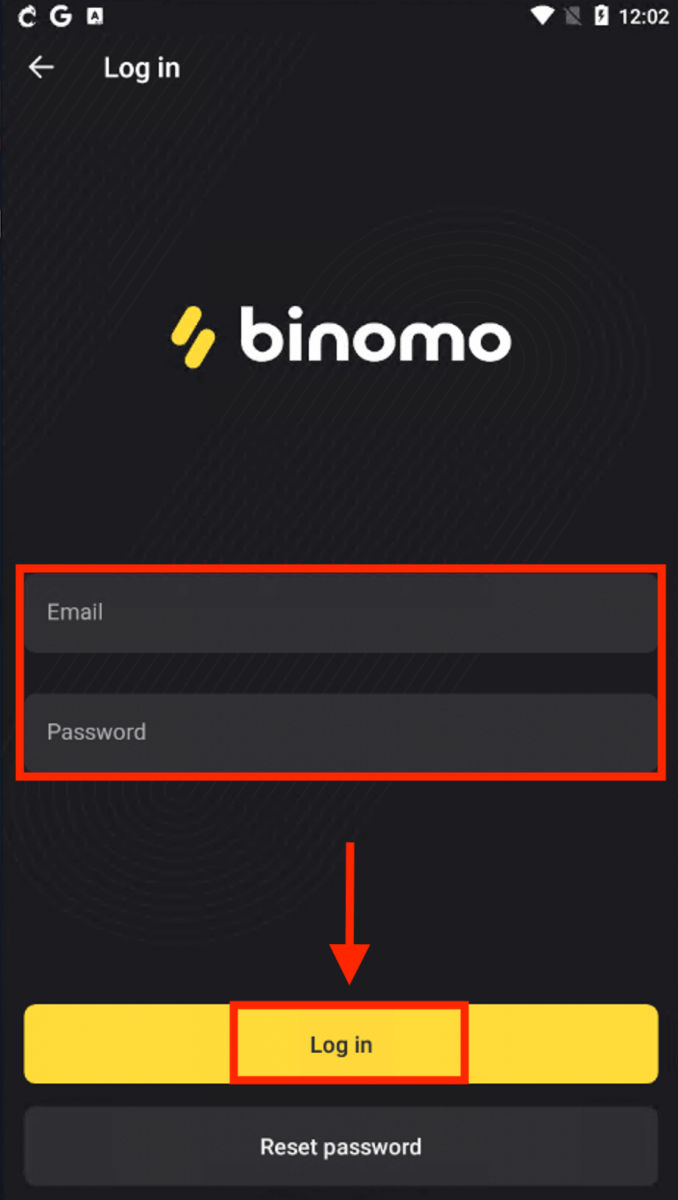
Trading Platform of Binomo for smartphone and tablet users.
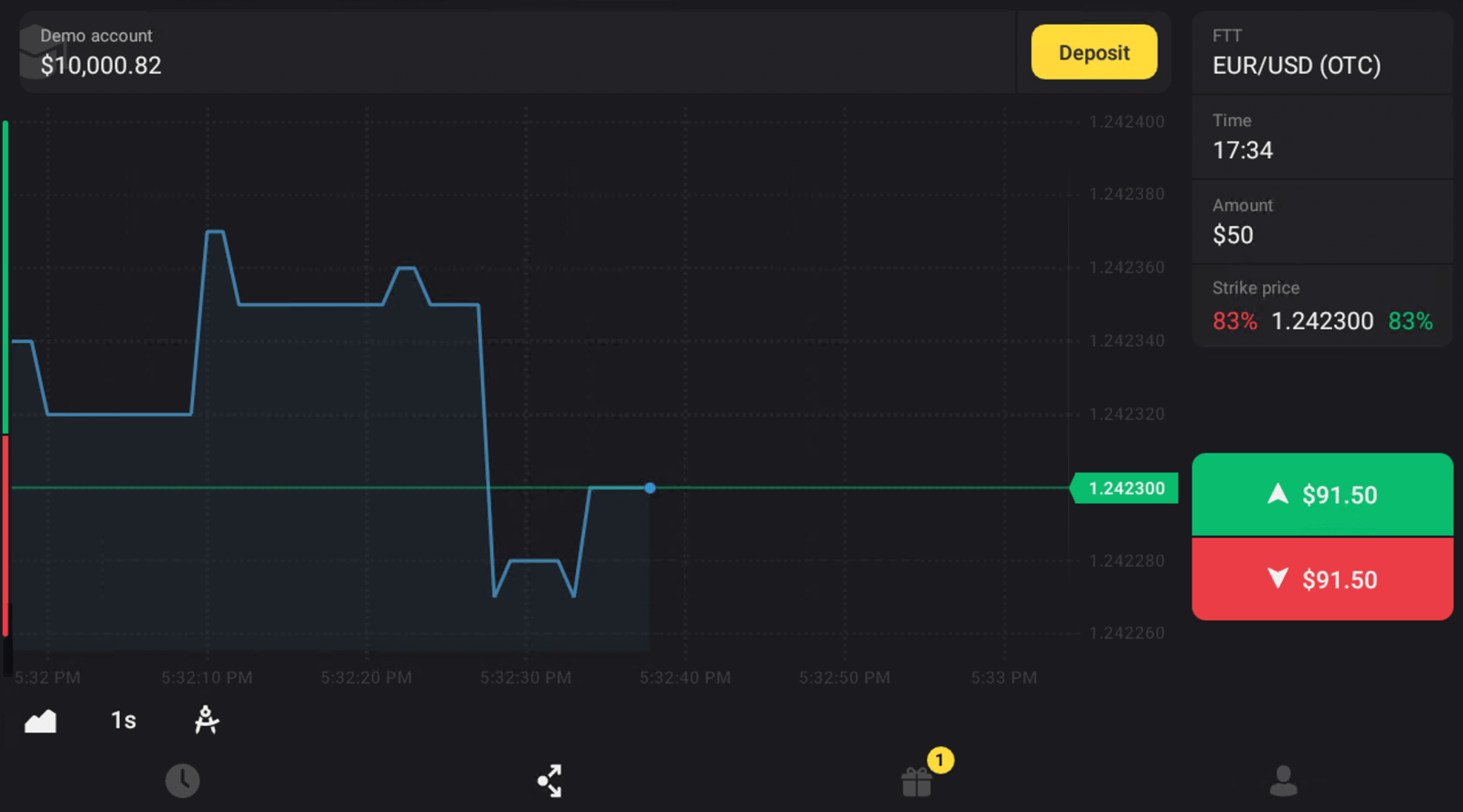
Sign in to Binomo using Email
Click the "Sign in" button, and the tab with the sign-up form will appear.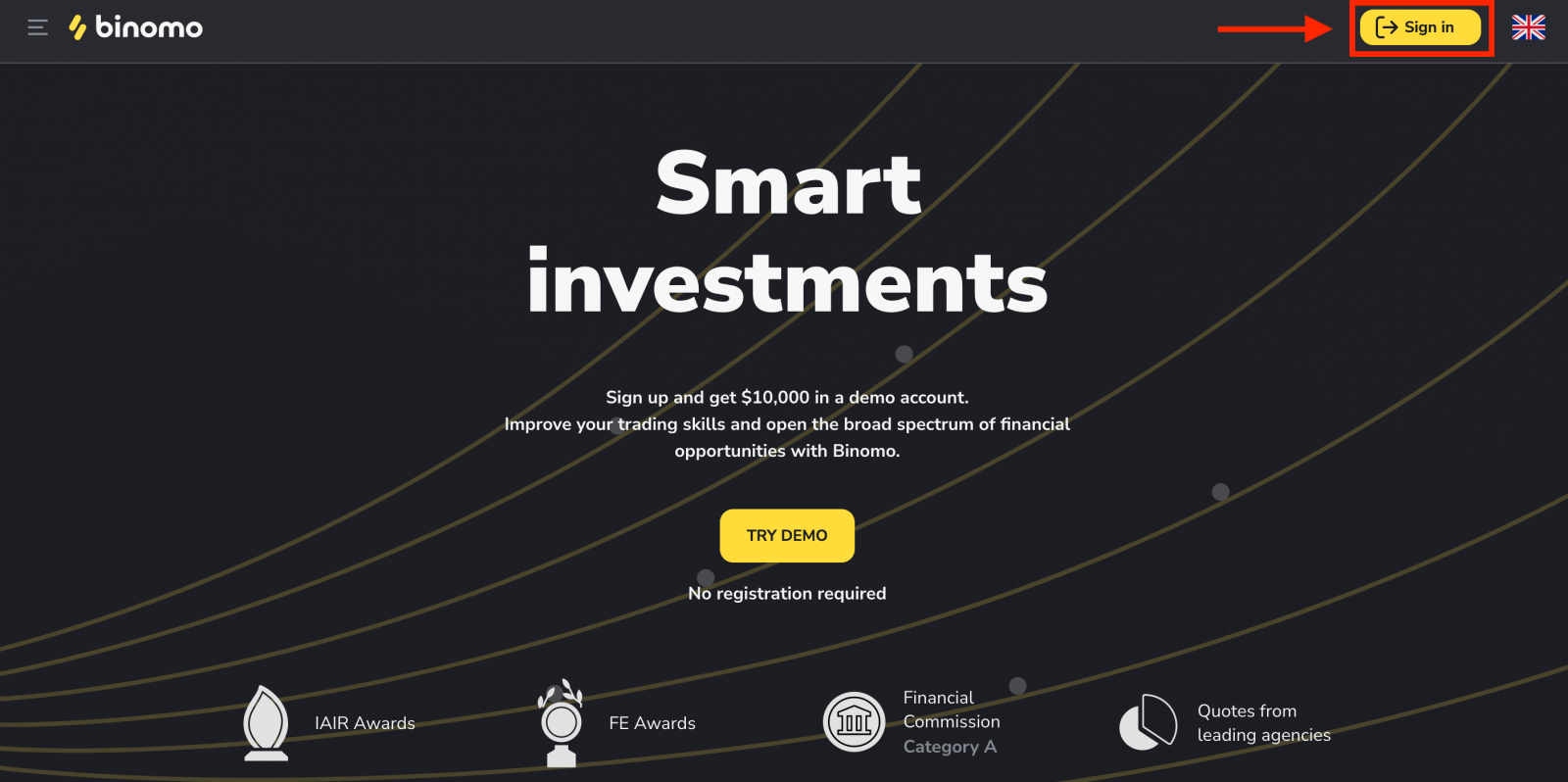
Click "Login" and enter your email address and password that you registered to log into your account with.
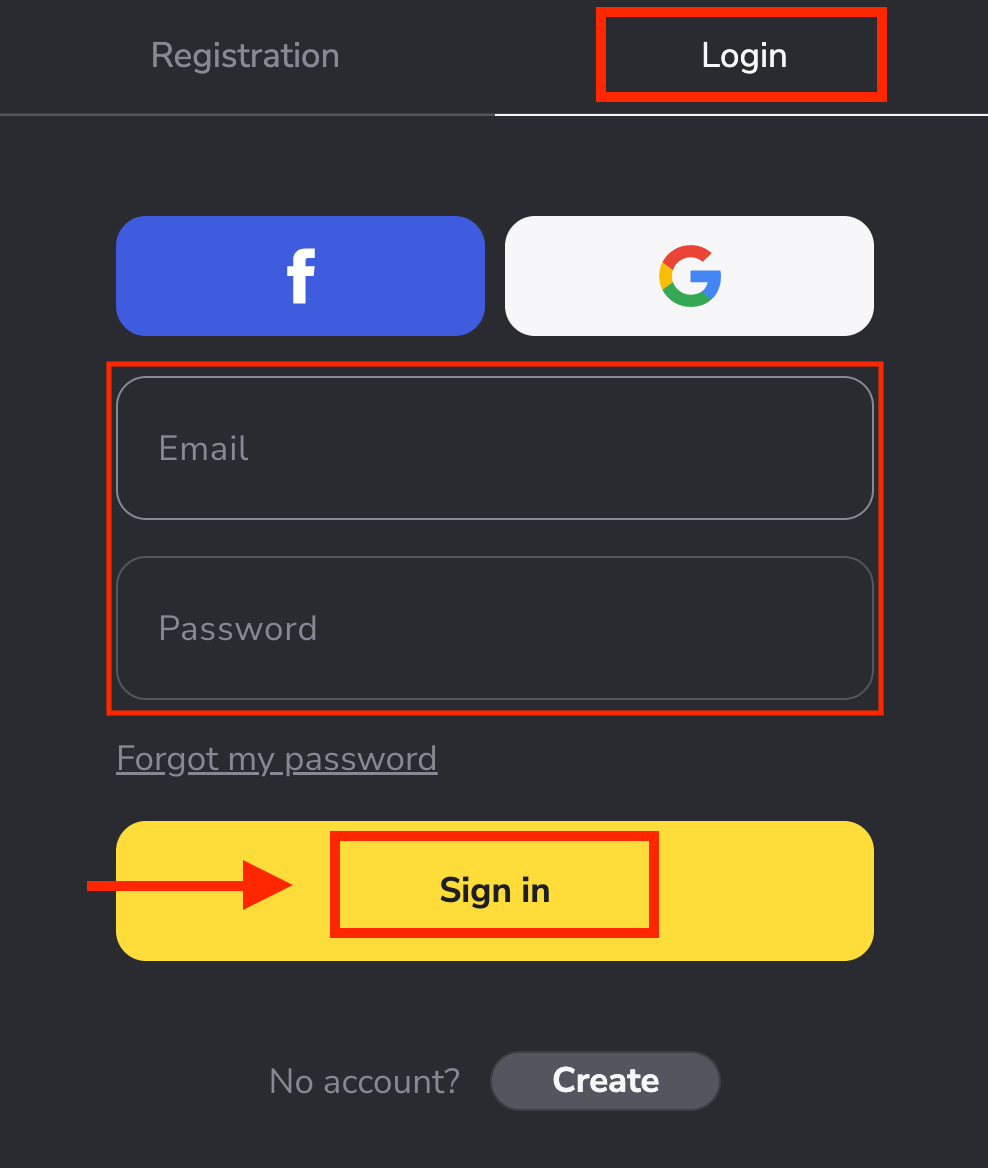
Now you are able to start trading. You have $10,000 in Demo Account, you can also trade on a real or tournament account after depositing.
How to Deposit on Binomo
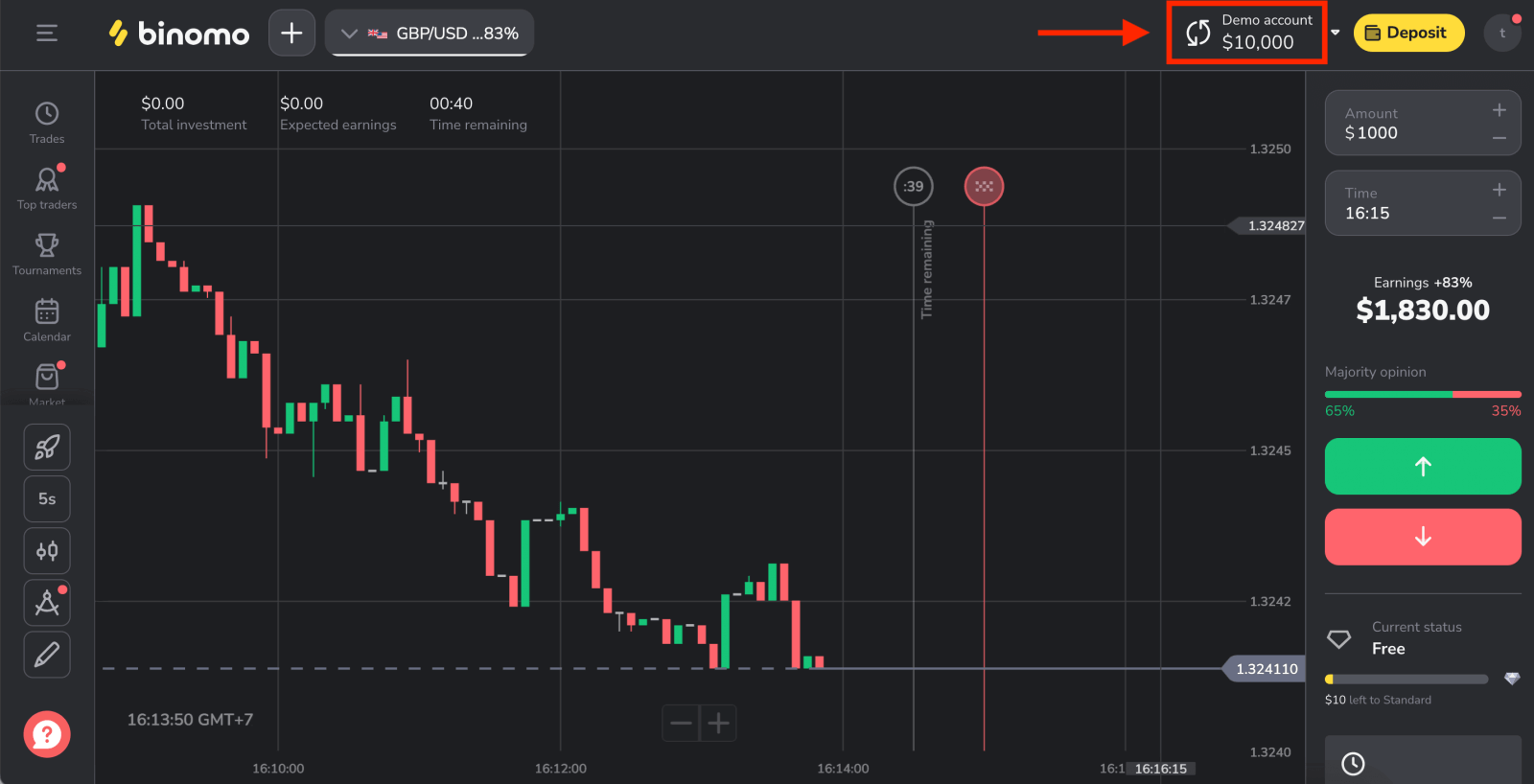
Sign in to Binomo using Facebook
Logging in to Binomo is also possible via external services like Facebook. To do that, you just need to:1. Click on the Facebook button.
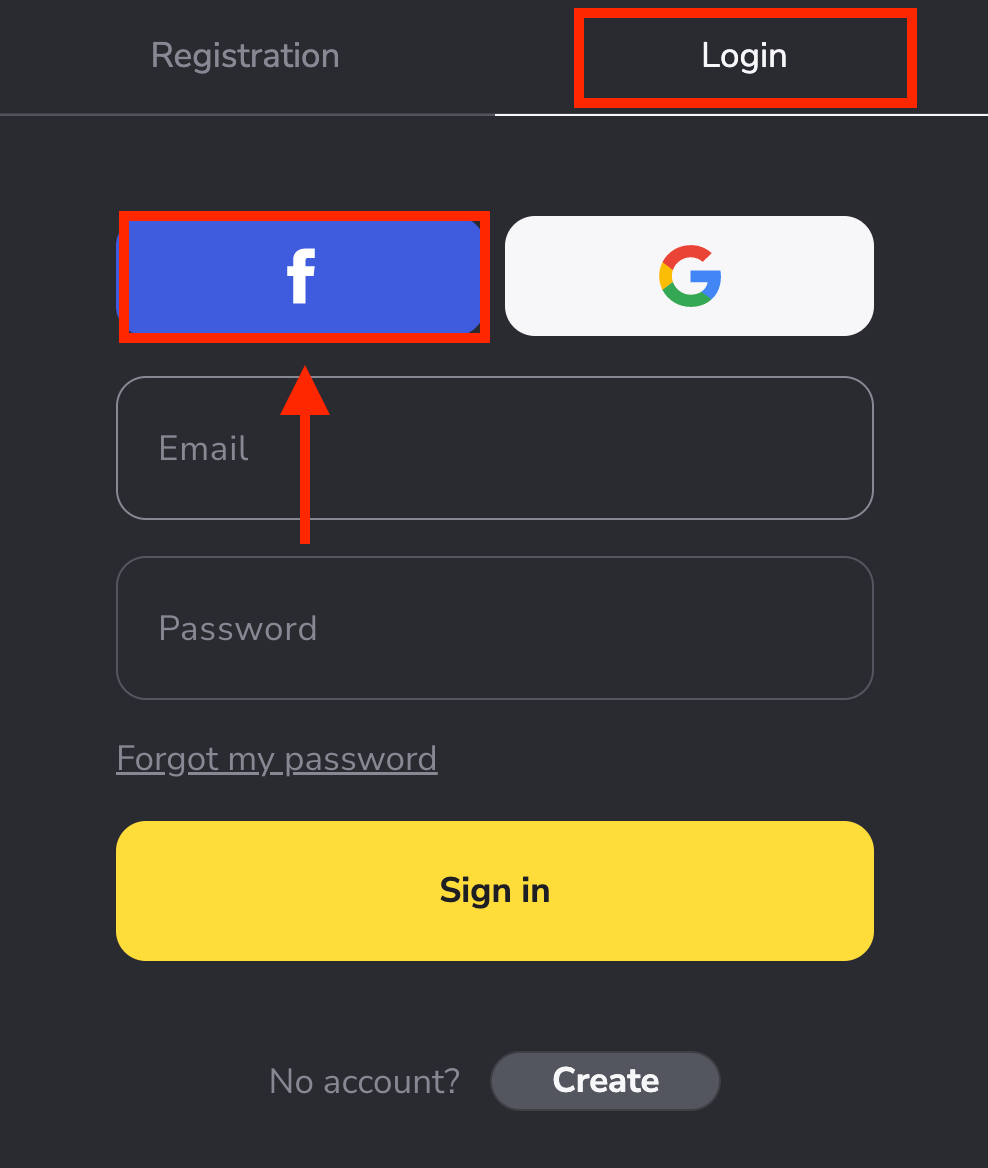
2. Facebook login window will be opened, where you will need to enter the email address that you used on Facebook.
3. Enter the password from your Facebook account.
4. Click on “Log In”.
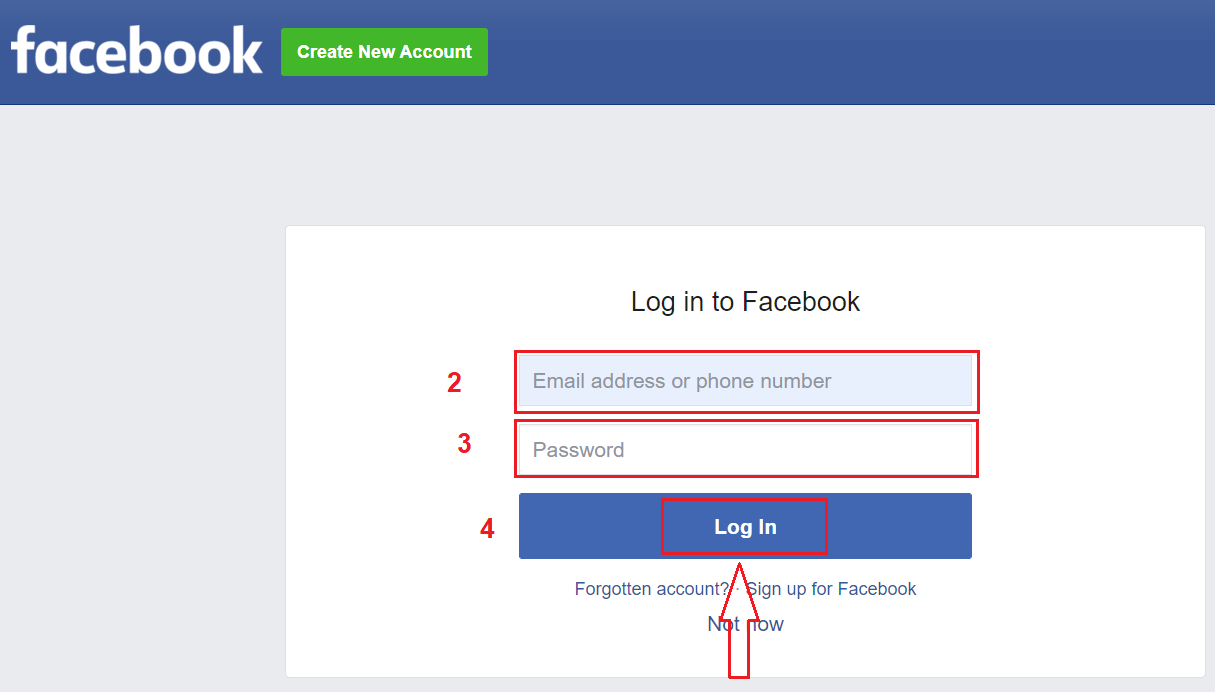
Once you’ve clicked on the “Log in” button, Binomo requests access to Your name and profile picture, and email address. Click Continue...
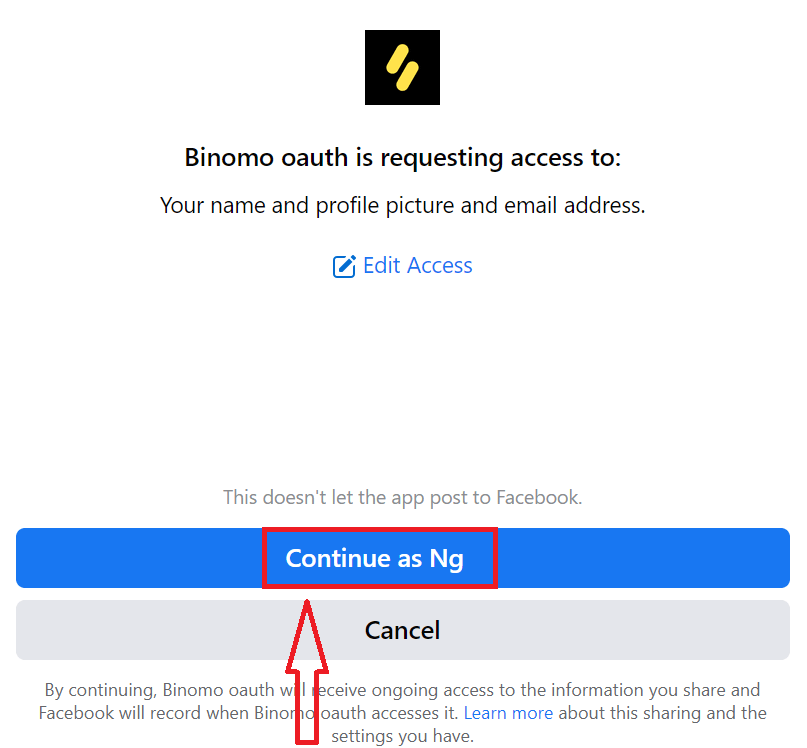
After that, you will be automatically redirected to the Binomo platform.
Sign in to Binomo using Google
1. It is pretty simple to log into Binomo through Google. If you wish to do that, you have to complete the following steps: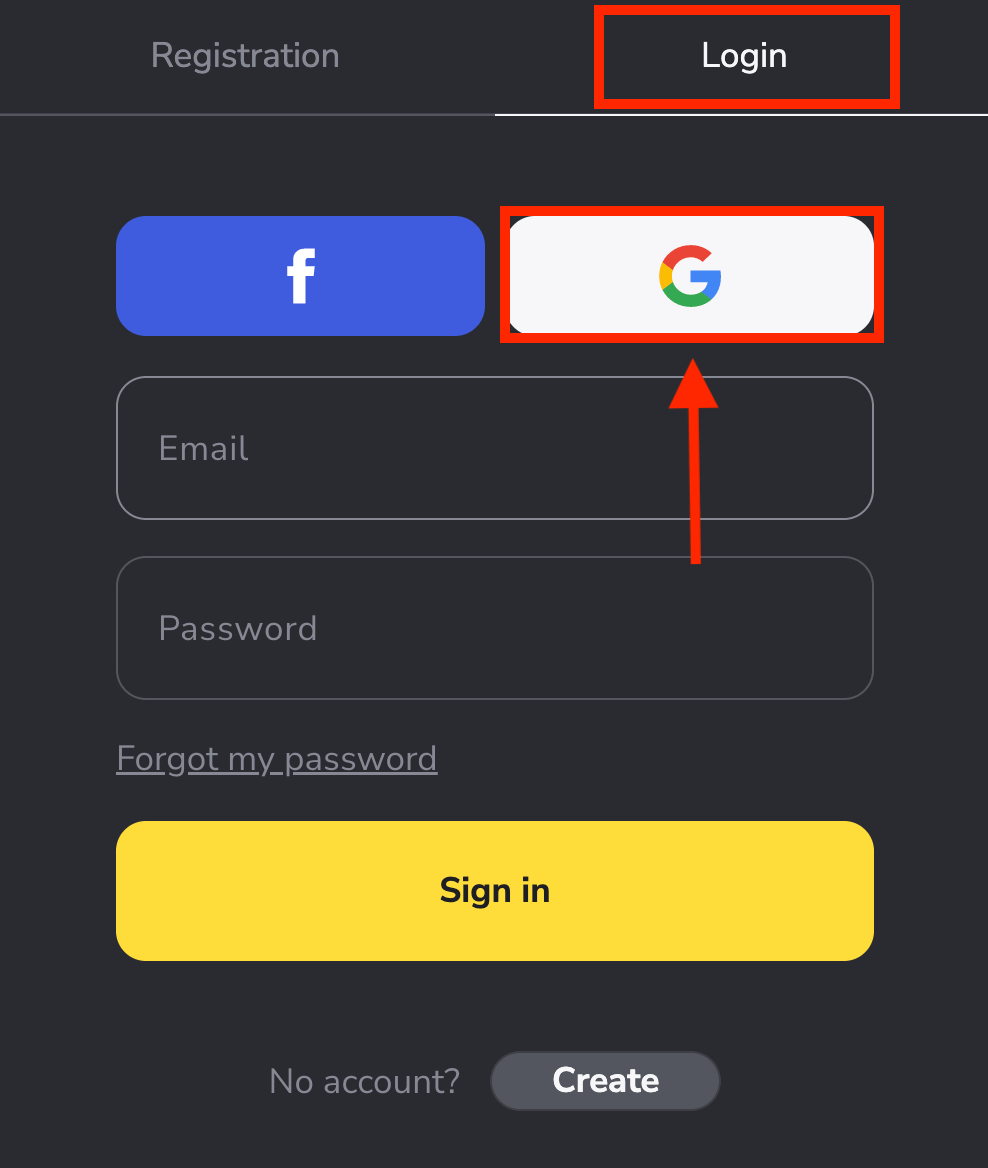
2. Then, in the new window that opens, enter your phone number or email and click “Next”.
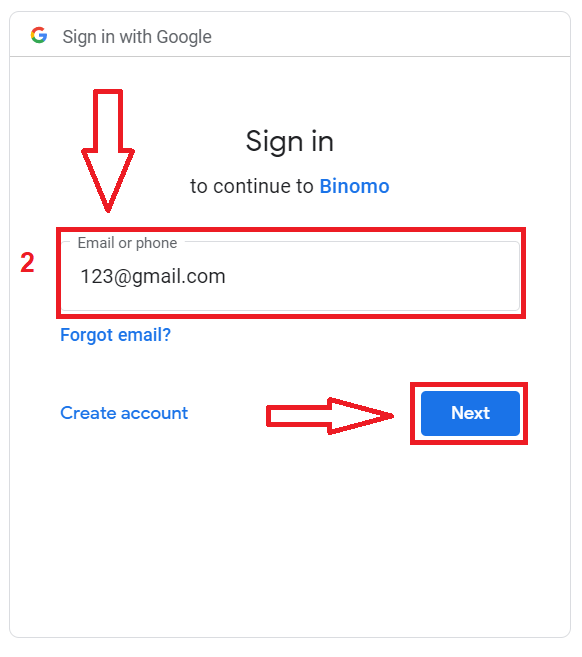
3. Then enter the password for your Google account and click “Next”.
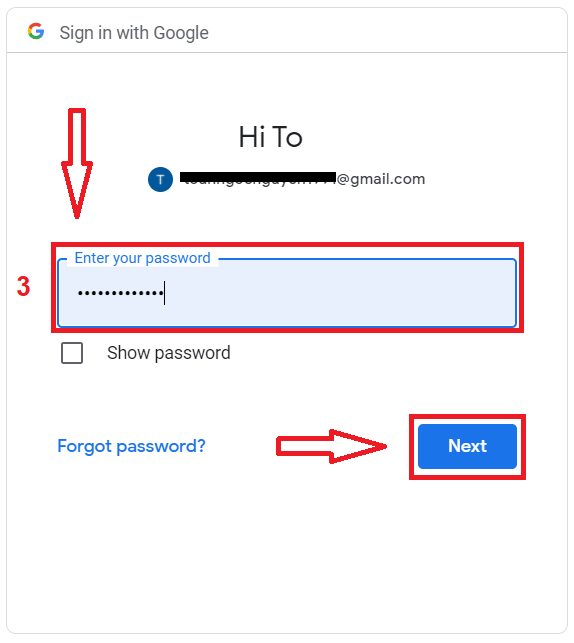
After that, you will be taken to your personal Binomo account.
How to Recover Binomo password
Don’t worry if you can’t log into the platform, you might just be entering the wrong password. You can come up with a new one.If you use the web version
To do that, click “Forgot my password” in the “Login” section.
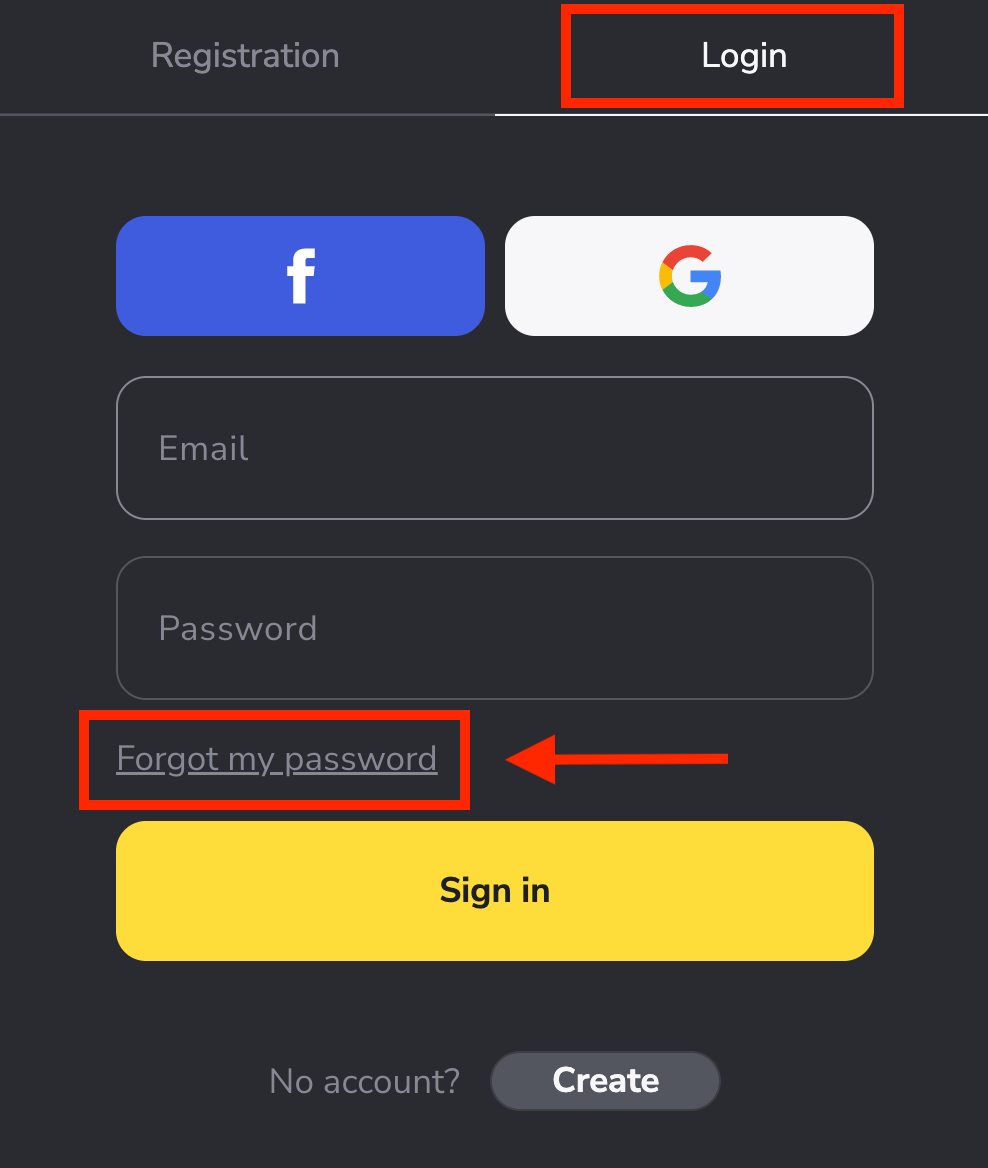
In the new window, enter the email you used during sign-up and click the "Send" button.
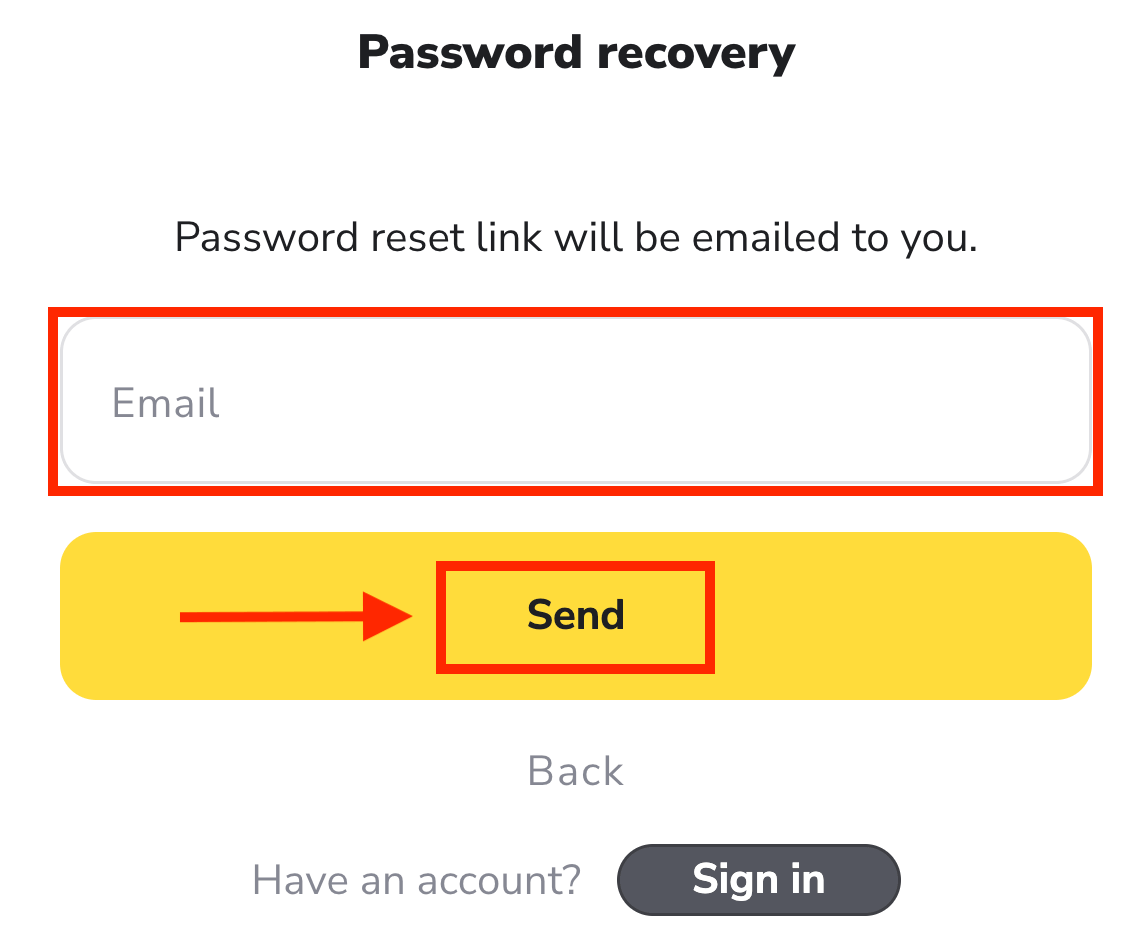
The most difficult part is over, we promise! Now just go to your inbox, open the email, and click the "Click" yellow button.
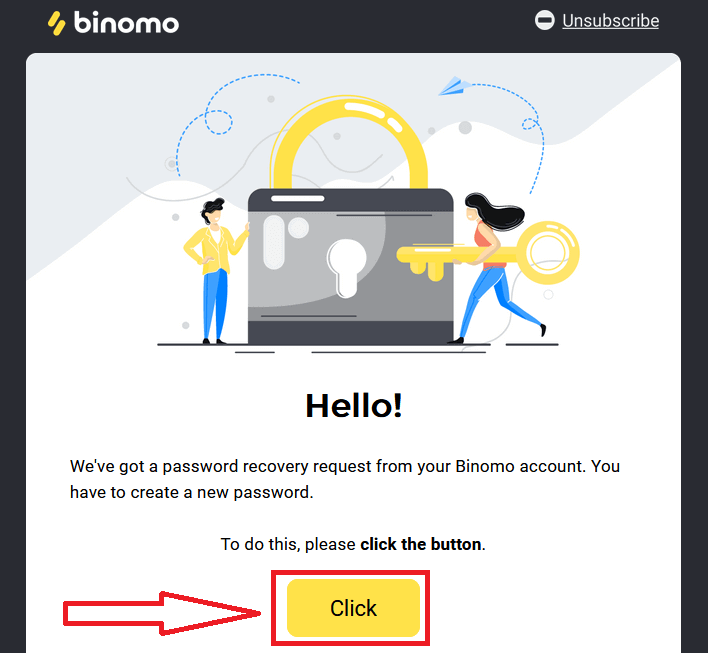
The link from the email will lead you to a special section on the Binomo website. Enter your new password here twice and click the "Change password" button.
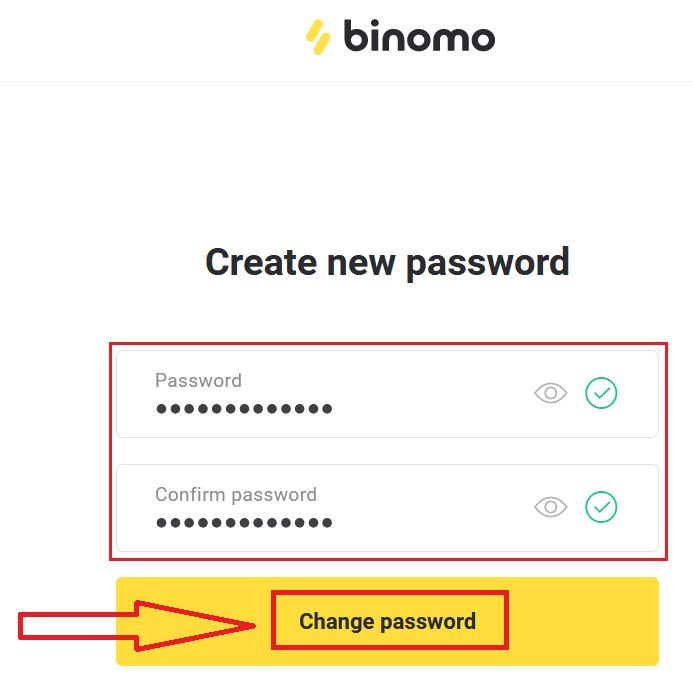
Please follow these rules:
The password must consist of at least 6 characters, and it must contain letters and numbers."Password" and "Confirm password" must be the same.
After entering "Password" and "Confirm password". A message will appear indicating that the password has been changed successfully.
Thats it! Now you can log into the Binomo platform using your username and new password.
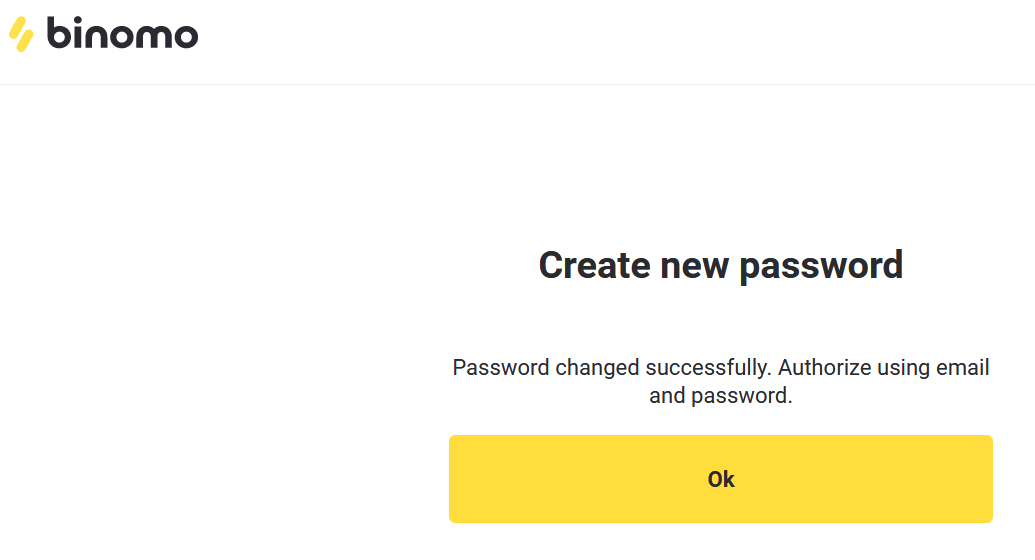
For mobile app users:
Click “Log in”.
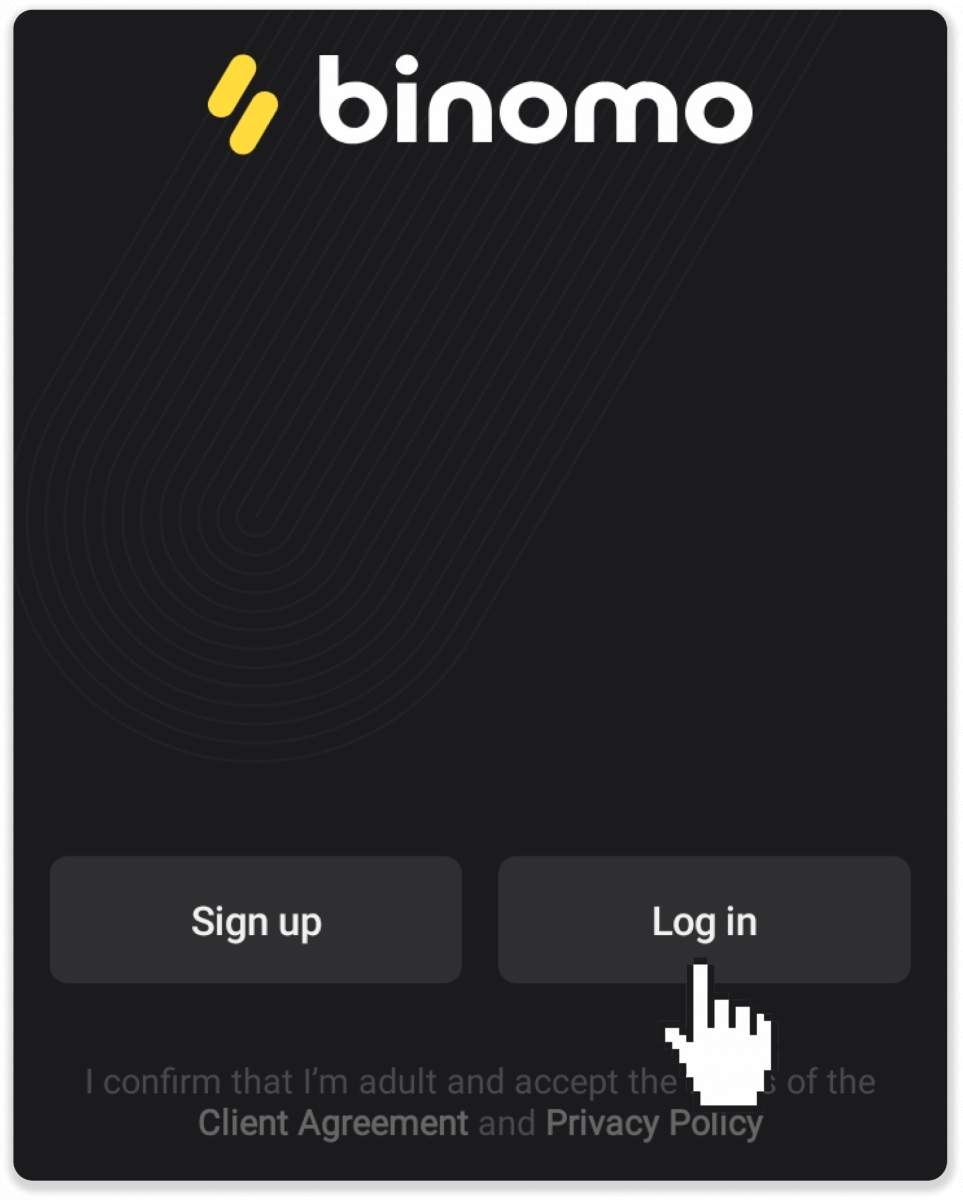
Click “Reset password”. Enter the email your account is registered to and click “Reset password”.
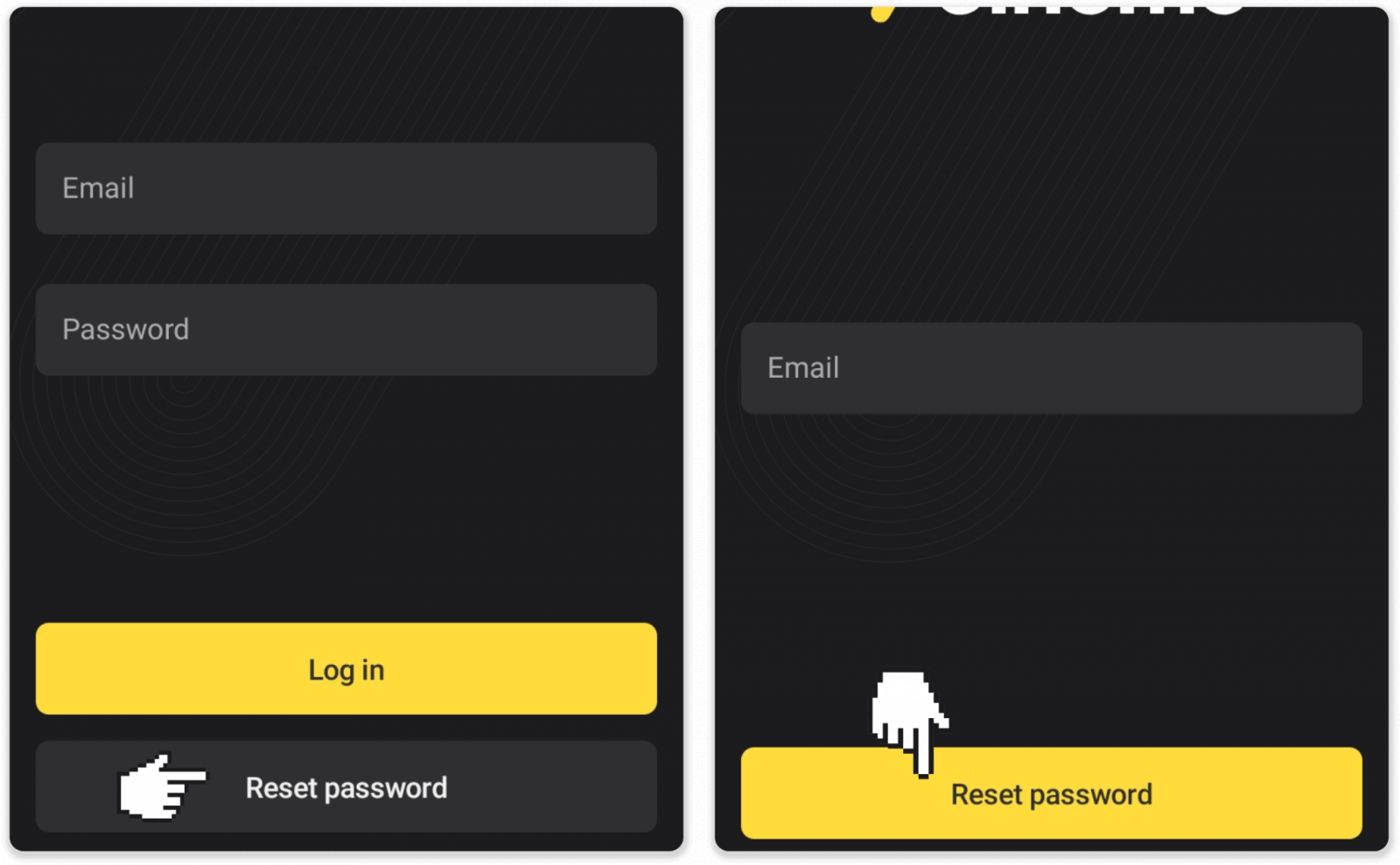
You’ll receive a password recovery letter, open it and click the button. Create a new password.
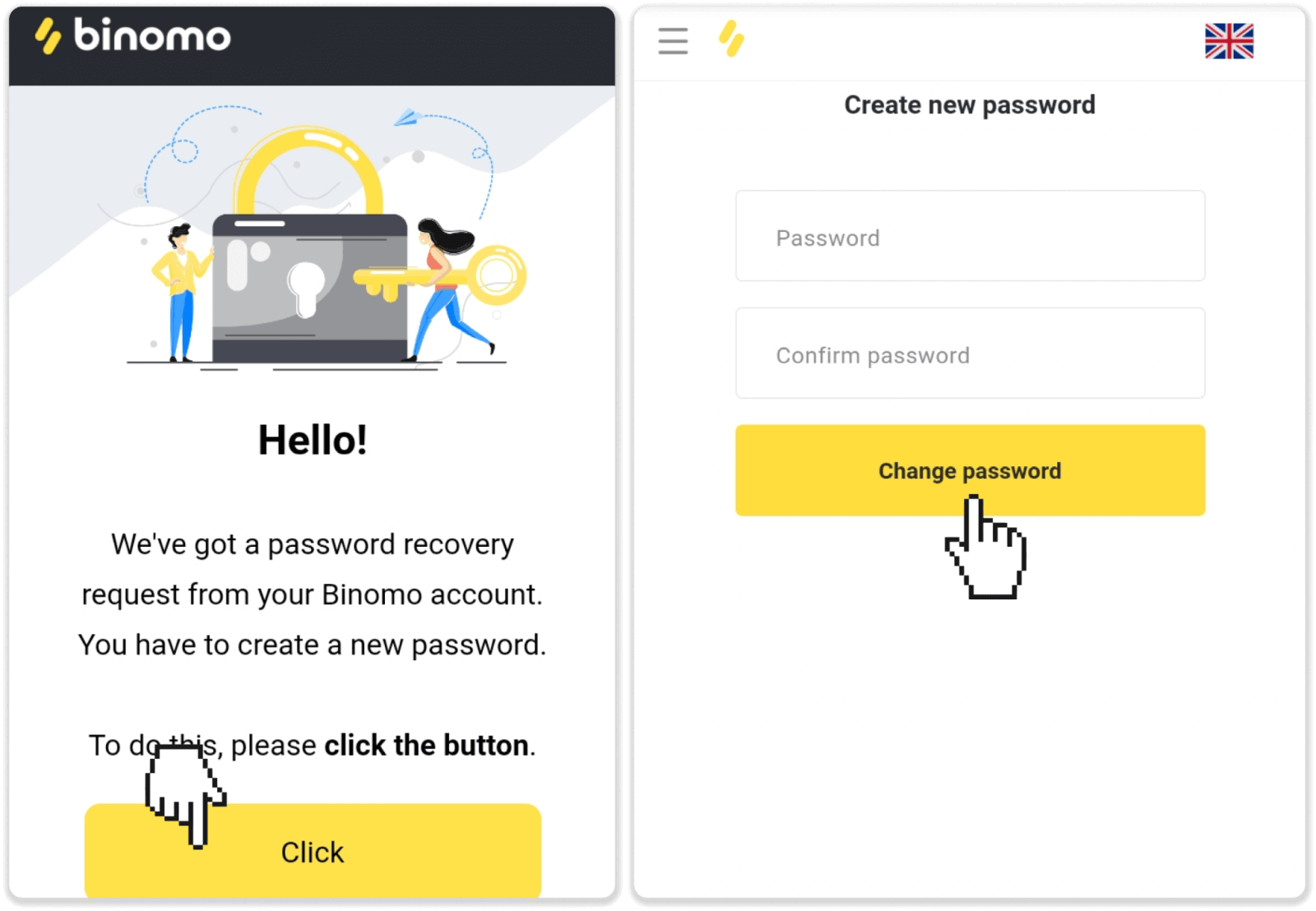
Note. If you haven’t received the password recovery letter, make sure you’ve entered the correct email and check the spam folder.
Frequently Asked Questions (FAQ)
I register via Facebook and cannot log into my account, what do I do?
You can always access the platform by restoring your password via email used for registration on Facebook.1. Click “Forgot my password” in the “Login” section (“Reset password” for mobile app users).
2. Enter the email you used for registration on Facebook and click “Send”.
3. You’ll receive a password recovery email, open it and click the button.
4. Create a new password. Now you can enter the platform with your email and a password.
How to switch between accounts?
You can at any time switch between accounts and conclude trades on them simultaneously.1. Click on the account type in the right top corner of the platform.
2. Click on the type of account you want to switch to.
What if I have no trading activity for 90 days or longer?
If you have no trading activity for 90 days in a row, a subscription fee will be charged.It’s a fixed monthly payment of $30/€30 or an equivalent amount in your account currency.
If you have no trading activity for 6 months in a row, the funds on your account will be frozen. If you decide to resume trading, contact us at [email protected] can also find this information in paragraphs 4.10 – 4.12 of the Client Agreement.
How to Withdraw funds from Binomo
How to Withdraw funds via E-wallet on Binomo
The Binomo payment method is quick and simple.
Withdraw on Binomo with Skrill
1. Go to the withdrawal in the “Cashier” section.In the web version: Click on your profile picture in the top right corner of the screen and choose the “Cashier” tab in the menu.
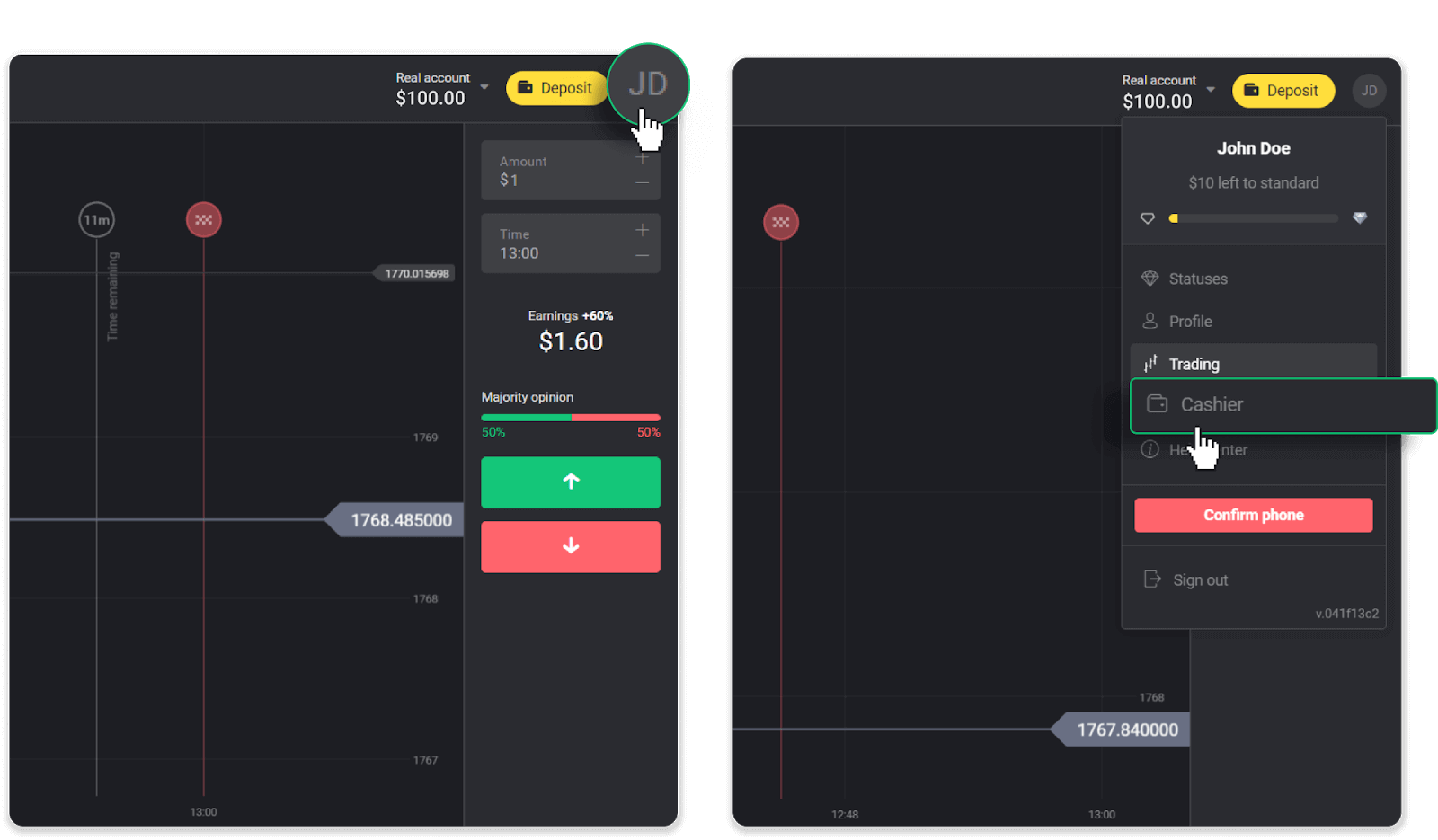
Then click the “Withdraw funds” tab.
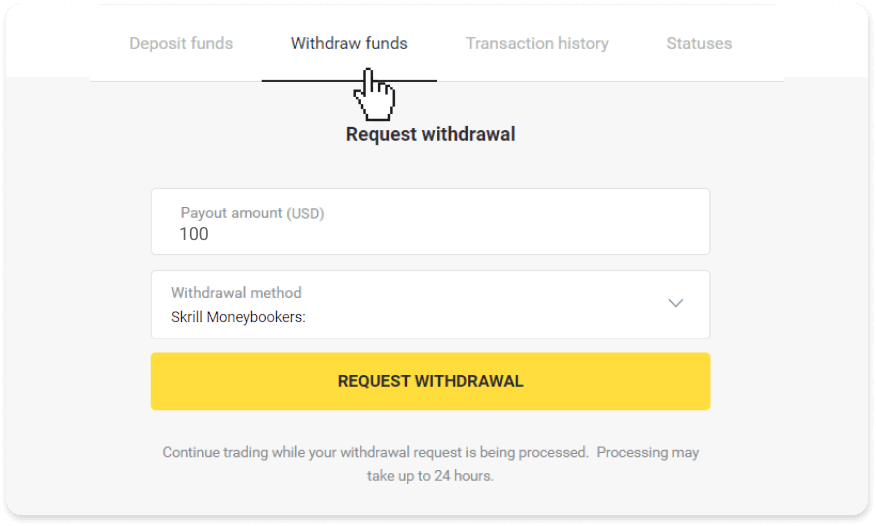
In the mobile app: Open a left side menu, choose the “Balance” section, and tap the “Withdraw” button.
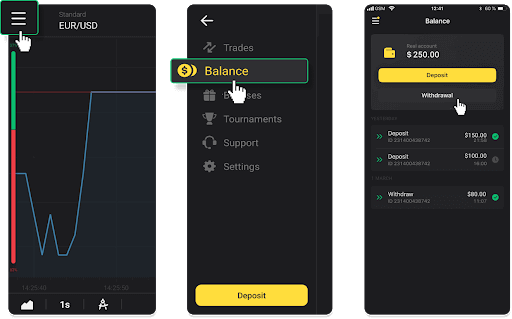
2. Enter the payout amount and choose “Skrill” as your withdrawal method and fill in your email address. Please note that you can only withdraw funds to the wallets you’ve already made a deposit with. Click “Request withdrawal”.
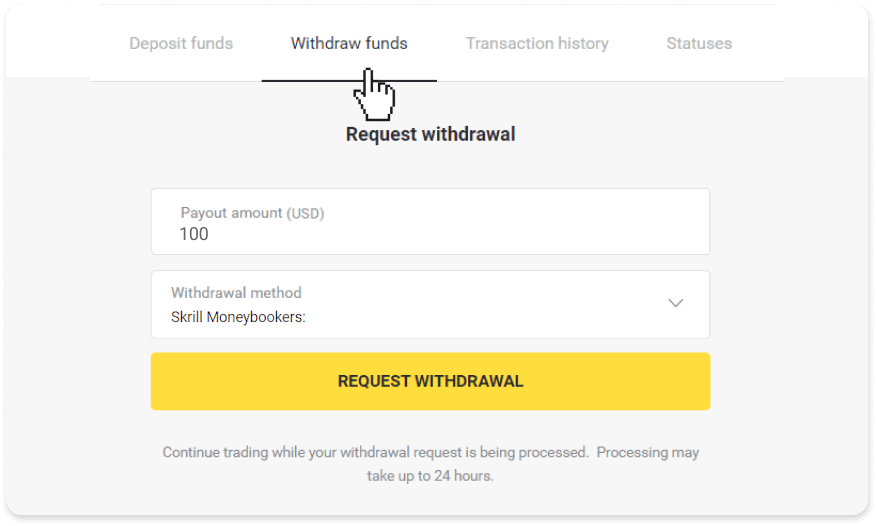
3. Your request is confirmed! You can continue trading while we process your withdrawal.
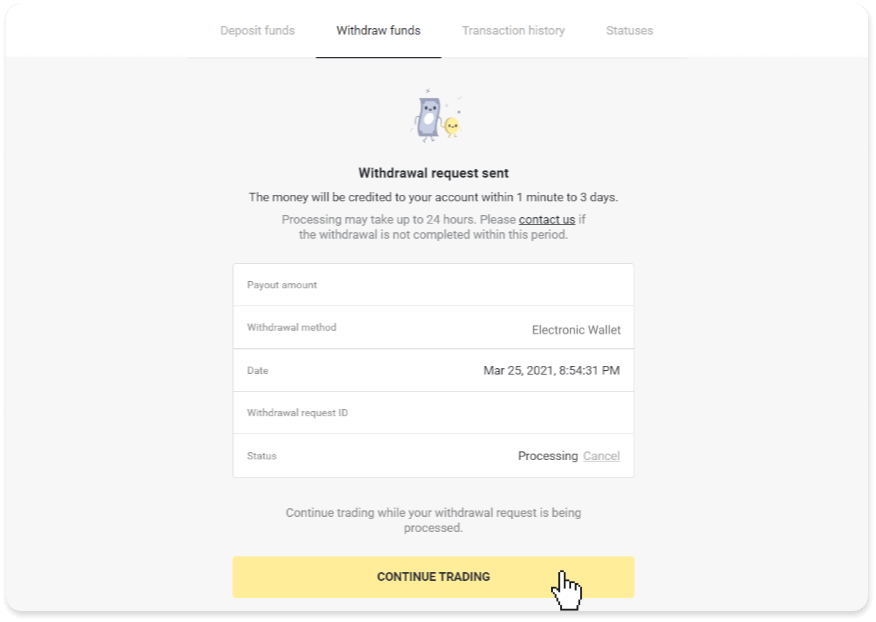
4. You can always track the status of your withdrawal in the “Cashier” section, “Transaction history” tab (“Balance” section for the mobile app users).
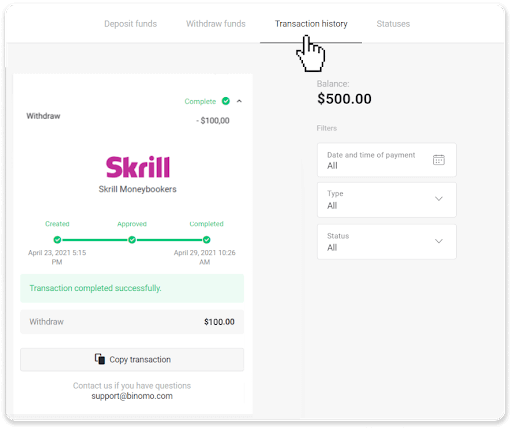
Note. It usually takes payment providers up to 1 hour to credit funds to your e-wallet. In rare cases, this period may be extended to 7 business days due to national holidays, your payment provider’s policy, etc.
Withdraw on Binomo with Perfect Money
Go to the withdrawal in the “Cashier” section.In the web version: Click on your profile picture in the top right corner of the screen and choose the “Cashier” tab in the menu.
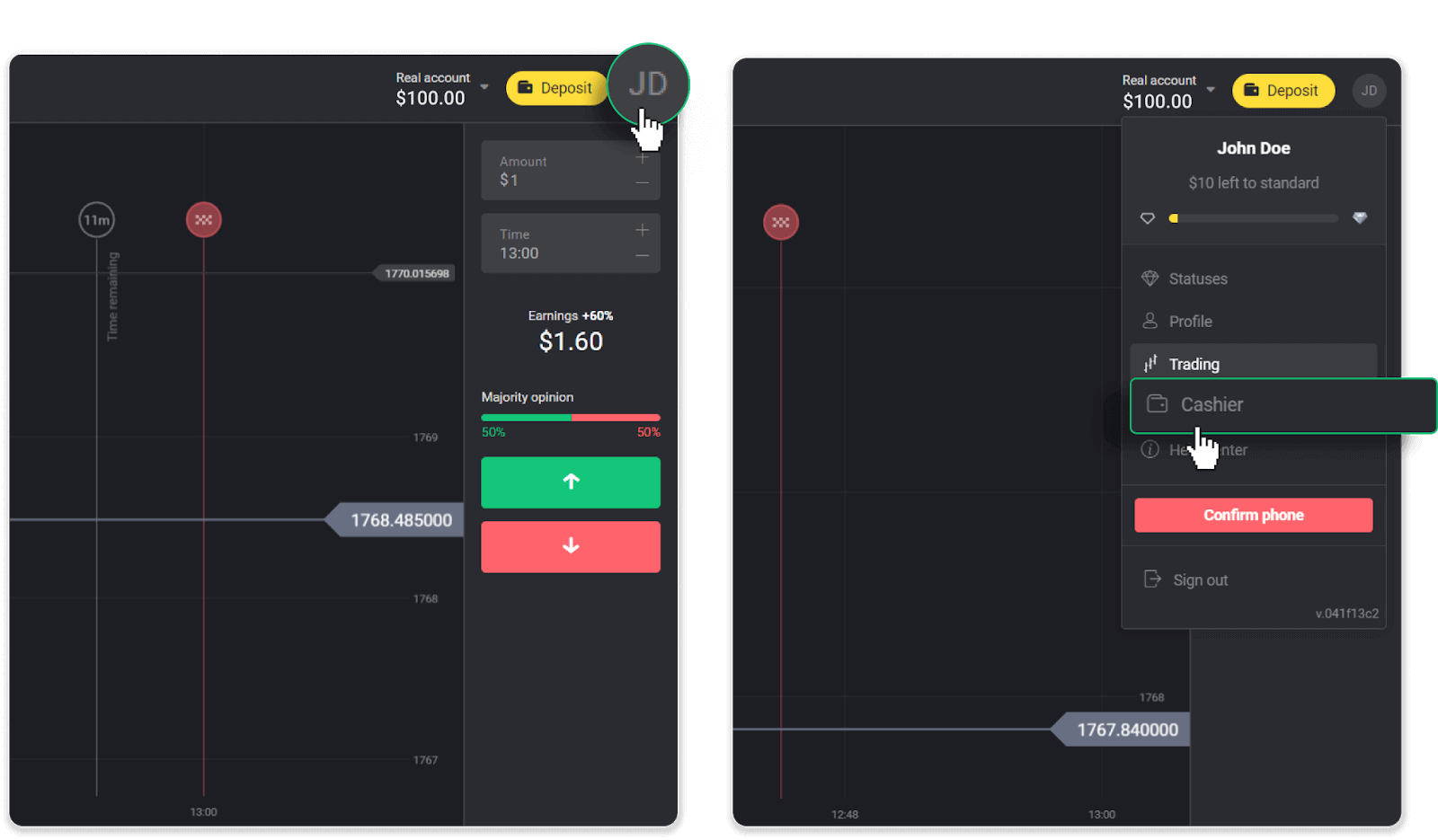
Then click the “Withdraw funds” tab.
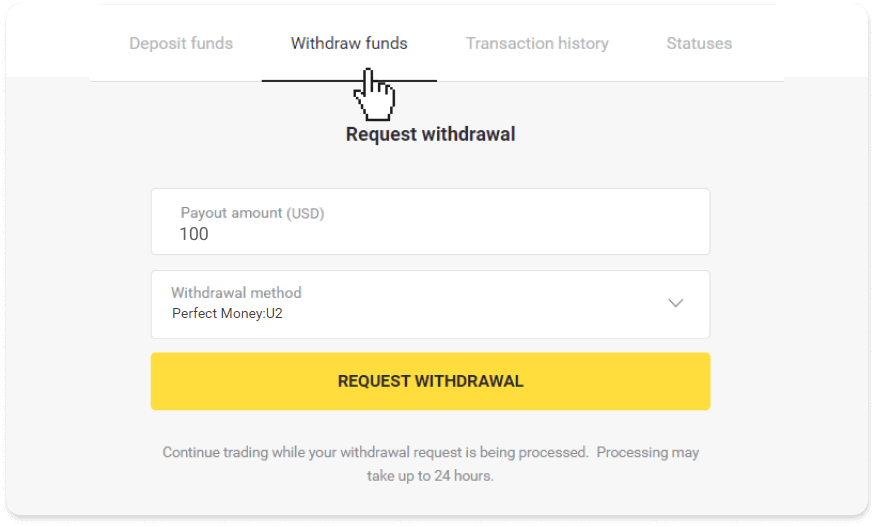
In the mobile app: Open a left side menu, choose the “Balance” section, and tap the “Withdraw” button.
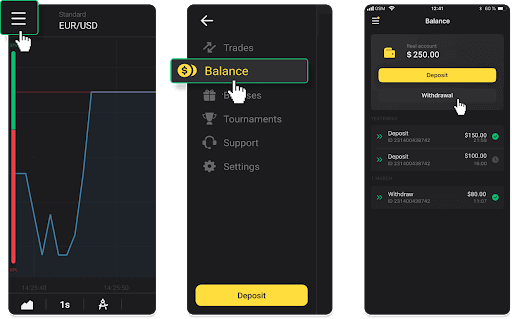
2. Enter the payout amount and choose “Perfect Money” as your withdrawal method. Please note that you can only withdraw funds to the wallets you’ve already made a deposit with. Click “Request withdrawal”.
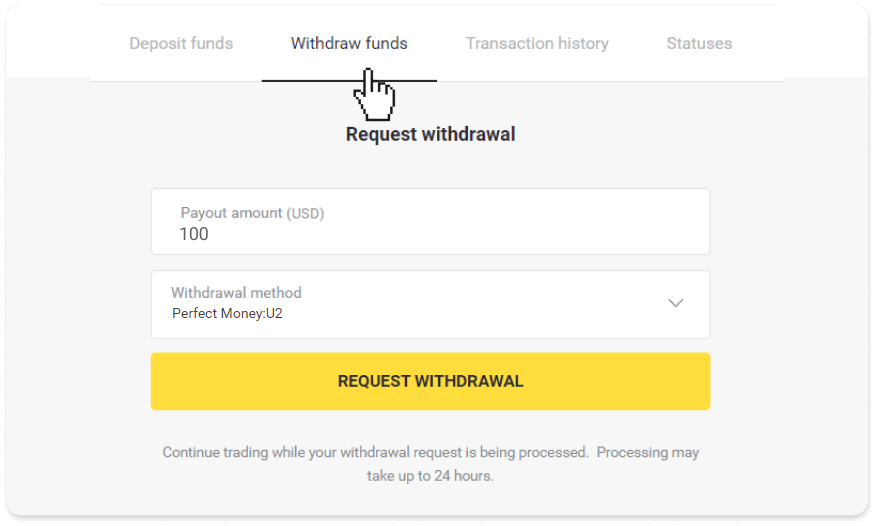
3. Your request is confirmed! You can continue trading while we process your withdrawal.
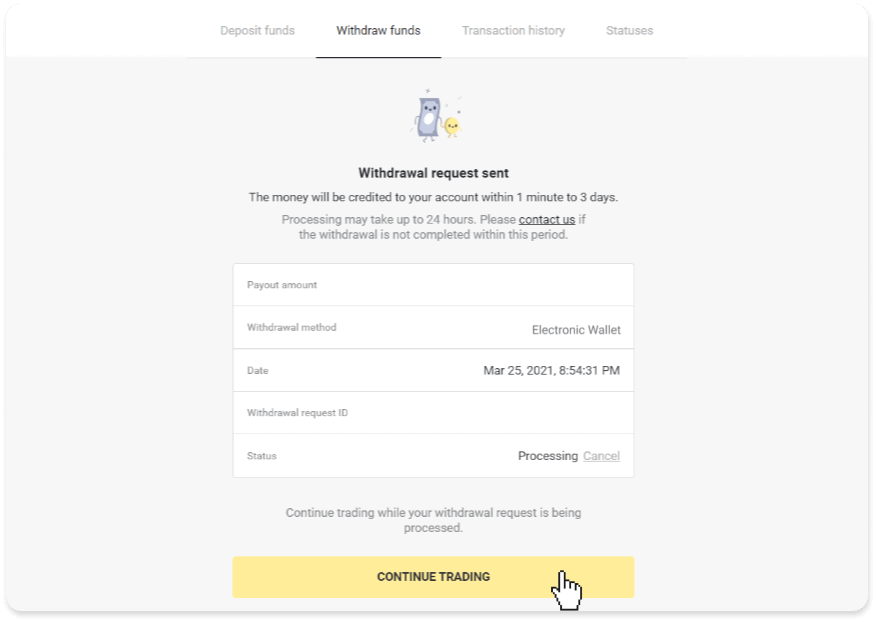
4. You can always track the status of your withdrawal in the “Cashier” section, “Transaction history” tab (“Balance” section for the mobile app users).
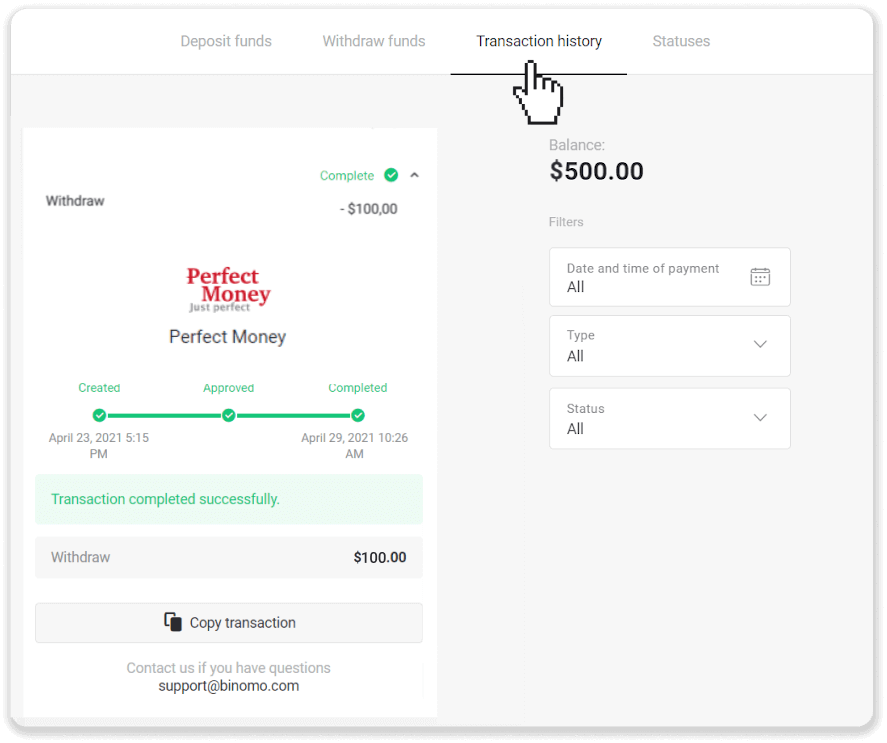
Note. It usually takes payment providers up to 1 hour to credit funds to your e-wallet. In rare cases, this period may be extended to 7 business days due to national holidays, your payment provider’s policy, etc.
Withdraw on Binomo with ADV cash
1. Go to the withdrawal in the “Cashier” section.In the web version: Click on your profile picture in the top right corner of the screen and choose the “Cashier” tab in the menu.
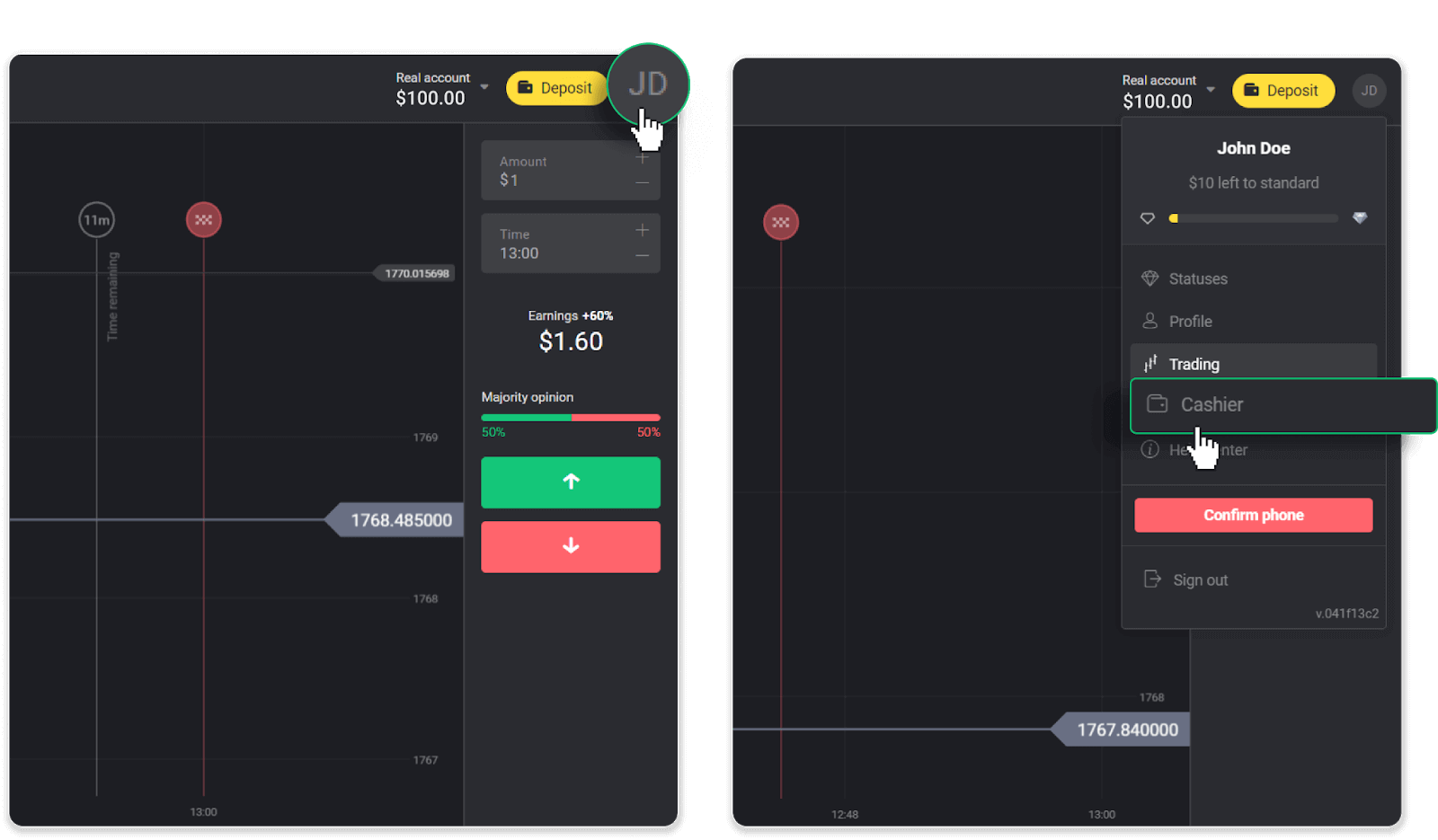
Then click the “Withdraw funds” tab.
In the mobile app: Open a left side menu, choose the “Balance” section, and tap the “Withdraw” button.
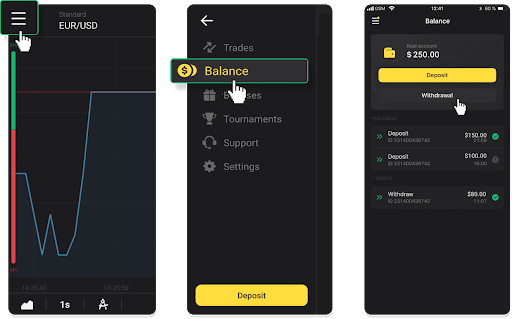
2. Enter the payout amount and choose “ADV cash” as your withdrawal method. Please note that you can only withdraw funds to the wallets you’ve already made a deposit with. Click “Request withdrawal”.
3. Your request is confirmed! You can continue trading while we process your withdrawal.
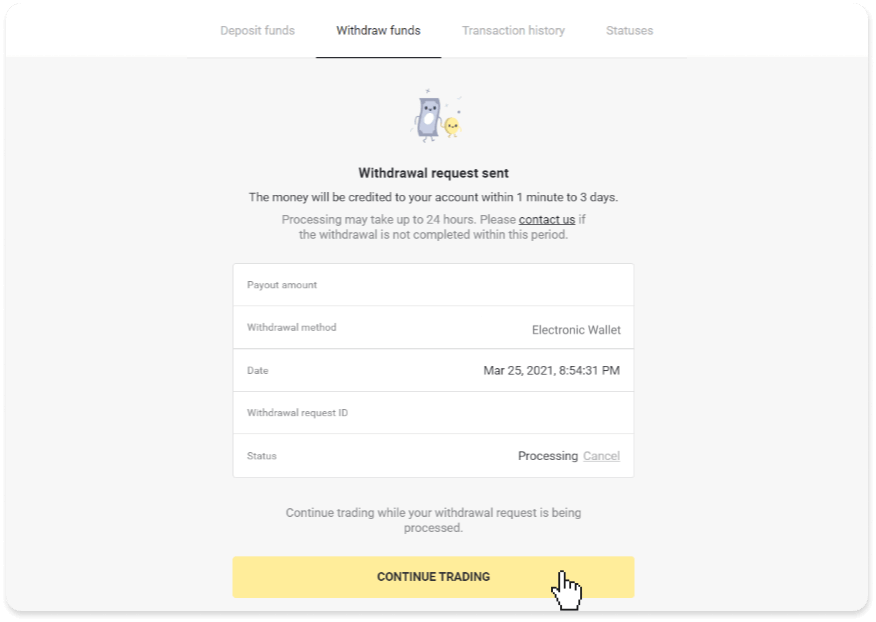
4. You can always track the status of your withdrawal in the “Cashier” section, “Transaction history” tab (“Balance” section for the mobile app users).
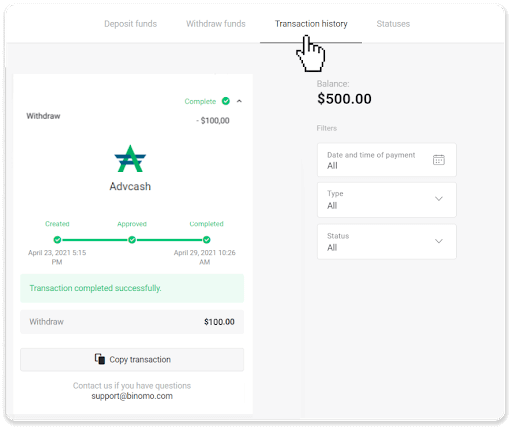
Note. It usually takes payment providers up to 1 hour to credit funds to your e-wallet. In rare cases, this period may be extended to 7 business days due to national holidays, your payment provider’s policy, etc.
How to Withdraw funds to Bank Card on Binomo
You can withdraw your personal funds in a couple of clicks using the most popular payment systems.
Withdraw on Binomo with a bank card
Bank card withdrawals are only available for cards issued in Ukraine or Kazakhstan.To withdraw funds to a bank card, you’ll need to follow these steps:
1. Go to the withdrawal in the “Cashier” section.
In the web version: Click on your profile picture in the top right corner of the screen and choose the “Cashier” tab in the menu.
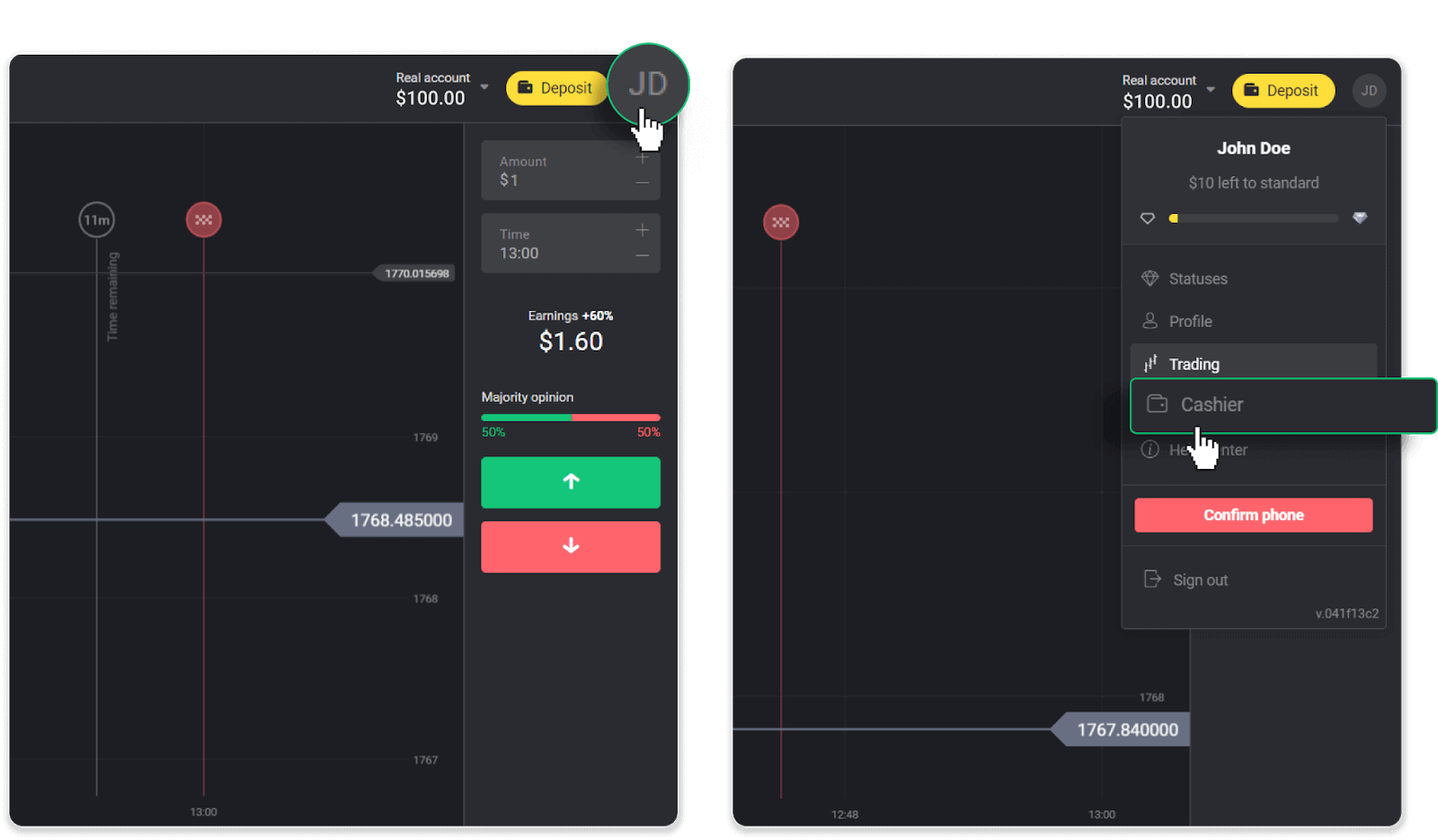
Then click the “Withdraw funds” tab.
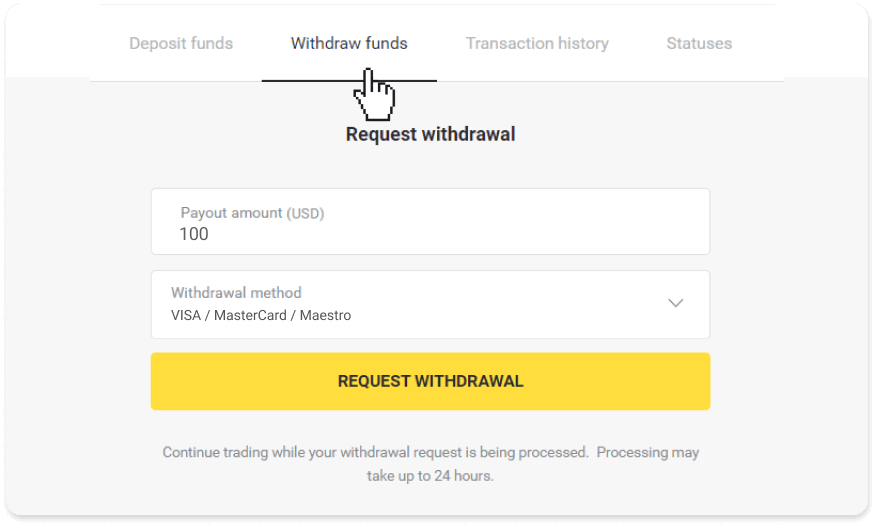
In the mobile app: Open a left side menu, choose the “Balance” section. Tap the “Withdrawal” button.
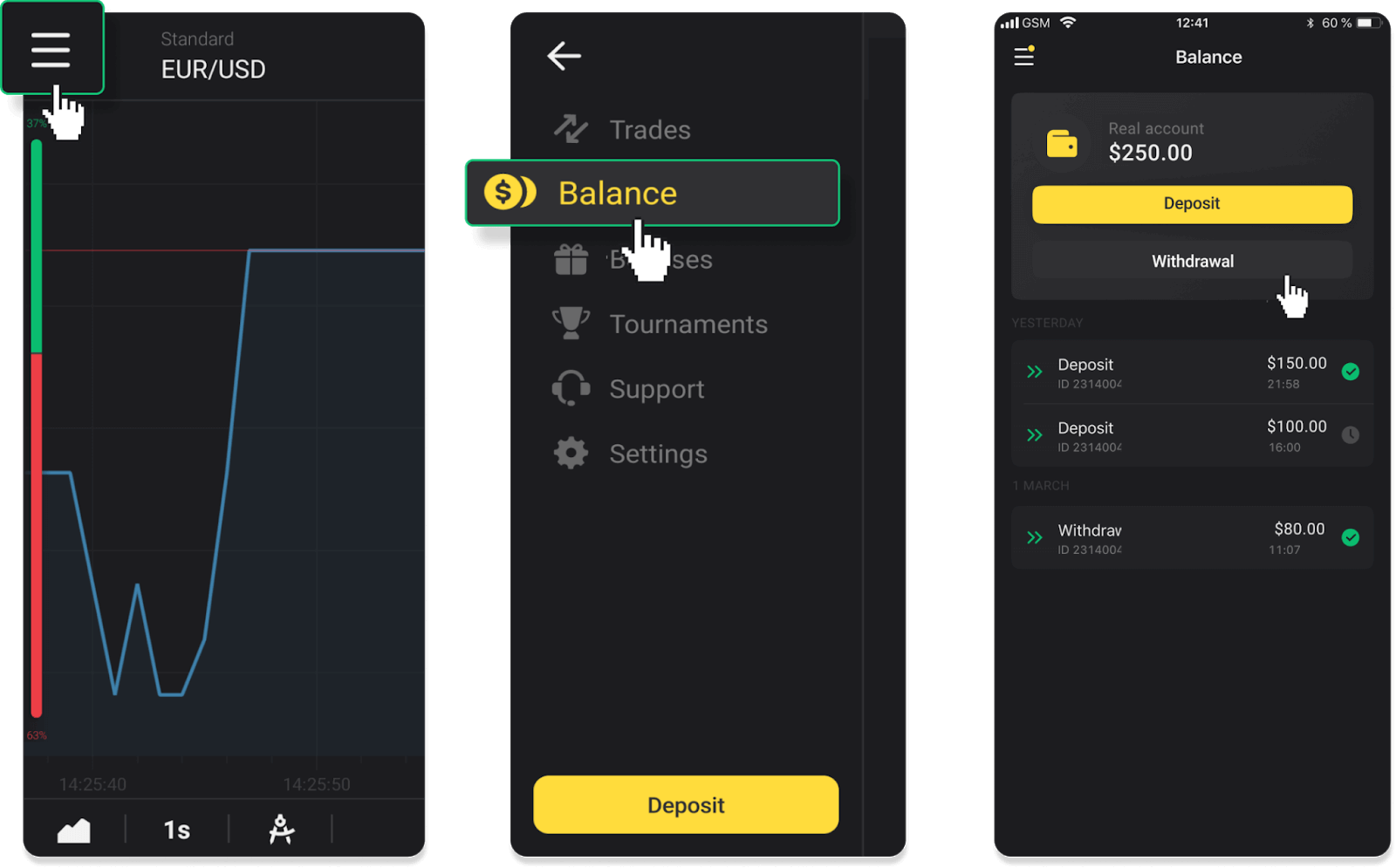
2. Enter the payout amount and choose “VISA/MasterCard/Maestro” as your withdrawal method. Fill in the required information. Please note that you can only withdraw funds to the bank cards you’ve already made a deposit with. Click “Request withdrawal”.
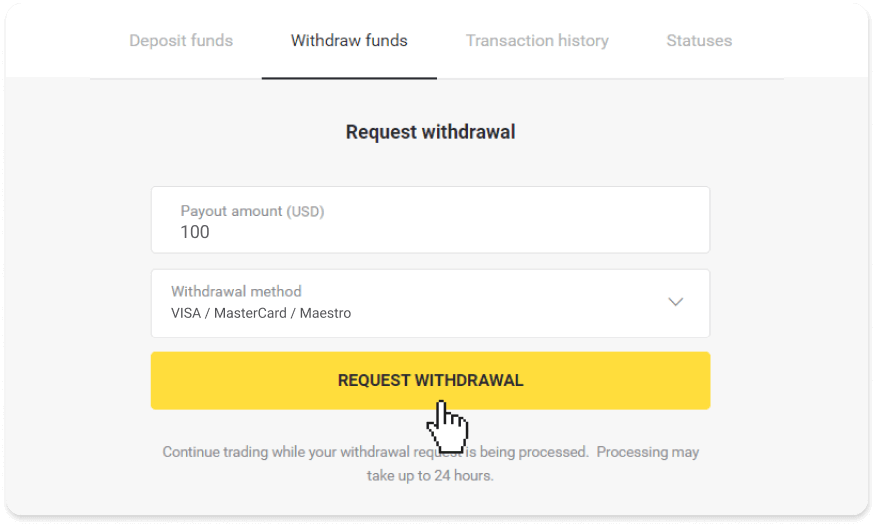
3. Your request is confirmed! You can continue trading while we process your withdrawal.
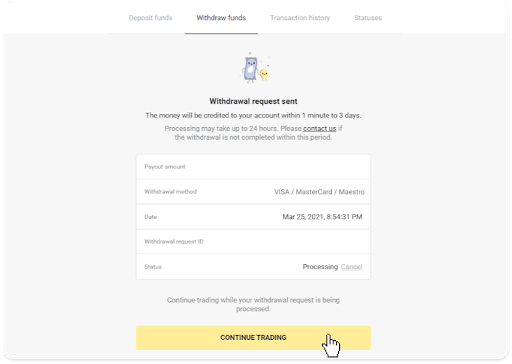
4. You can always track the status of your withdrawal in the “Cashier” section, “Transaction history” tab (“Balance” section for the mobile app users).
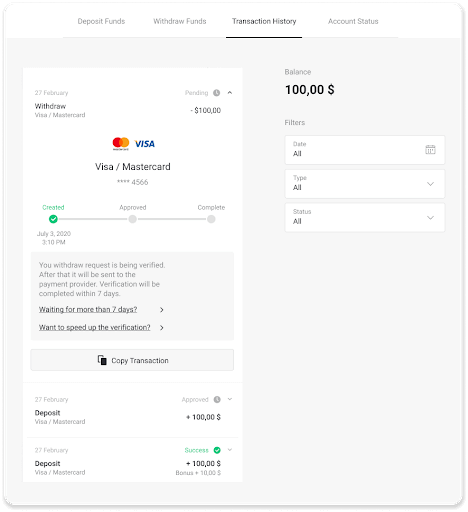
Note. It usually takes payment providers from 1 to 12 hours to credit funds to your bank card. In rare cases, this period may be extended up to 7 business days due to national holidays, your bank’s policy, etc.
If you’re waiting longer than 7 days, please, contact us in the live chat or write to [email protected]. We will help you track your withdrawal.
Withdraw on Binomo with a non-personalized bank card
Non-personalized bank cards don’t specify the cardholder’s name, but you can still use them to credit and withdraw funds.Regardless of what it says on the card (for example, Momentum R or Card Holder), enter the cardholder’s name as stated in the bank agreement.
Bank card withdrawals are only available for cards issued in Ukraine or Kazakhstan.
To withdraw funds to a non-personalized bank card, you’ll need to follow these steps:
1. Go to the withdrawal in the “Cashier” section.
In the web version: Click on your profile picture in the top right corner of the screen and choose the “Cashier” tab in the menu.
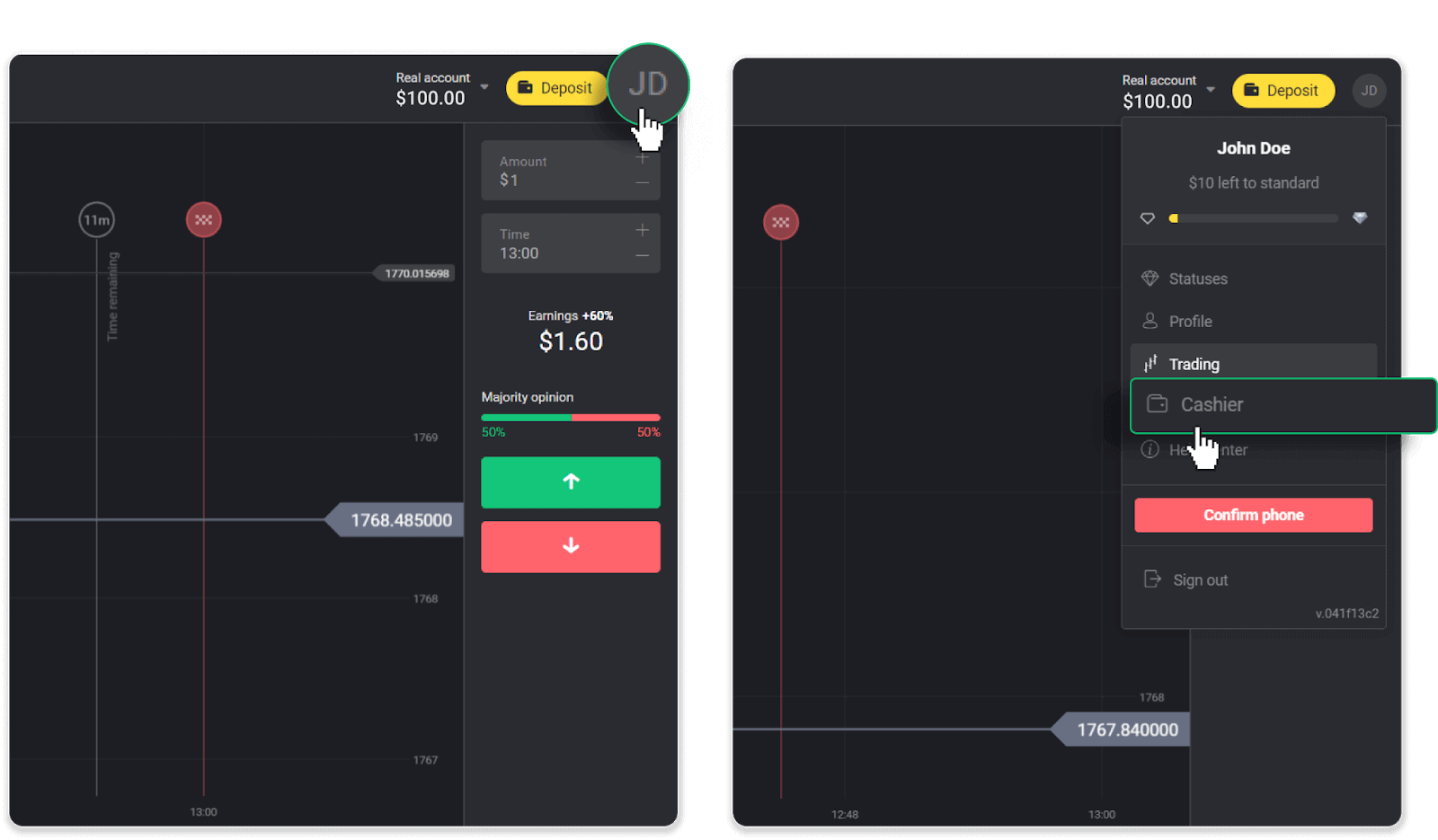
Then click the “Withdraw funds” tab.
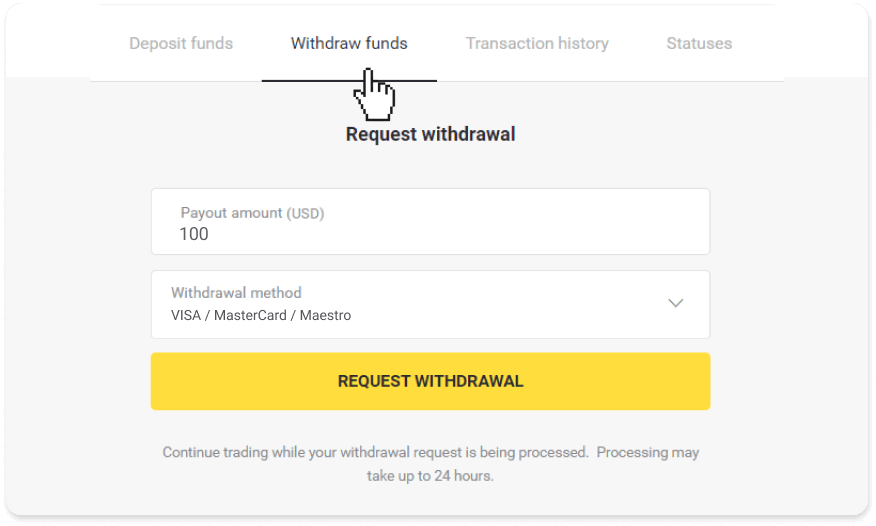
In the mobile app: Open a left side menu, choose the “Balance” section, and tap the “Withdraw” button.
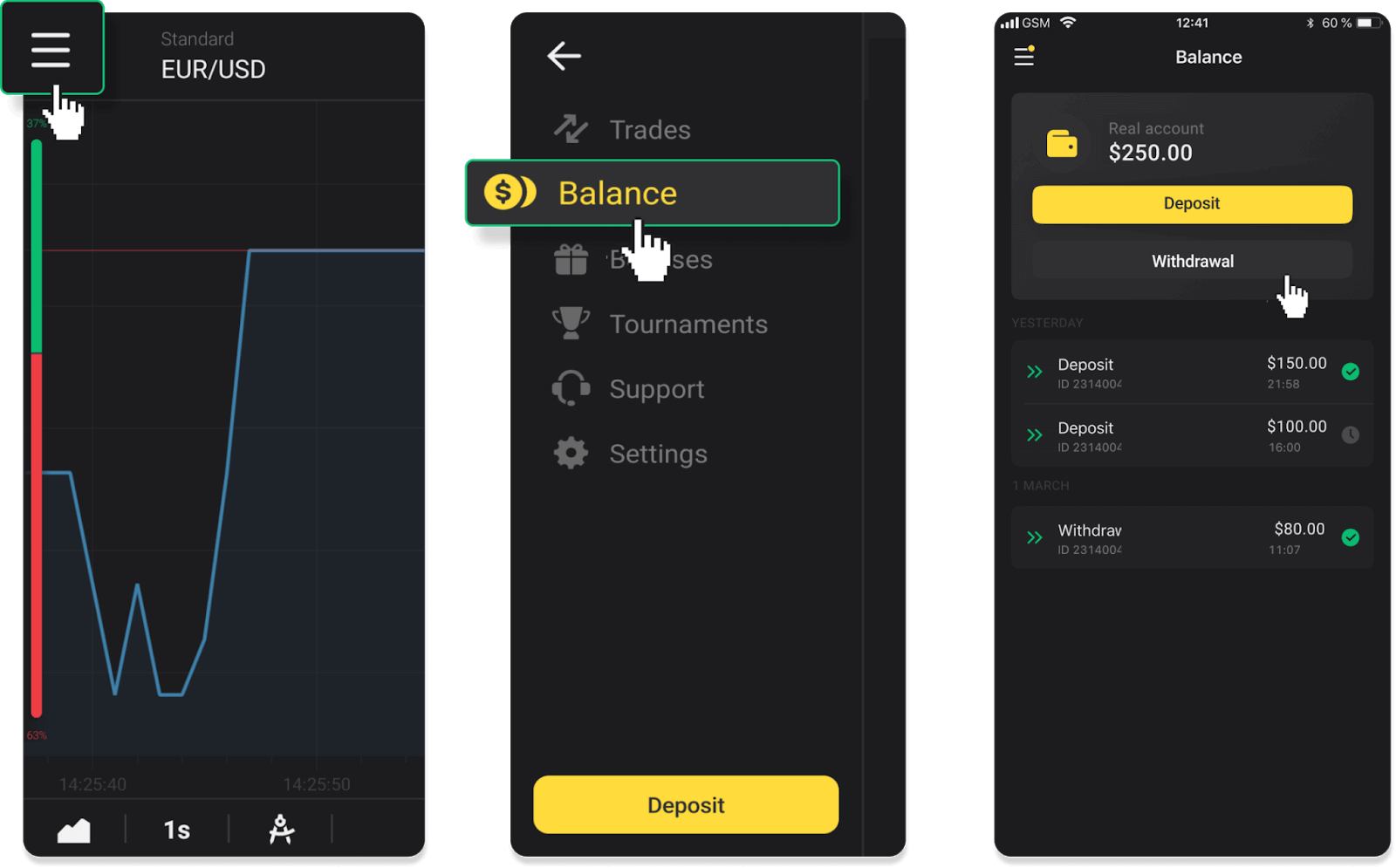
2. Enter the payout amount and choose “VISA/MasterCard/Maestro” as your withdrawal method. Fill in the required information. Please note that you can only withdraw funds to the bank cards you’ve already made a deposit with. Click “Request withdrawal”.
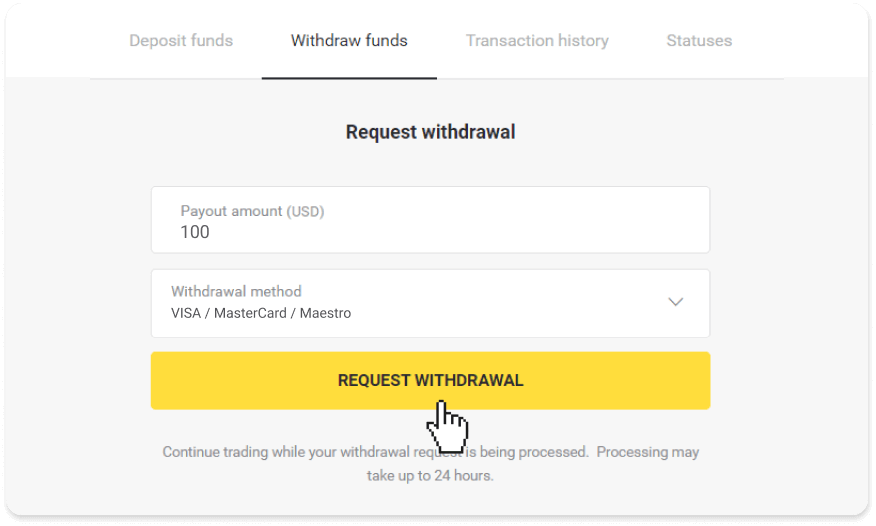
3. Your request is confirmed! You can continue trading while we process your withdrawal.
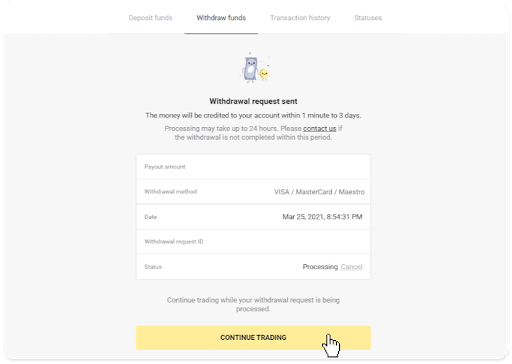
4. You can always track the status of your withdrawal in the “Cashier” section, “Transaction history” tab (“Balance” section for the mobile app users).
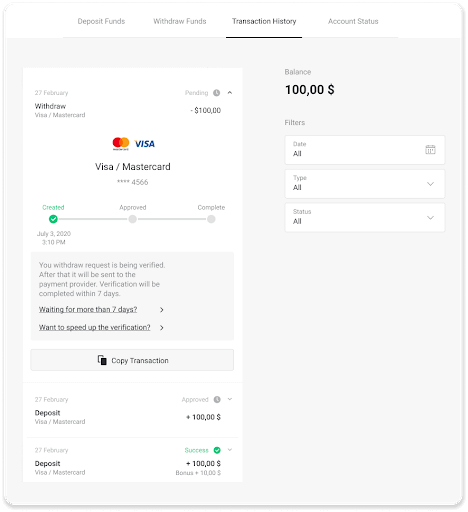
Note. It usually takes payment providers from 1 to 12 hours to credit funds to your bank card. In rare cases, this period may be extended up to 7 business days due to national holidays, your bank’s policy, etc.
If you’re waiting longer than 7 days, please, contact us in the live chat or write to [email protected]. We will help you track your withdrawal.
Withdraw on Binomo with VISA/MasterCard/Maestro (Ukraine)
To withdraw funds to your bank card, you’ll need to follow these steps:1. Go to the withdrawal in the “Cashier” section.
In the web version: Click on your profile picture in the top right corner of the screen and choose the “Cashier” tab in the menu.
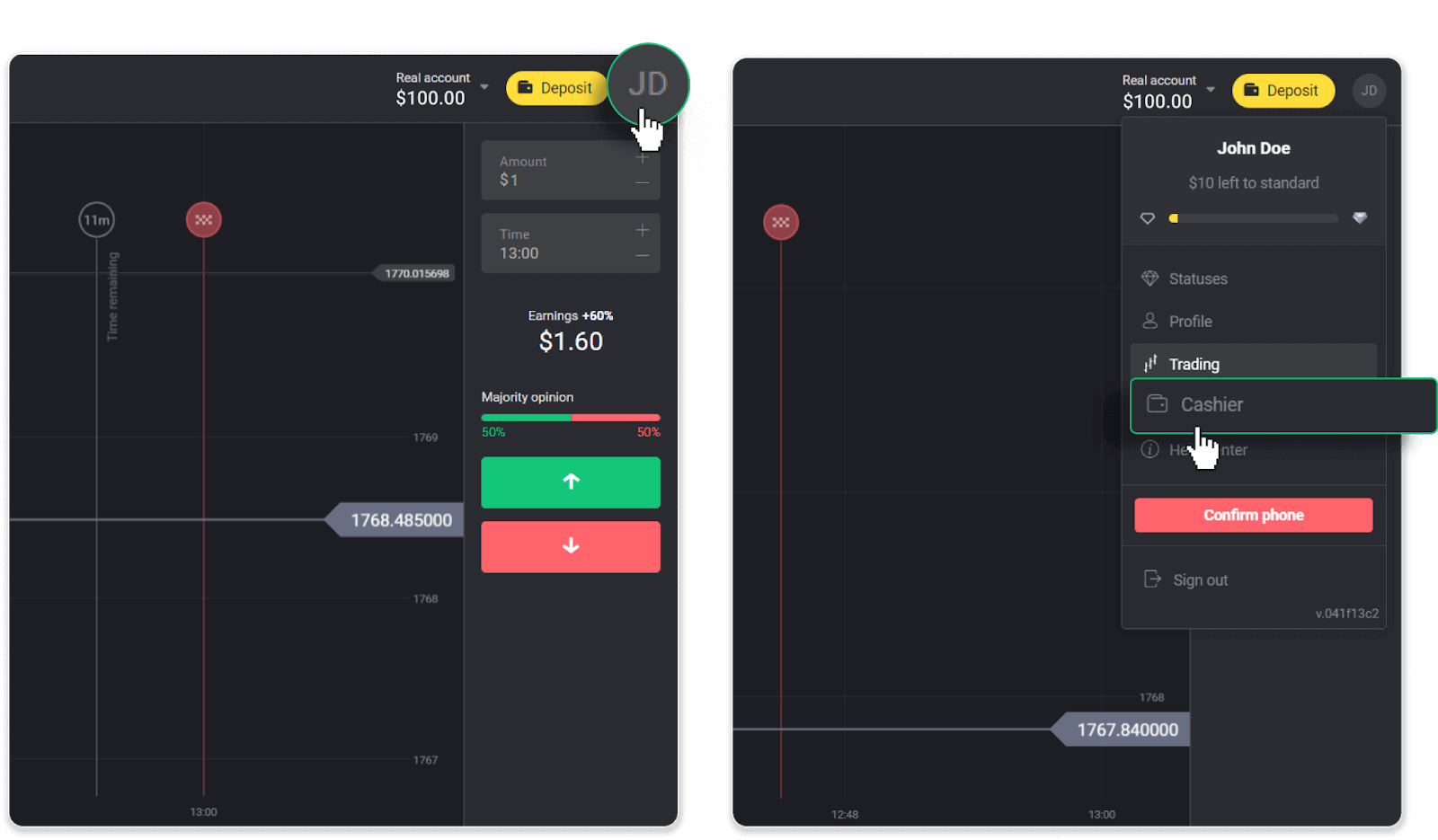
Then click the “Withdraw funds” tab.
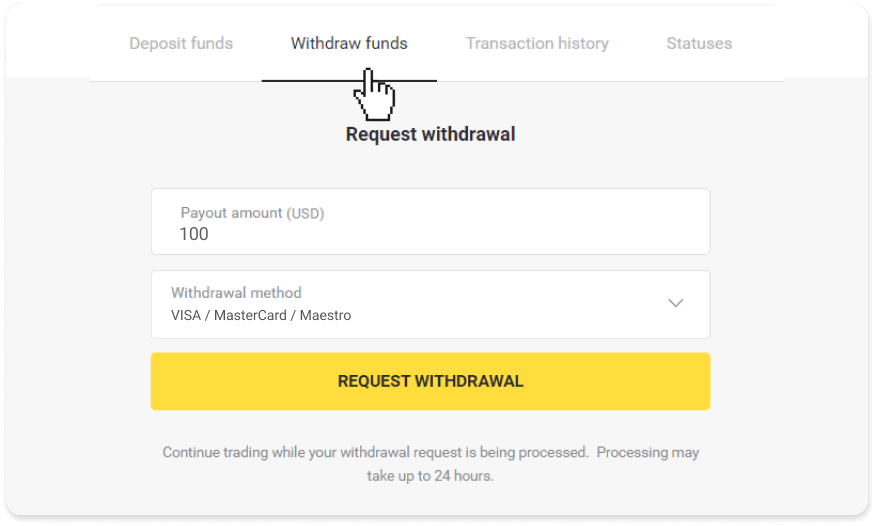
In the mobile app: Open a left side menu, choose the “Balance” section, and tap the “Withdraw” button.
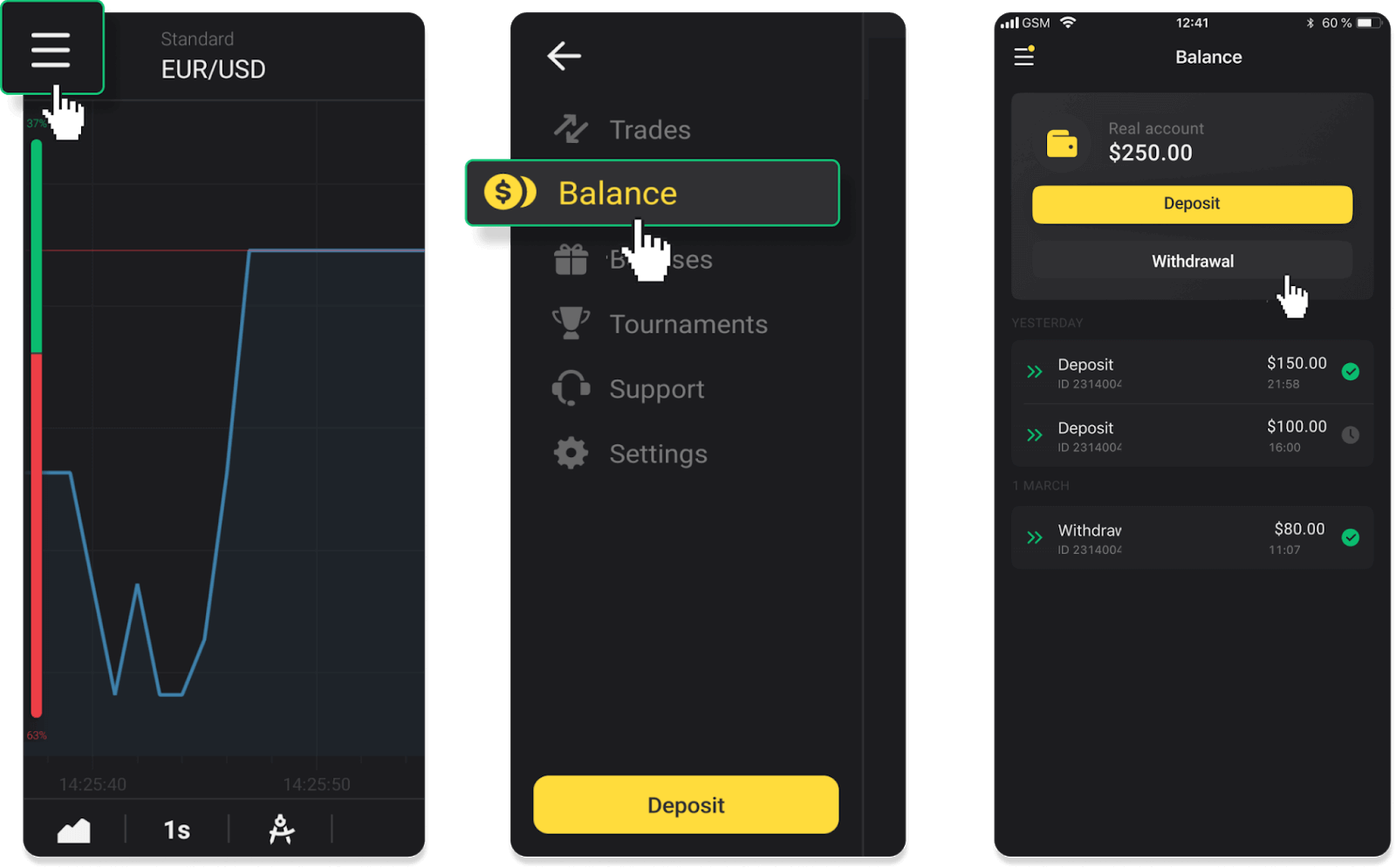
2. Enter the payout amount and choose “VISA/MasterCard/Maestro” as your withdrawal method. Please note that you can only withdraw funds to the bank cards you’ve already made a deposit with. Click “Request withdrawal”.
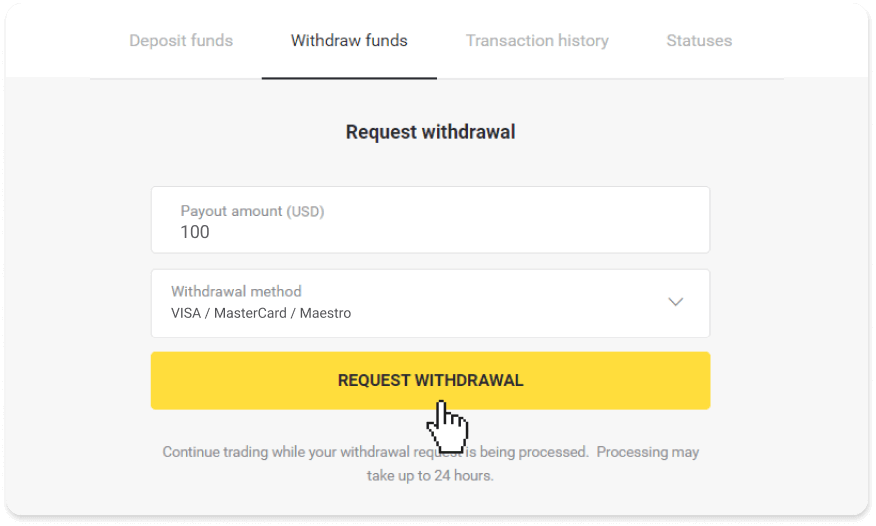
3. Your request is confirmed! You can continue trading while we process your withdrawal.
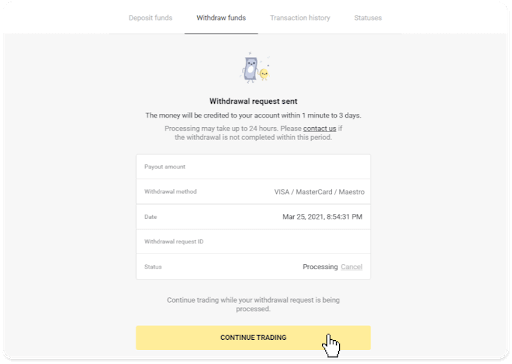
4. You can always track the status of your withdrawal in the “Cashier” section, “Transaction history” tab (“Balance” section for the mobile app users).
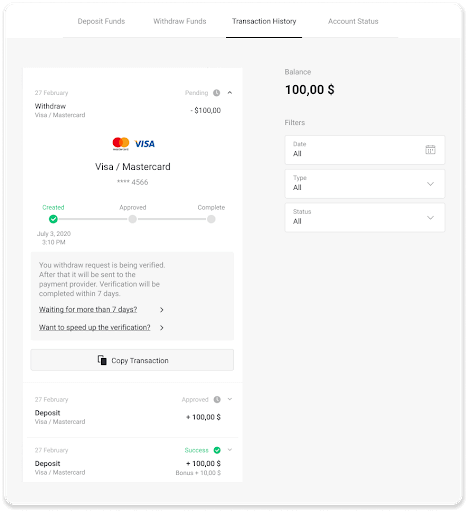
Note. It usually takes payment providers from 1 to 12 hours to credit funds to your bank card. In rare cases, this period may be extended up to 7 business days due to national holidays, your bank’s policy, etc.
Withdraw on Binomo with VISA/MasterCard/Maestro (Kazakhstan)
To withdraw funds to your bank card, you’ll need to follow these steps:1. Go to the withdrawal in the “Cashier” section.
In the web version: Click on your profile picture in the top right corner of the screen and choose the “Cashier” tab in the menu.
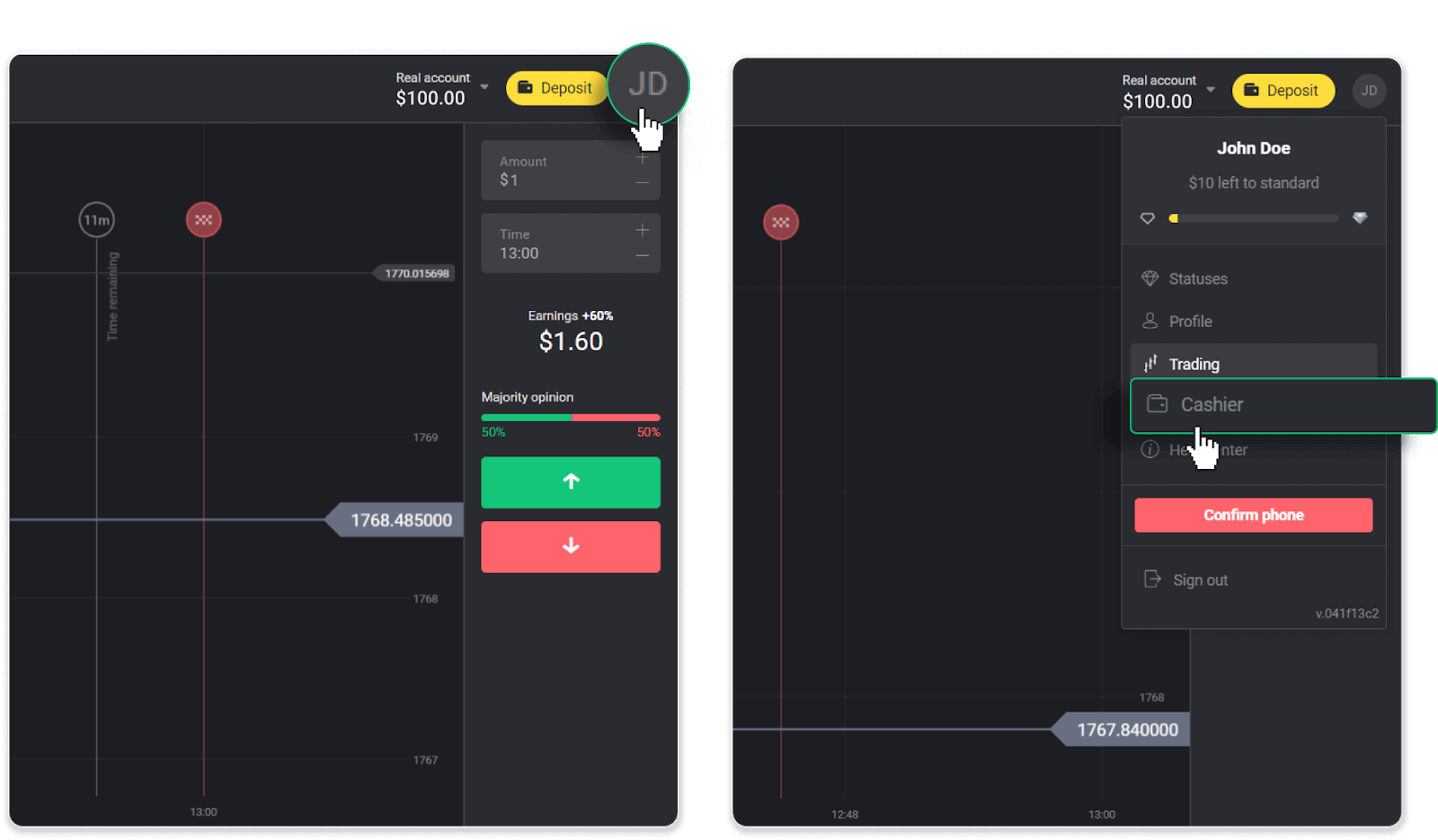
Then click the “Withdraw funds” tab.
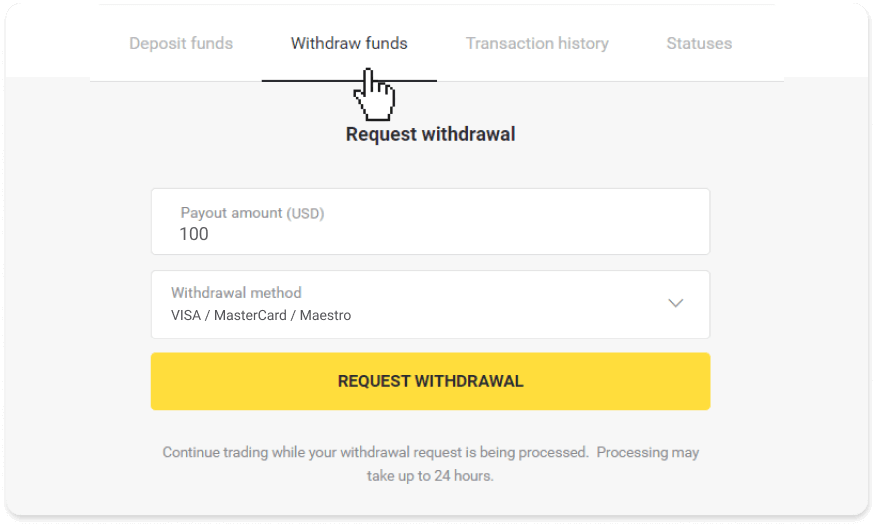
In the mobile app: Open a left side menu, choose the “Balance” section, and tap the “Withdraw” button.
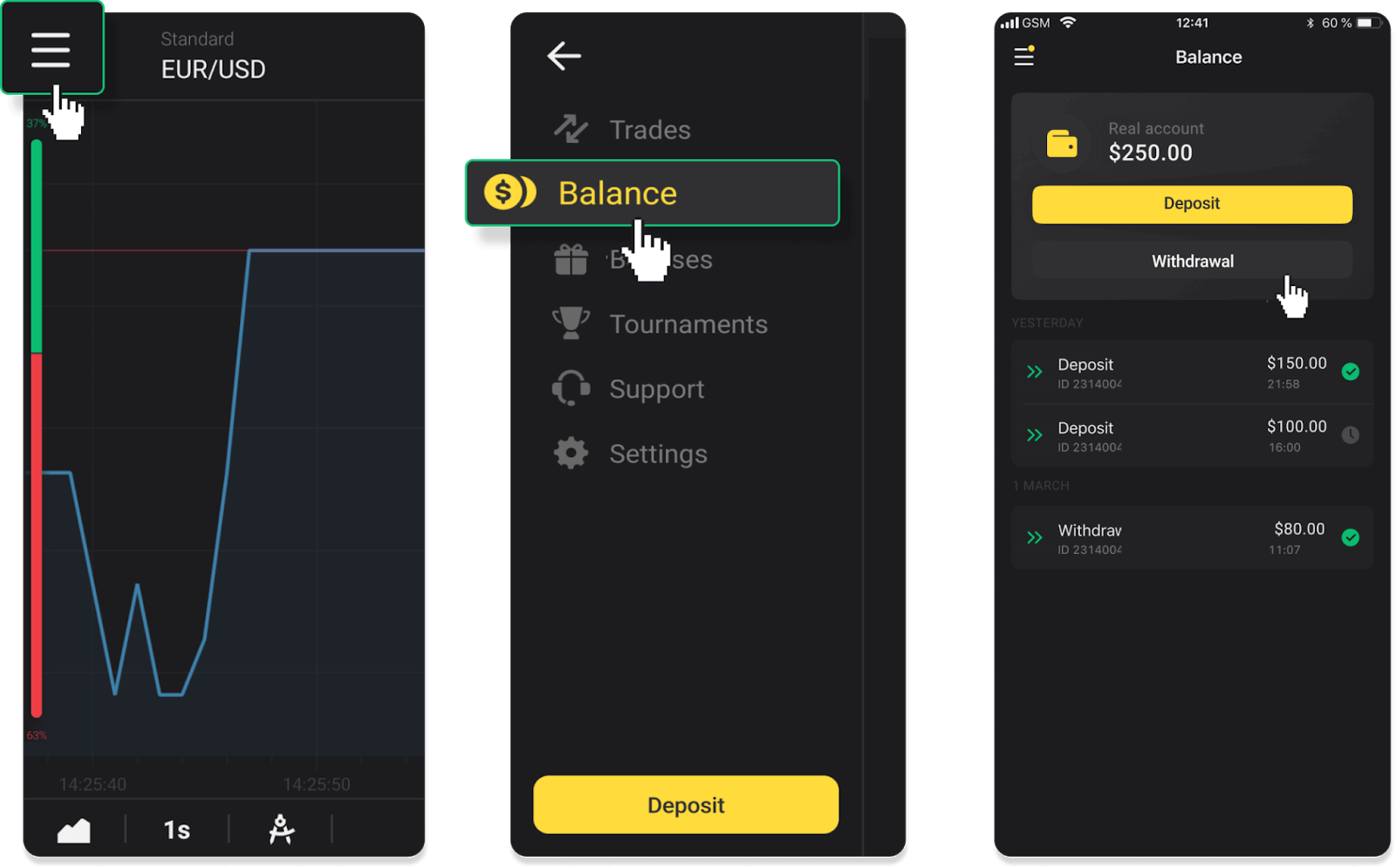
2. Enter the payout amount and choose “VISA/MasterCard/Maestro” as your withdrawal method. Please note that you can only withdraw funds to the bank cards you’ve already made a deposit with. Click “Request withdrawal”.
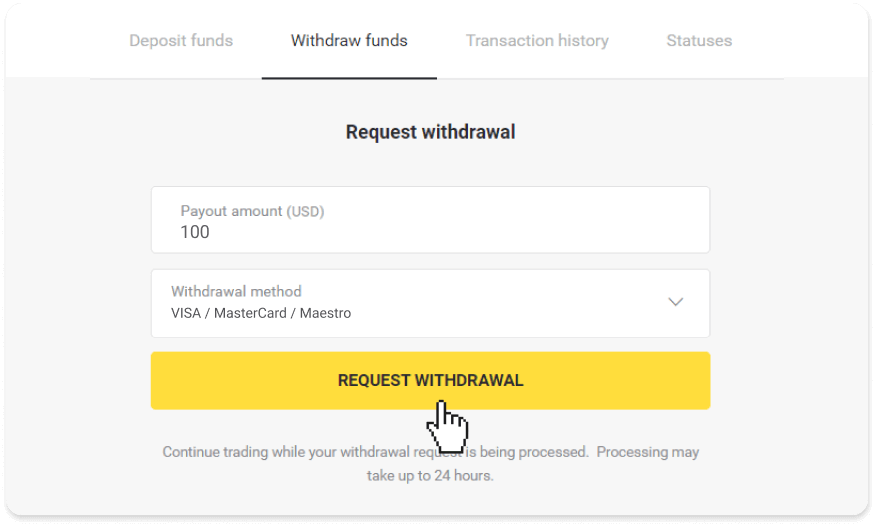
3. Your request is confirmed! You can continue trading while we process your withdrawal.
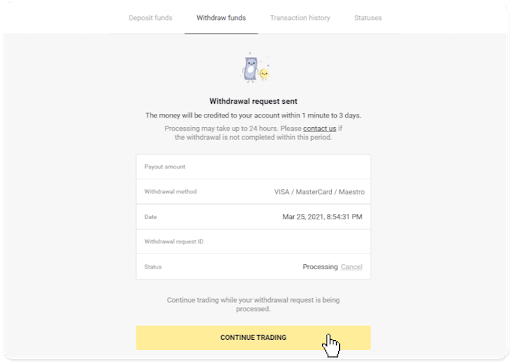
4. You can always track the status of your withdrawal in the “Cashier” section, “Transaction history” tab (“Balance” section for the mobile app users).
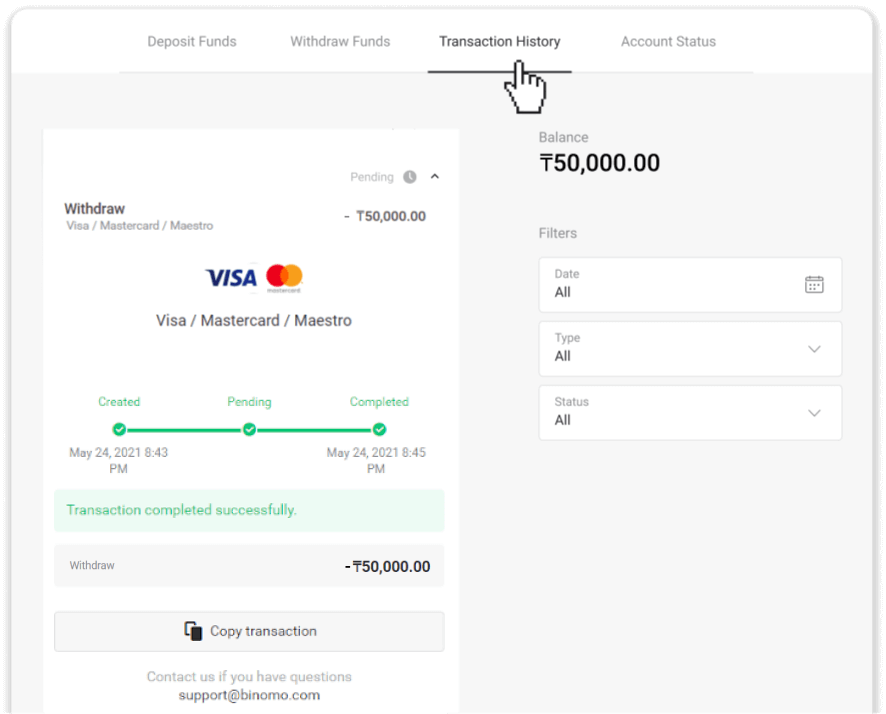
Note. It usually takes payment providers from 1 to 12 hours to credit funds to your bank card. In rare cases, this period may be extended up to 7 business days due to national holidays, your bank’s policy, etc.
How to Withdraw funds to Bank Account on Binomo
Withdrawal from a trading account can be executed via the same payment system that was used for depositing.Bank account withdrawals are only available for banks in India, Indonesia, Turkey, Vietnam, South Africa, Mexico, and Pakistan.
Please note!
- Funds can be cashed out from a Real account only;
- While you have a multiplied trading turnover you can’t withdraw your funds as well.
1. Go to the withdrawal in the “Cashier” section.
In the web version: Click on your profile picture in the top right corner of the screen and choose the “Cashier” tab in the menu.
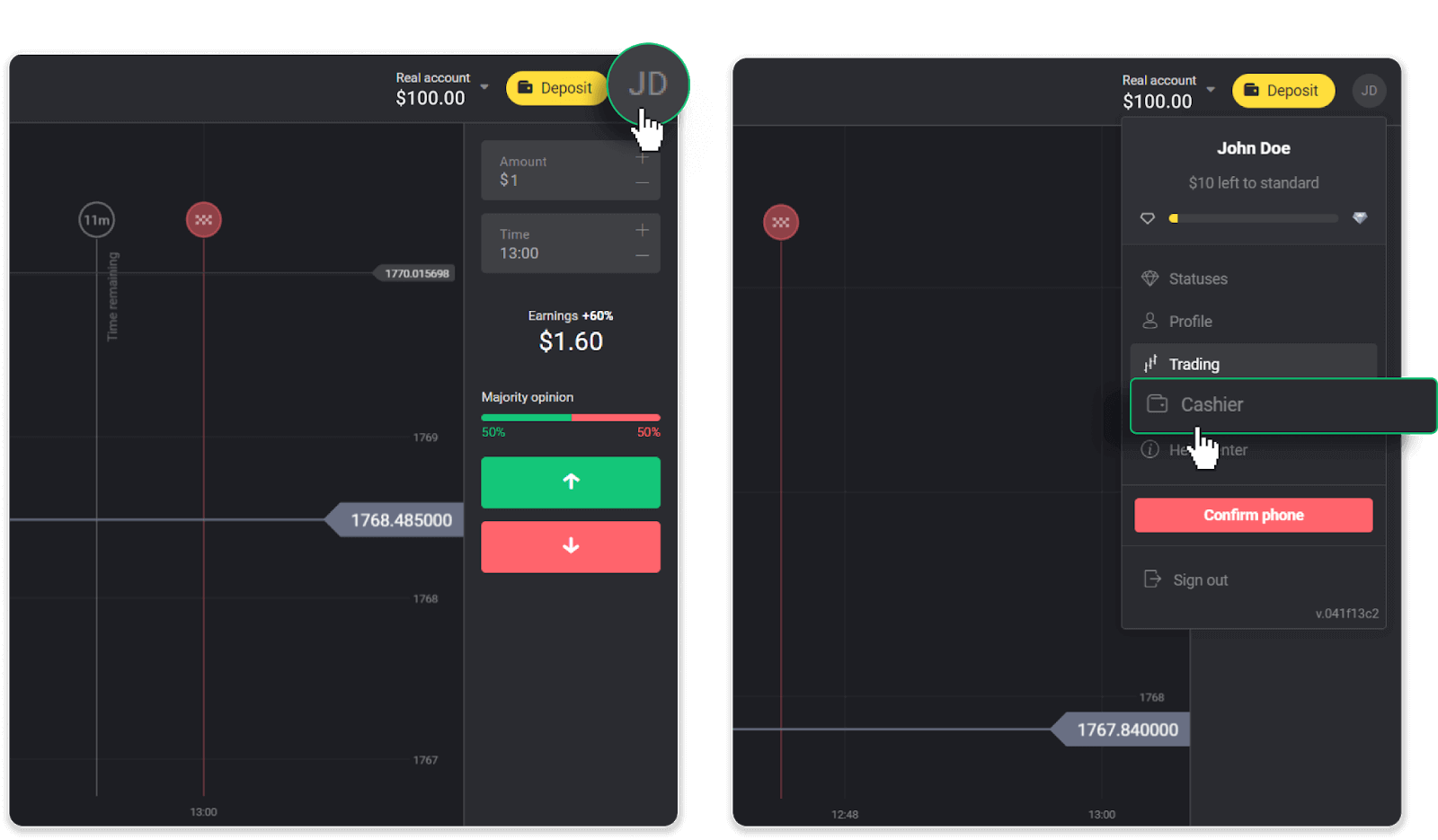
Then click the “Withdraw funds” tab.
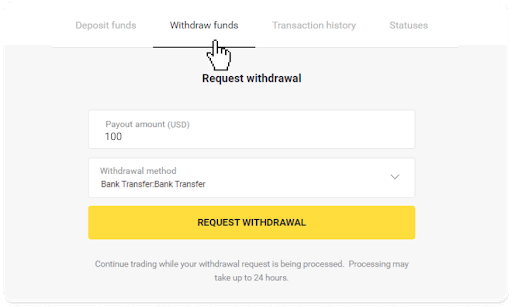
In the mobile app: Open a left side menu, choose the “Balance” section, and tap the “Withdraw” button.
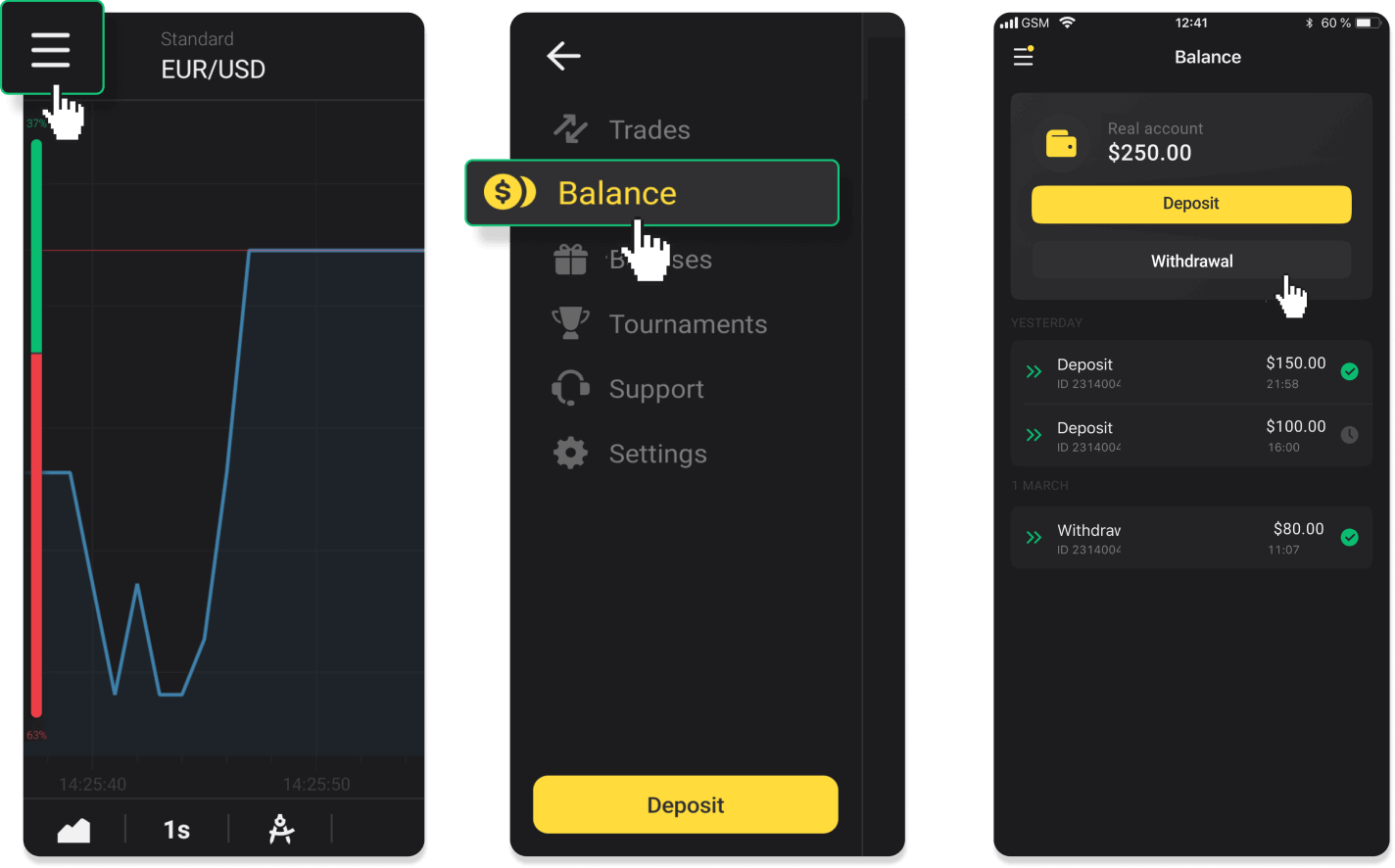
In the new Android app version: tap on the “Profile” icon at the bottom of the platform. Tap on the “Balance” tab and then tap “Withdrawal”.
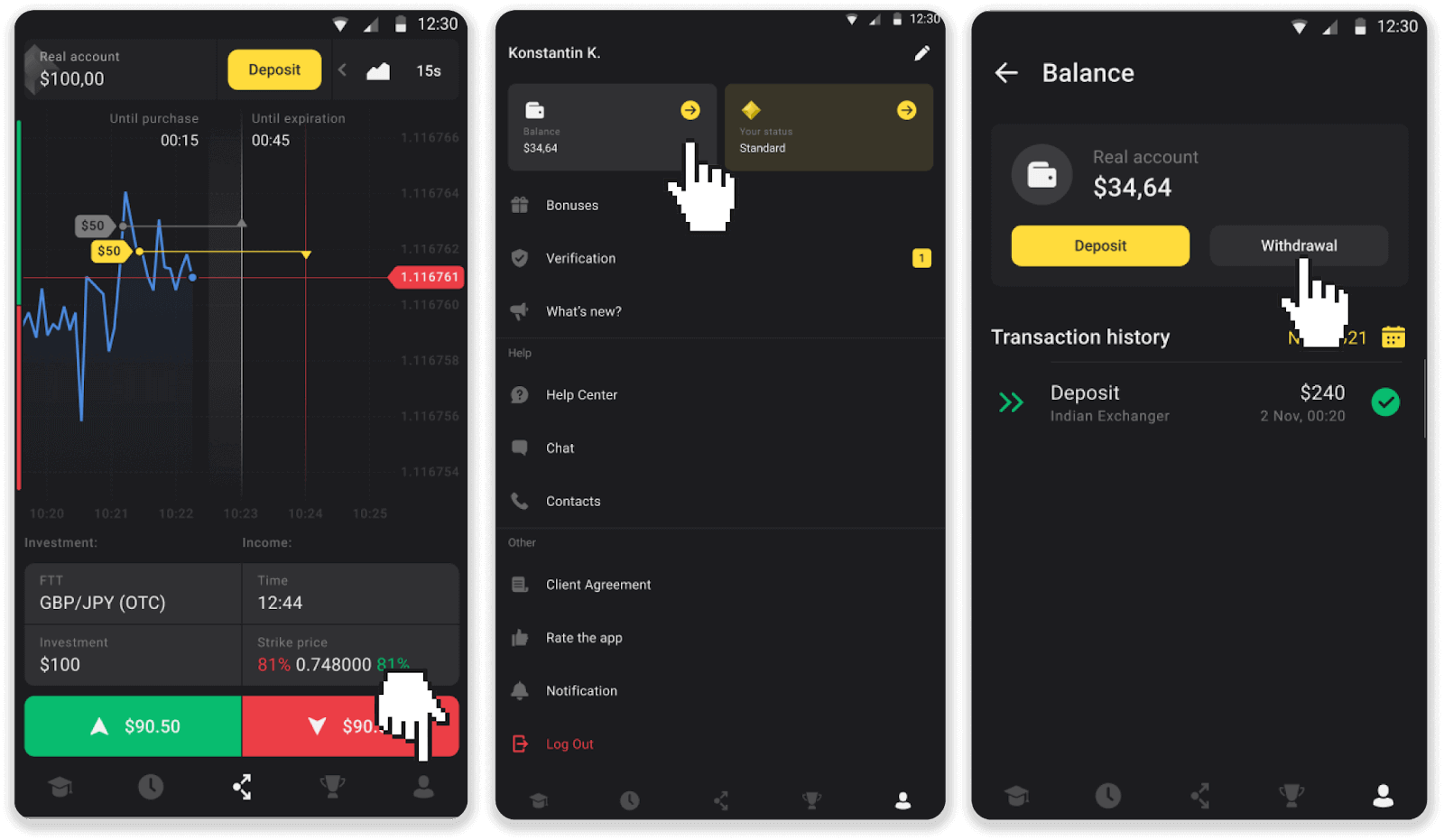
2. Enter the payout amount and choose “Bank transfer” as your withdrawal method. Fill in the rest of the fields (you can find all the required information in your bank agreement or in a bank app). Click “Request withdrawal”.
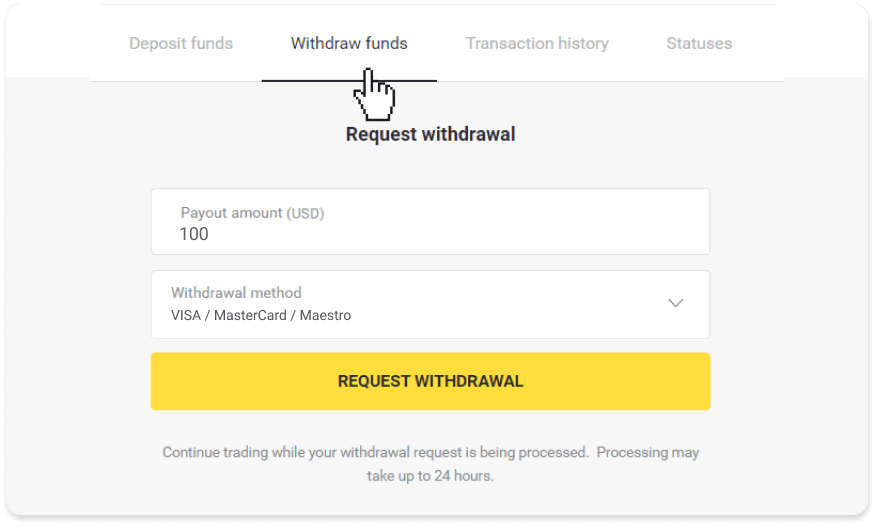
3. Your request is confirmed! You can continue trading while we process your withdrawal.
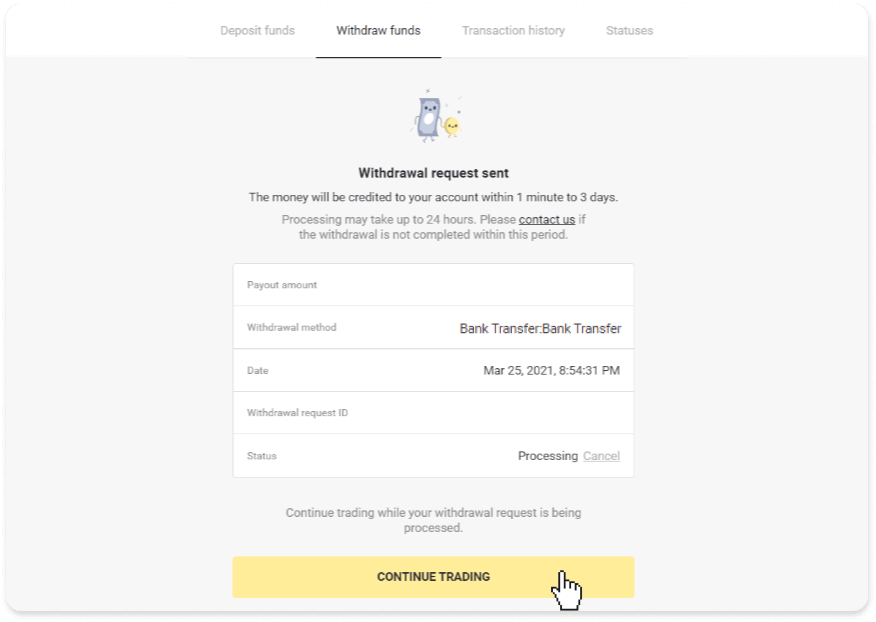
4. You can always track the status of your withdrawal in the “Cashier” section, “Transaction history” tab (“Balance” section for the mobile app users).
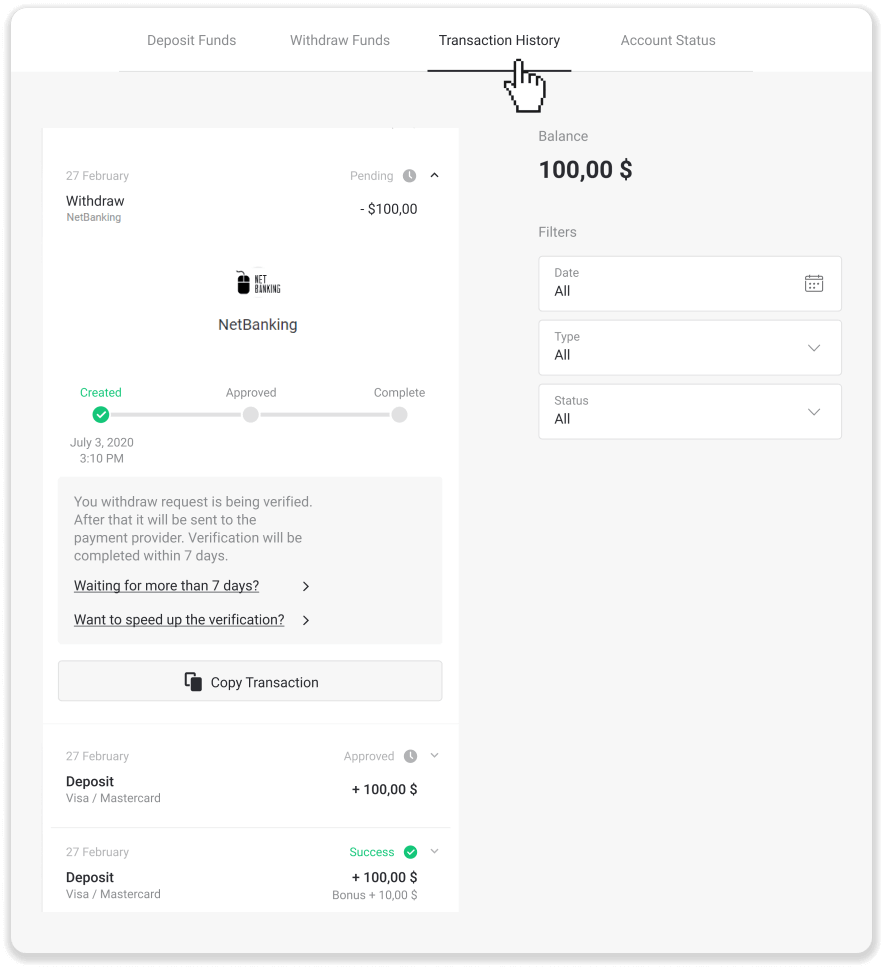
Note. It usually takes payment providers from 1 to 3 business days to credit funds to your bank account. In rare cases, this period may be extended up to 7 business days due to national holidays, your bank’s policy, etc.
If you’re waiting longer than 7 days, please, contact us in the live chat or write to [email protected]. We will help you track your withdrawal.
Frequently Asked Questions (FAQ)
How much time does it take for funds to be withdrawn?
When you withdraw funds, your request goes through 3 stages:- We approve your withdrawal request and pass it on to the payment provider.
- The payment provider processes your withdrawal.
- You receive your funds.
Please note!
It usually takes payment providers from a few minutes to 3 business days to credit funds to your payment method. In rare cases, it can take up to 7 days due to national holidays, payment provider’s policy, etc. Detailed information regarding the withdrawal conditions is denoted in 5.8 of the Client Agreement.
Approval period
Once you send us a withdrawal request, it gets assigned with “Approving” status (“Pending” status in some mobile application versions). We try to approve all withdrawal requests as fast as possible. The duration of this process depends on your status and is indicated in the “Transaction History” section.
1. Click on your profile picture in the top right corner of the screen and choose the “Cashier” tab in the menu. Then click the “Transaction history” tab. For mobile app users: open the left side menu, choose the “Balance” section.
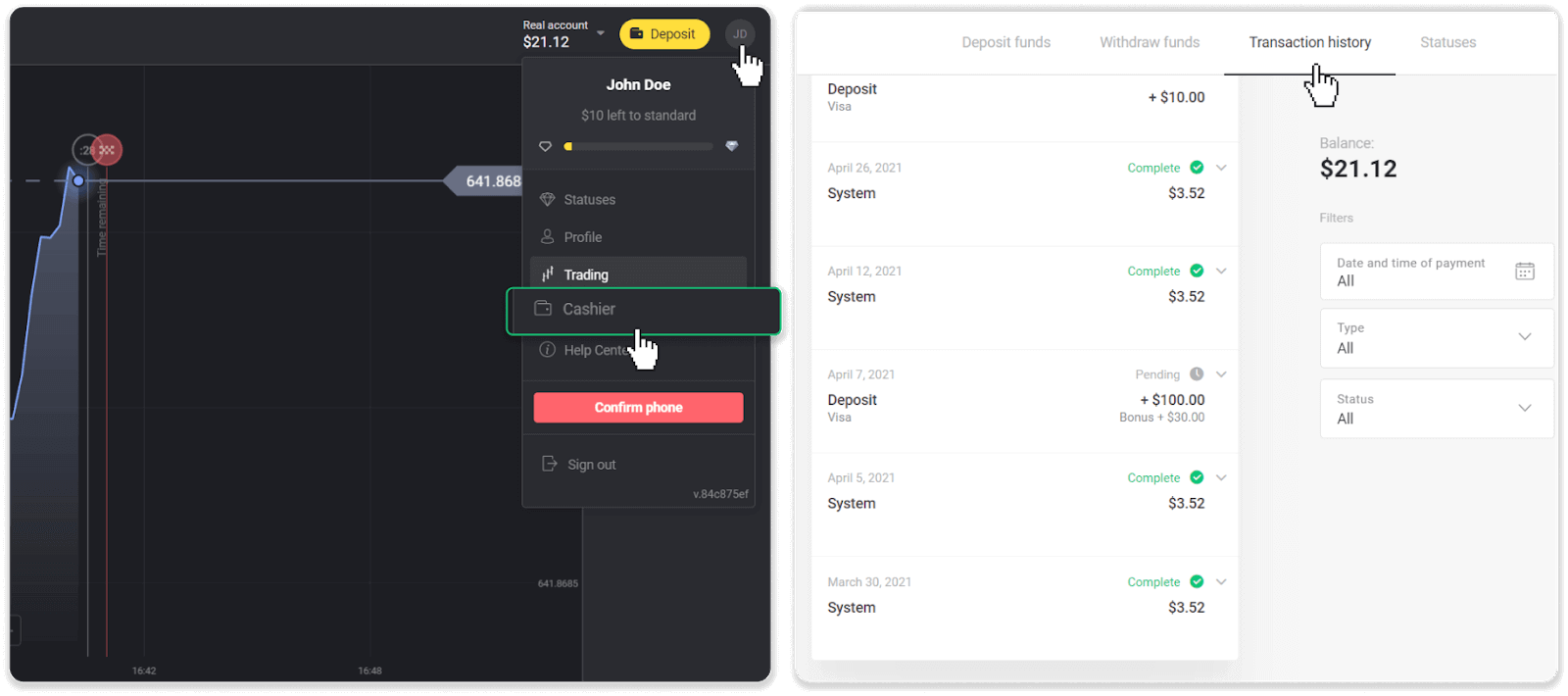
2. Click on your withdrawal. The approval period for your transaction will be indicated.
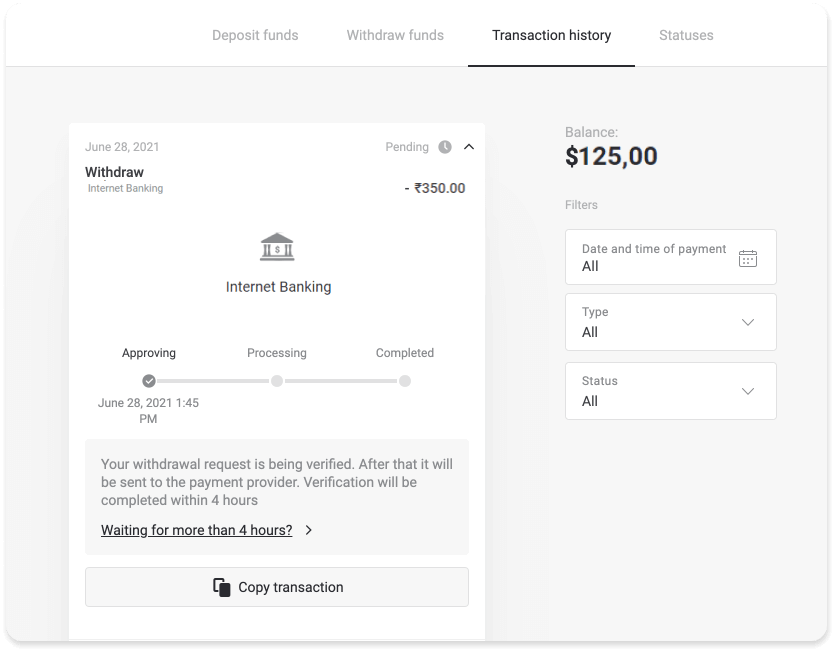
If your request is being approved for too long, contact us by clicking “Waiting for more than N days?” (“Contact support” button for mobile app users). We will try to figure out the problem and speed up the process.
Processing period
After we’ve approved your transaction, we transfer it to the payment provider for further processing. It gets assigned with “Processing” status (“Approved” status in some mobile application versions).
Each payment provider has its own processing period. Click on your deposit in the “Transaction History” section to find the information about the average transaction processing time (generally relevant), and the maximum transaction processing time (relevant in the minority of cases).
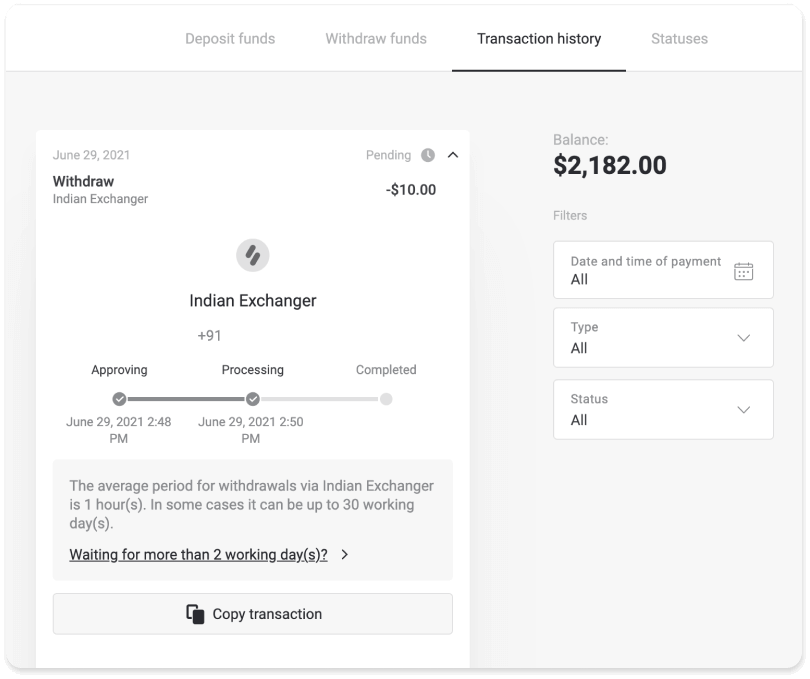
If your request is being processed for too long, click “Waiting for more than N days?” (“Contact support” button for mobile app users). We will track your withdrawal and help you to get your funds as soon as possible.
Note. It usually takes payment providers from a few minutes to 3 business days to credit funds to your payment method. In rare cases, it can take up to 7 days due to national holidays, payment provider’s policy, etc.
Why can’t I receive funds right after I request a withdrawal?
When you request a withdrawal, first, it gets approved by our Support team. The duration of this process depends on your account status, but we always try to shorten these periods when possible. Please note that once you’ve requested a withdrawal, it cannot be canceled.
- For standard status traders, the approval might take up to 3 days.
- For gold status traders – up to 24 hours.
- For VIP status traders – up to 4 hours.
Note. If you haven’t passed verification, these periods can be extended.
To help us approve your request faster, before withdrawing make sure that you don’t have an active bonus with a trading turnover.
Once your withdrawal request is approved, we transfer it to your payment service provider.
It usually takes payment providers from a few minutes to 3 business days to credit funds to your payment method. In rare cases, it can take up to 7 days due to national holidays, payment provider’s policy, etc.
If you’re waiting longer than 7 days, please, contact us in the live chat or write to [email protected]. We will help you track your withdrawal.
What payment methods can I use to withdraw funds?
You can withdraw funds to your bank card, bank account, e-wallet, or crypto-wallet.
However, there are a few exceptions.
Withdrawals directly to a bank card are only available for cards issued in Ukraine or Turkey. If you are not from these countries, you can withdraw to your bank account, an e-wallet, or a crypto-wallet. We recommend using bank accounts that are linked to cards. This way, the funds will be credited to your bank card. Bank account withdrawals are available if your bank is in India, Indonesia, Turkey, Vietnam, South Africa, Mexico, and Pakistan.
Withdrawals to e-wallets are available for every trader who has made a deposit.
What is the minimum and maximum withdrawal limit?
The minimum withdrawal limit is $10/€10 or an equivalent of $10 in your account currency.The maximum withdrawal amount is:
- Per day: no more than $3,000/€3,000, or an amount equivalent to $3,000.
- Per week: no more than $10,000/€10,000, or an amount equivalent to $10,000.
- Per month: no more than $40,000/€40,000, or an amount equivalent to $40,000.