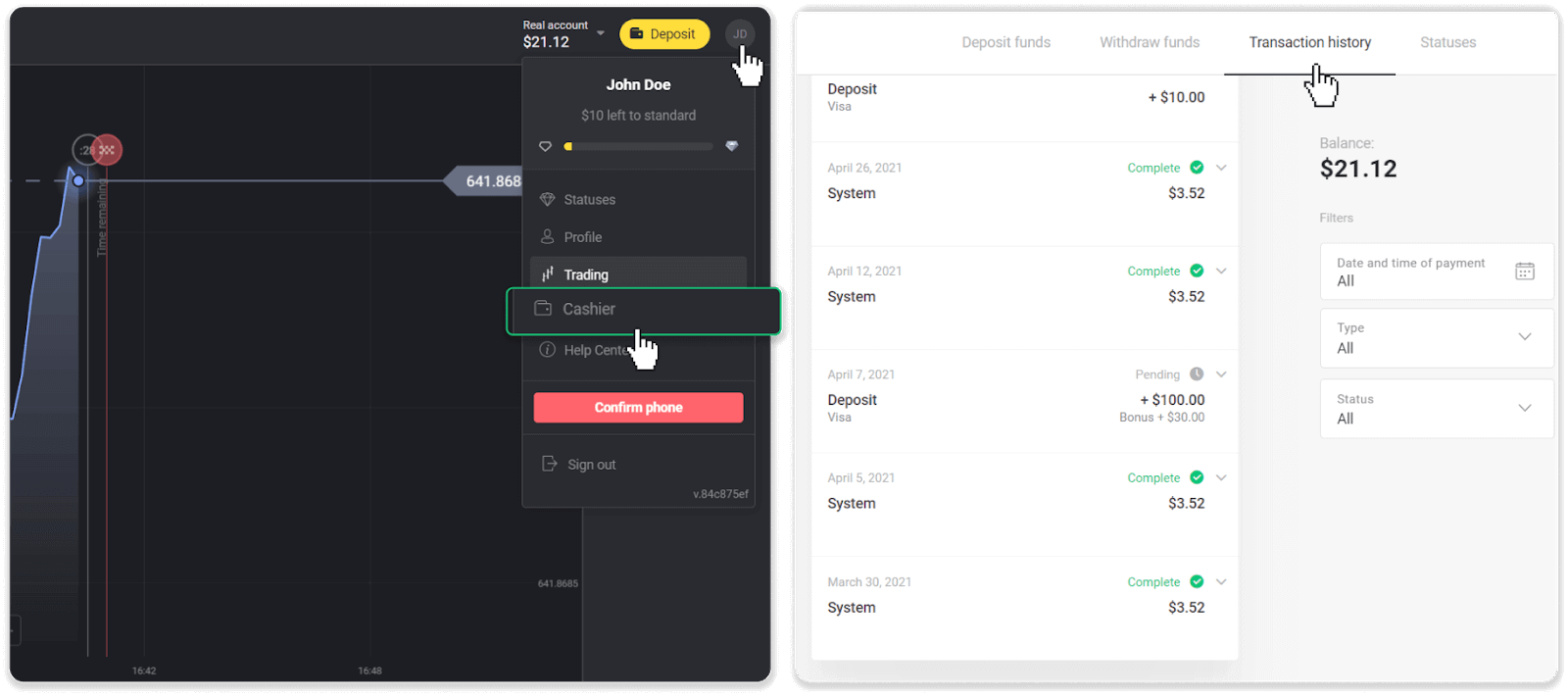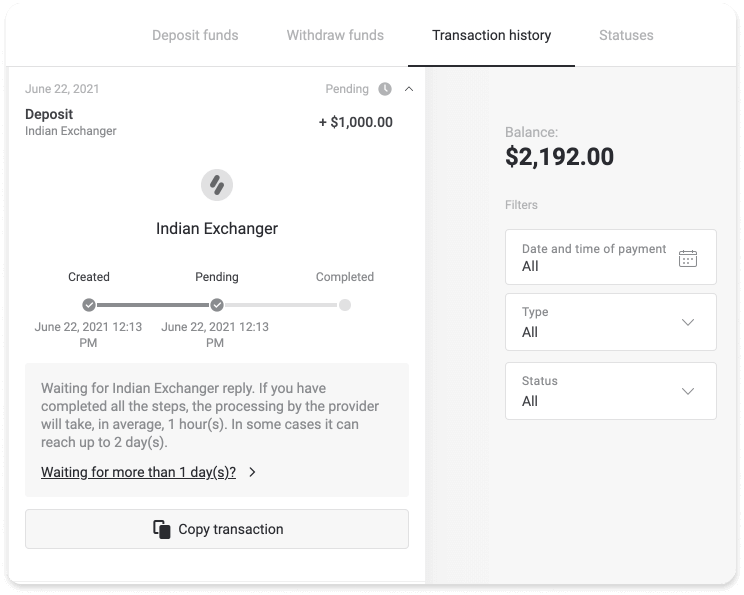Deposit Funds in Binomo via Bank Card
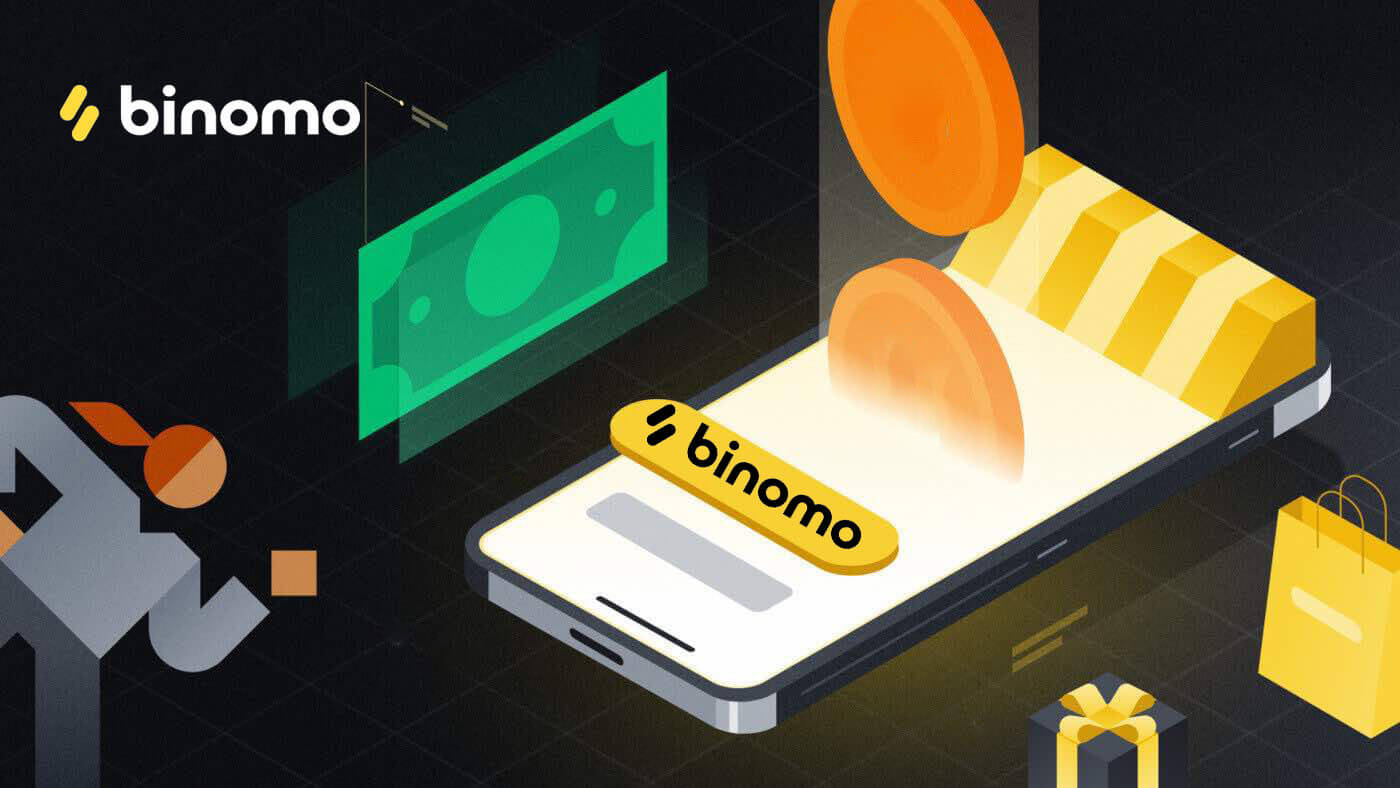
How to Deposit via Bank card?
You can use any bank card that was issued for you to fund your Binomo account. It can be a personalized or non-personalized card (without the cardholder’s name on it), a card in a currency different from the one your account uses.
In most cases, funds are credited within an hour or even instantly. Sometimes, however, it may take longer depending on your payment service provider. Please check the payment processing time for your country and card brand before contacting Binomo support.
Quick guide
- Click the "Deposit" button in the top right corner.
- Select your region from the drop-down "Country" menu.
- Choose a card brand (i.e. Visa, Mastercard).
- Select a recommended deposit amount or type in a custom sum.
- Fill in the card details, then click "OK".
- Wait for the confirmation code sent in SMS or push notification, then enter it to finish the payment.
- If the payment is successful, youll be redirected to the page with the transaction details.
Turkey (Visa / Mastercard / Maestro)
You can only use this payment method if you:
- Have Turkish citizenship (with full ID);
- Use a Turkish IP address;
Remember!
- You can make only 5 successful transactions a day;
- You have to wait for 30 minutes after making a transaction to make another one.
- You can use only 1 Turkish ID to replenish your account.
You can also use other payment methods.
1. Сlick the “Deposit” button in the right top corner of the screen.
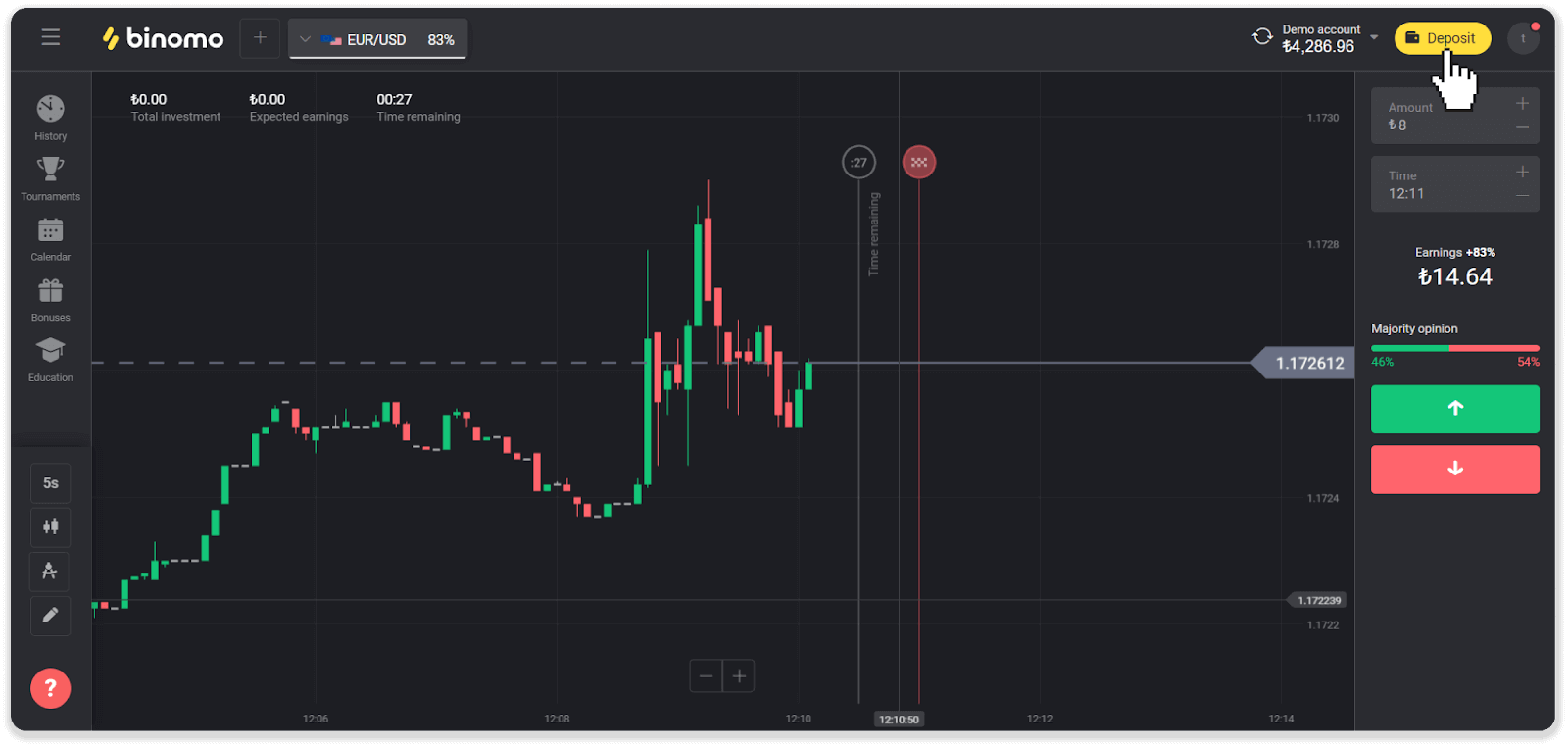
2. Choose “Turkey” in the “Country” section and select the “Visa / Mastercard / Maestro” payment method.
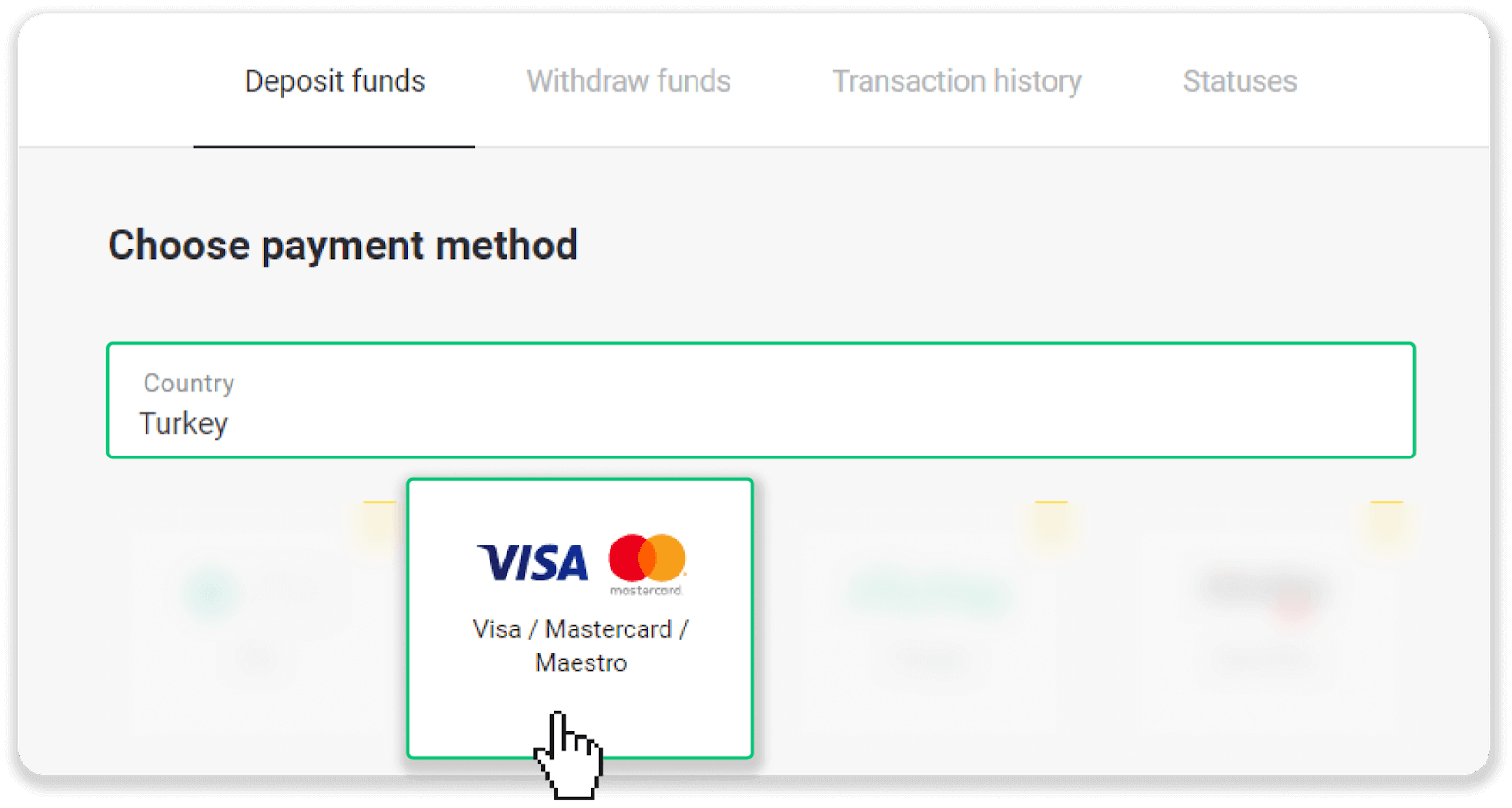
3. Choose the deposit amount, enter your first and last name, and press the “Deposit” button.
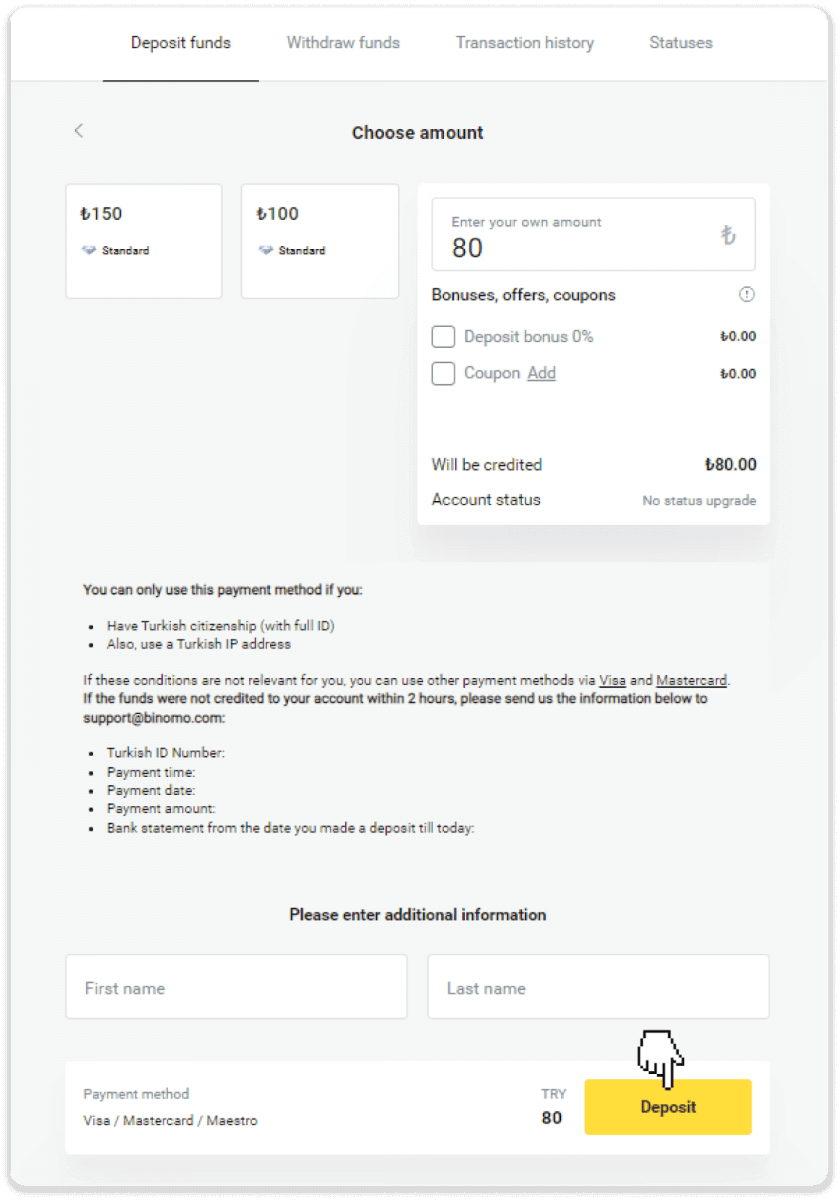
4. Fill in your card information and click the “Yatır” button.
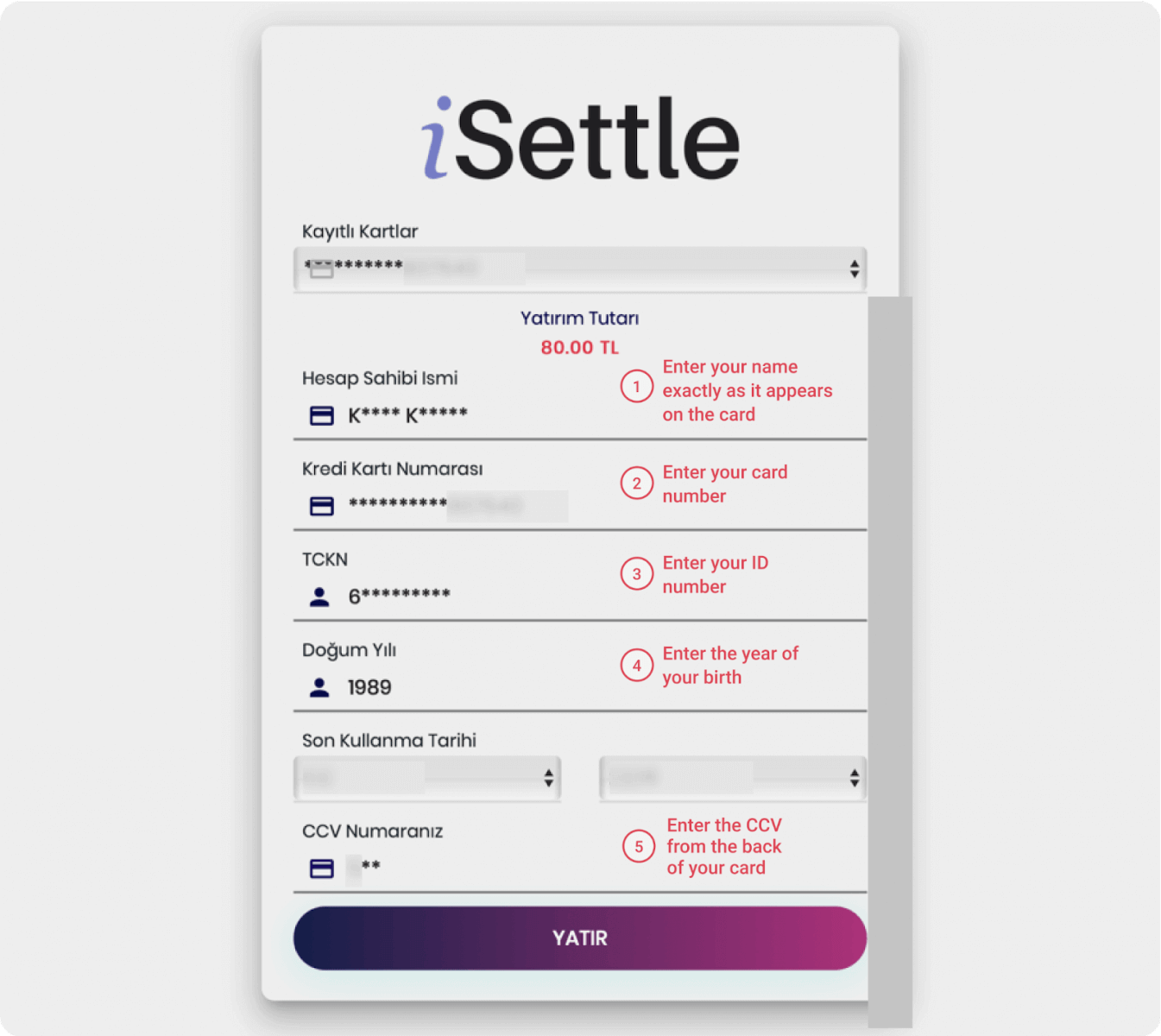
5. An SMS with a code will be sent to your mobile phone. Enter the code and click “Onay”.
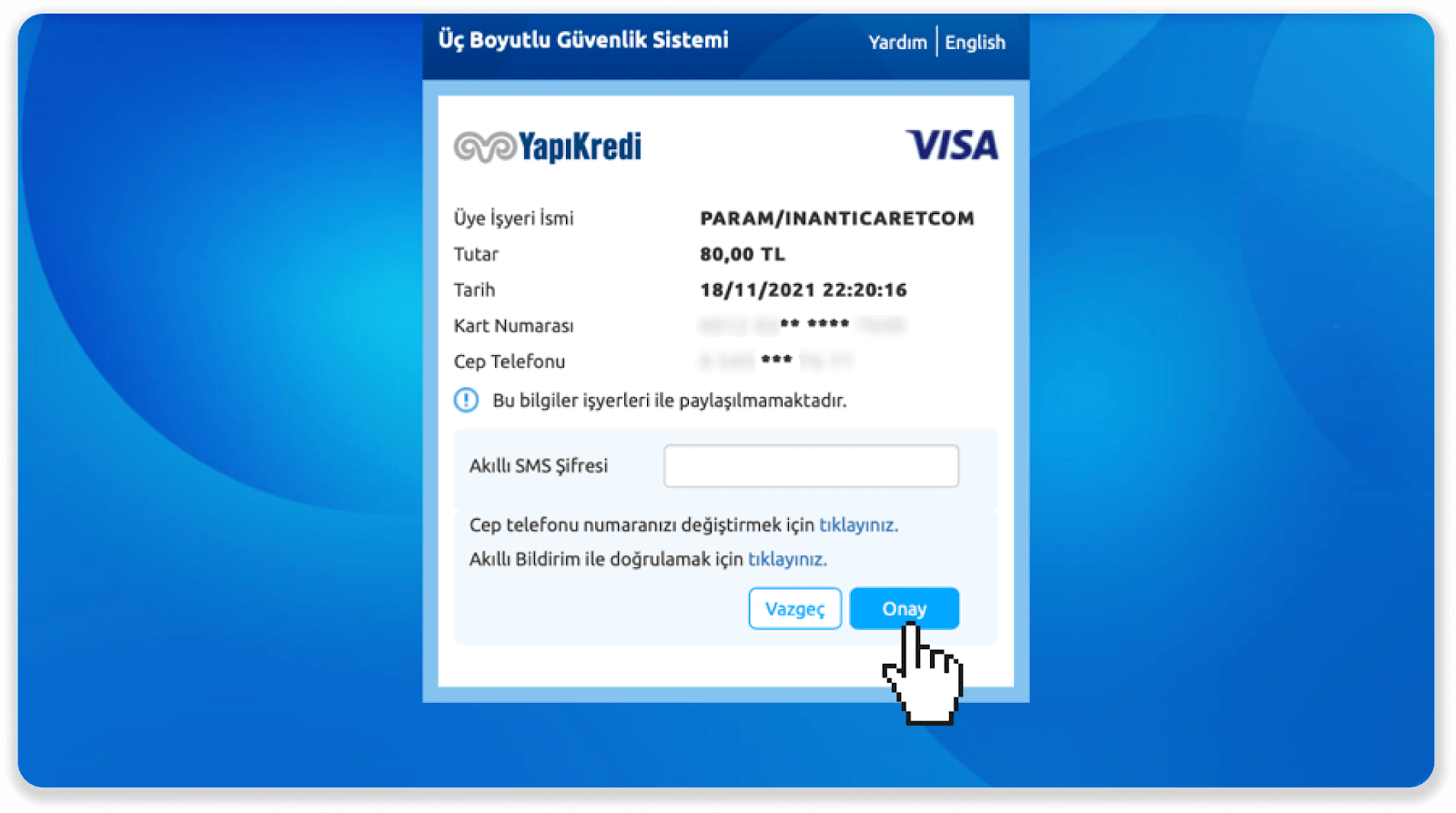
6. Your payment was successful. You’ll be automatically redirected to the next page.
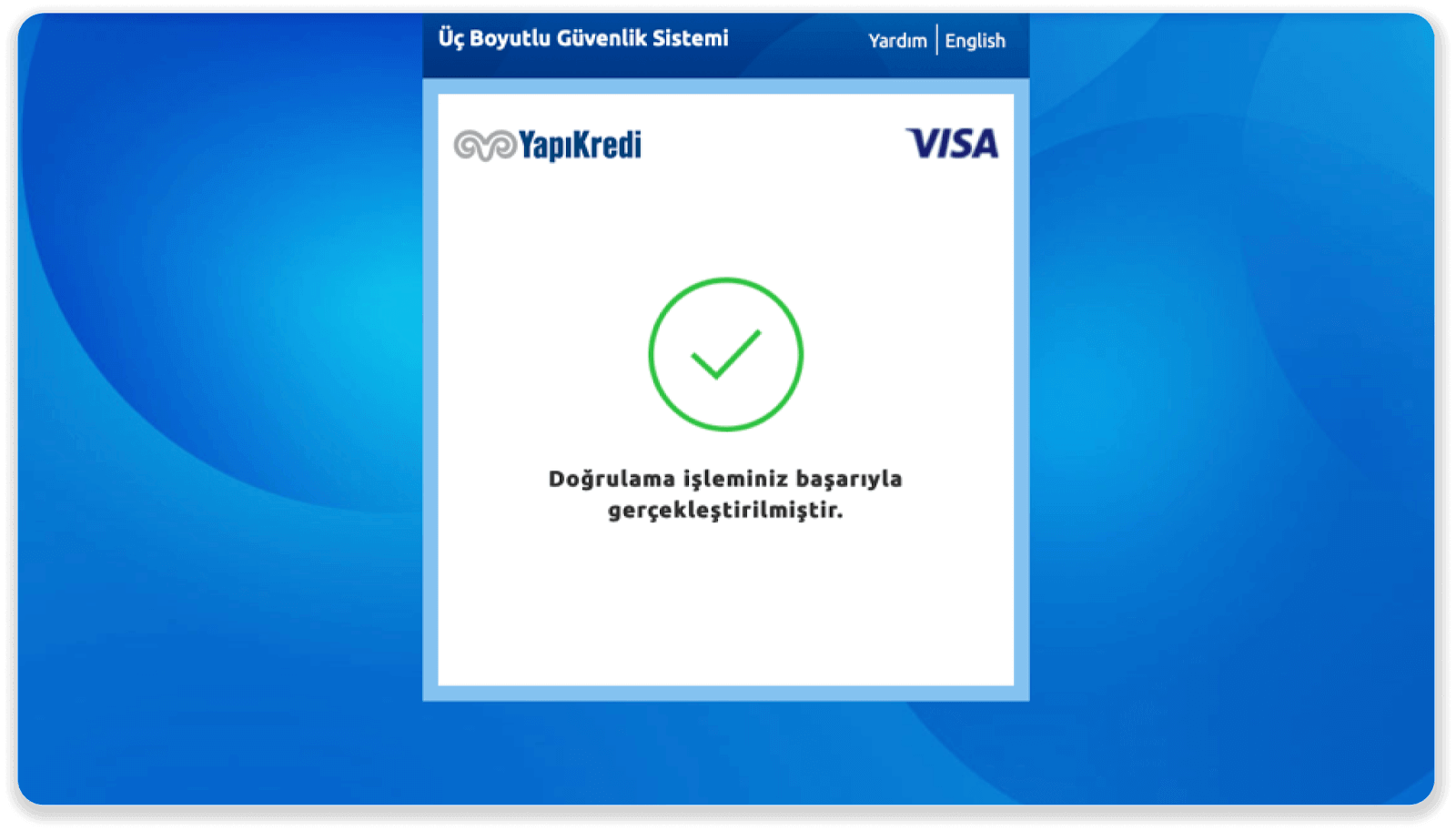
7. You can go back to Binomo by clicking the "Siteye Geri Dön” button.
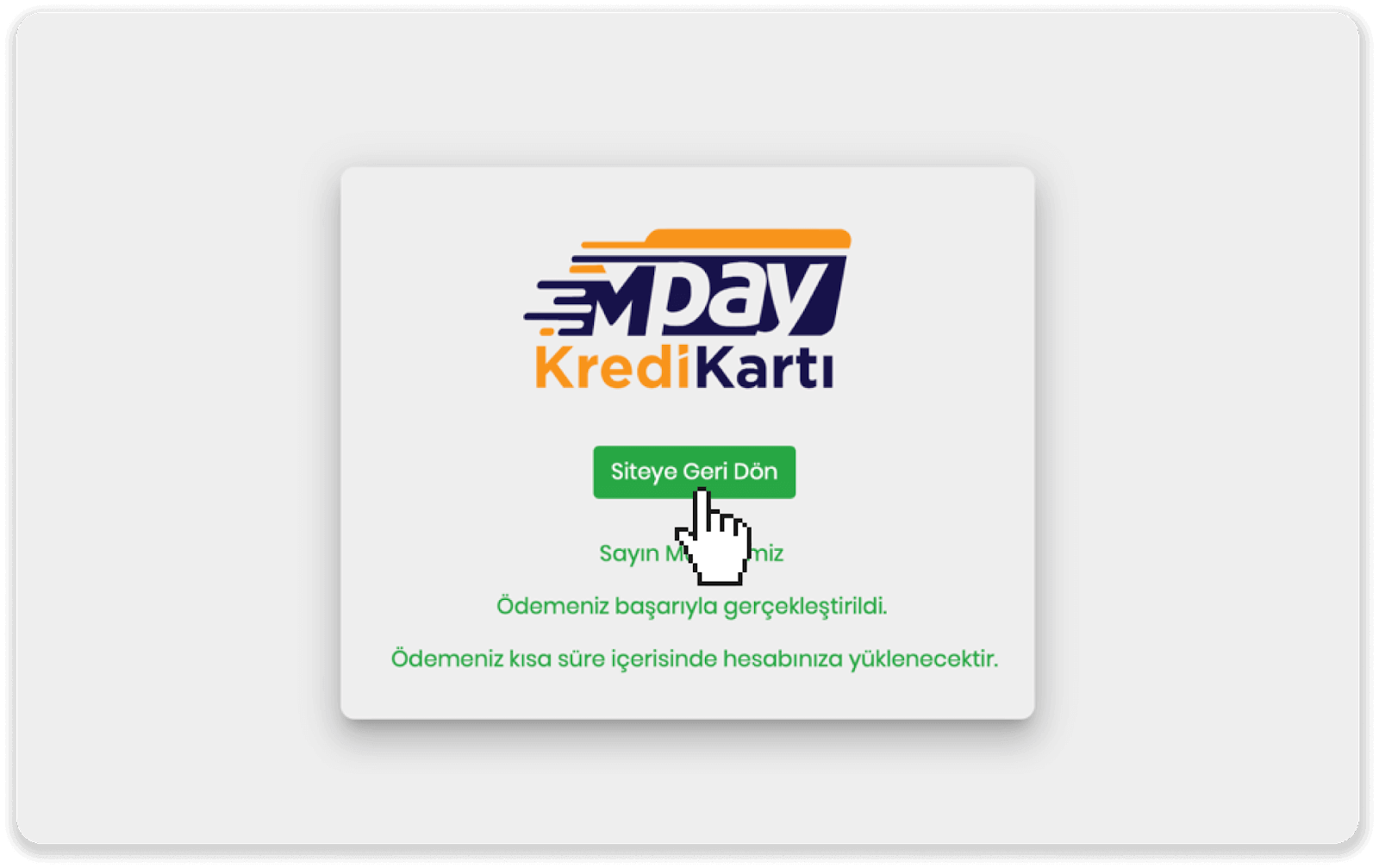
8. To check the status of your transaction, go to the “Transaction history” tab and click on your deposit to track its status.
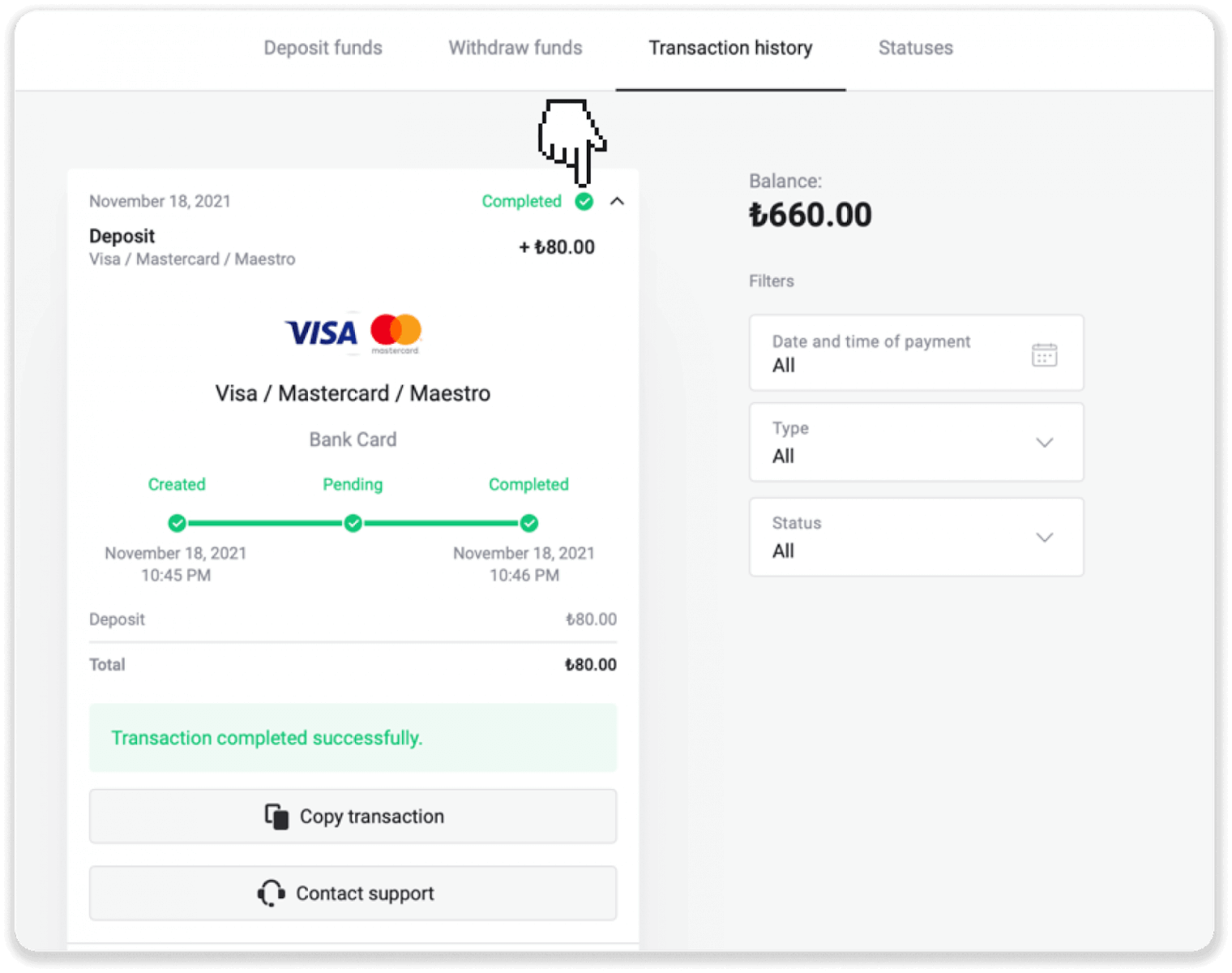
Arabic countries (Visa / Mastercard / Maestro)
1.Click on the "Deposit" button in the right top corner.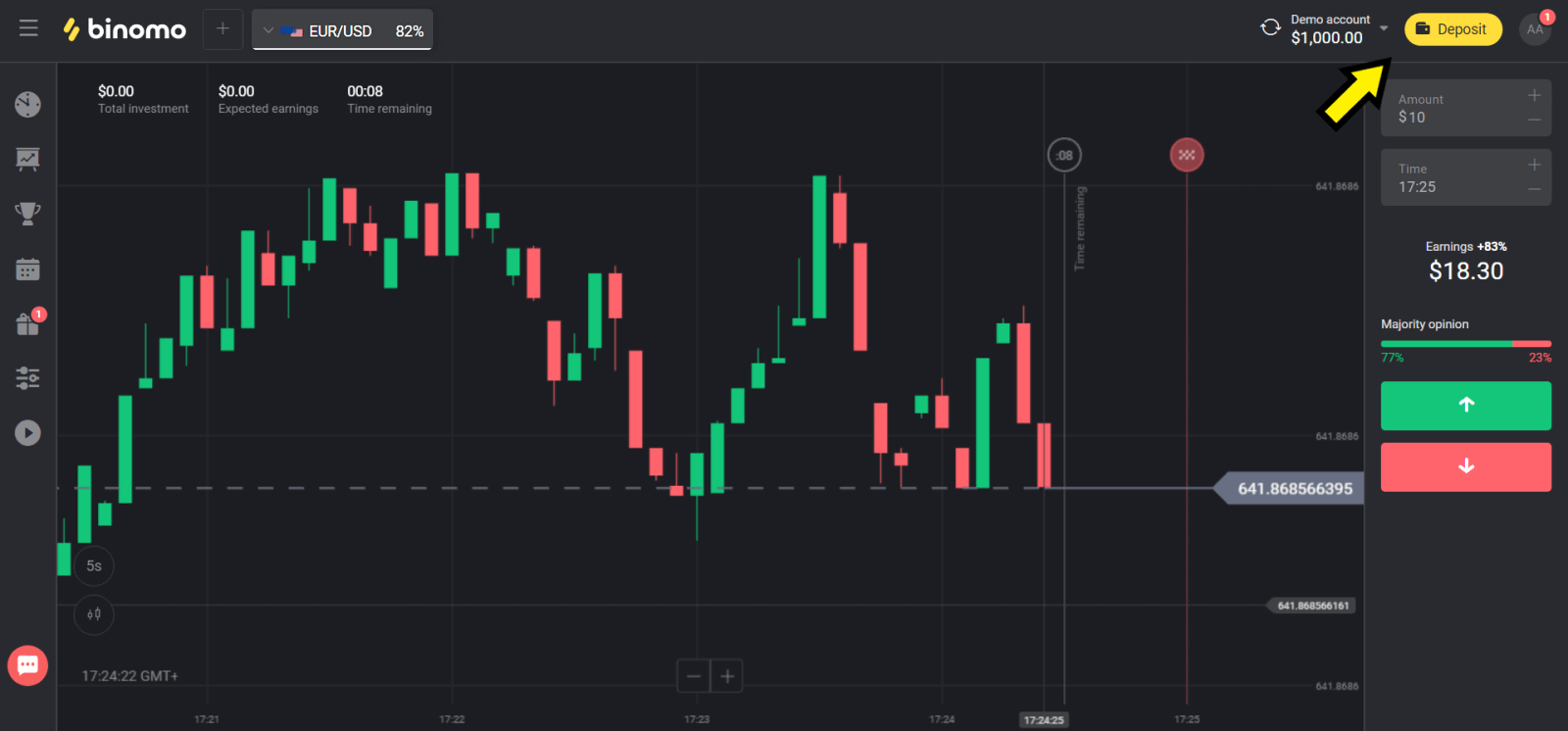
2. Choose your country in the “Сountry” section and select “Visa”, “Mastercard/Maestro” method.
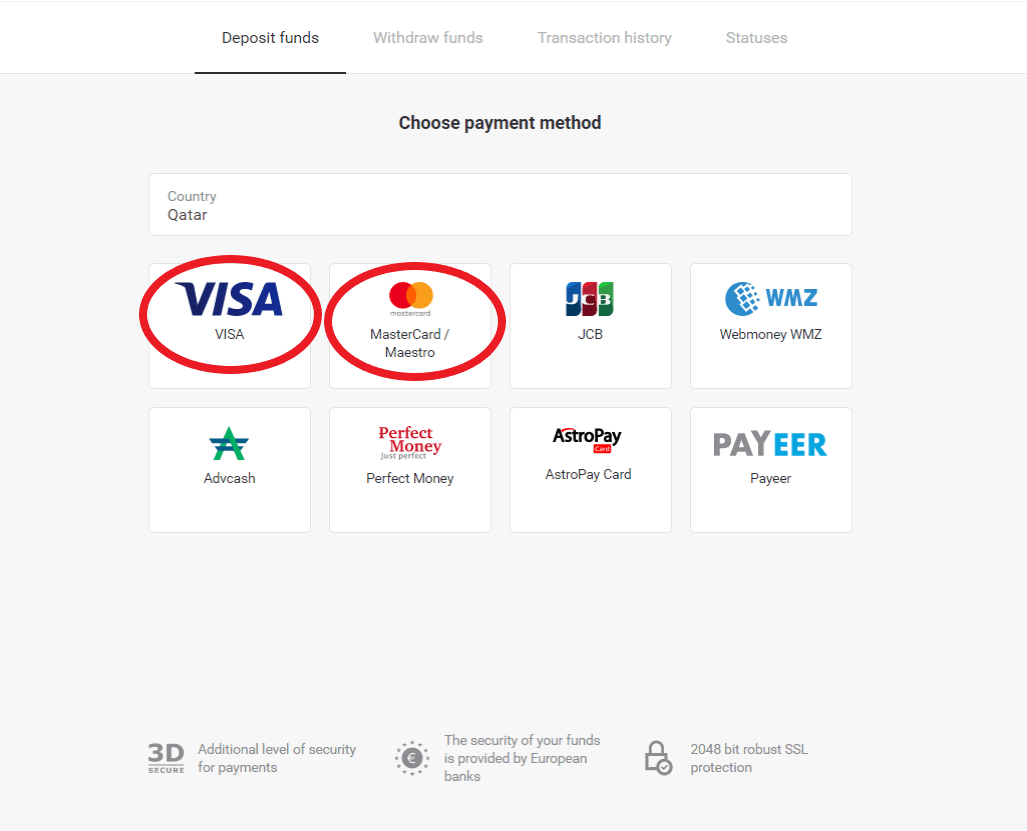
3. Сhoose the amount to deposit.
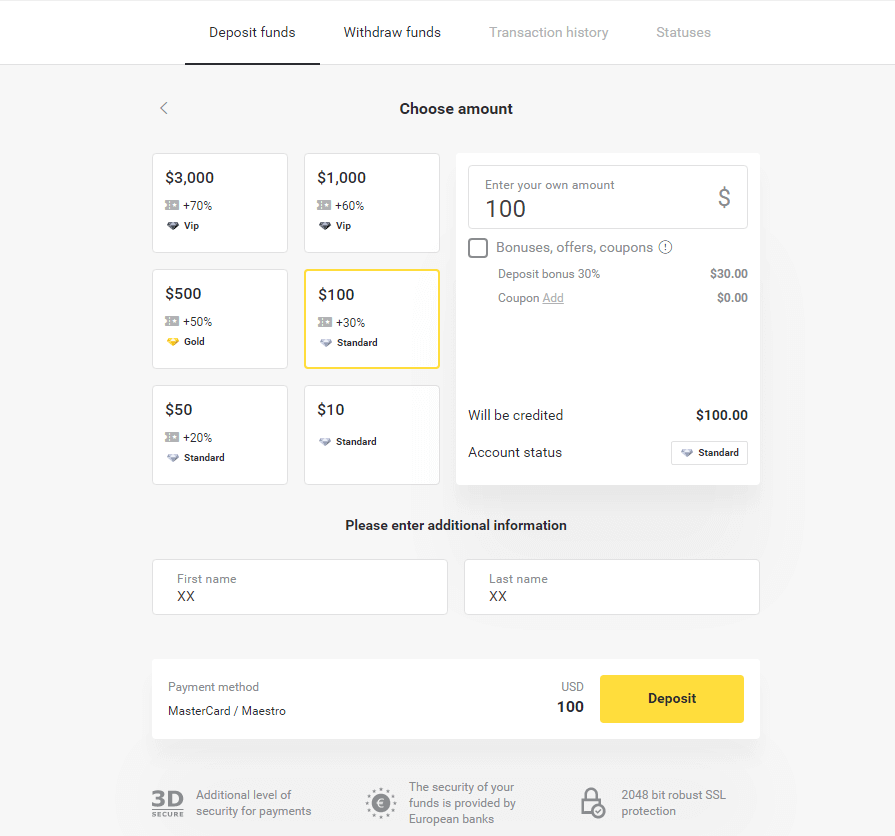
4. Fill in your bank card details and click on the ”Pay” button.

5. Confirm the payment with a one-time password code received in an SMS message.
6. If the payment was successful you will be redirected to the following page with the amount of the payment, date and transaction ID indicated:
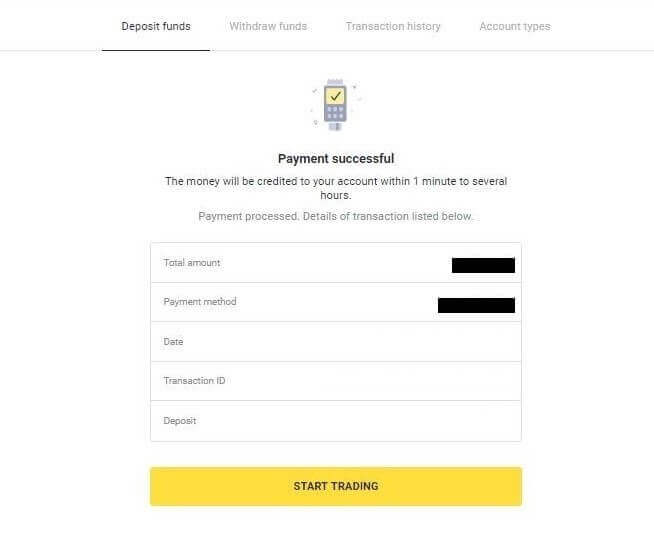
Kazakhstan (Visa / Mastercard / Maestro)
1. Click on the "Deposit" button in the right top corner.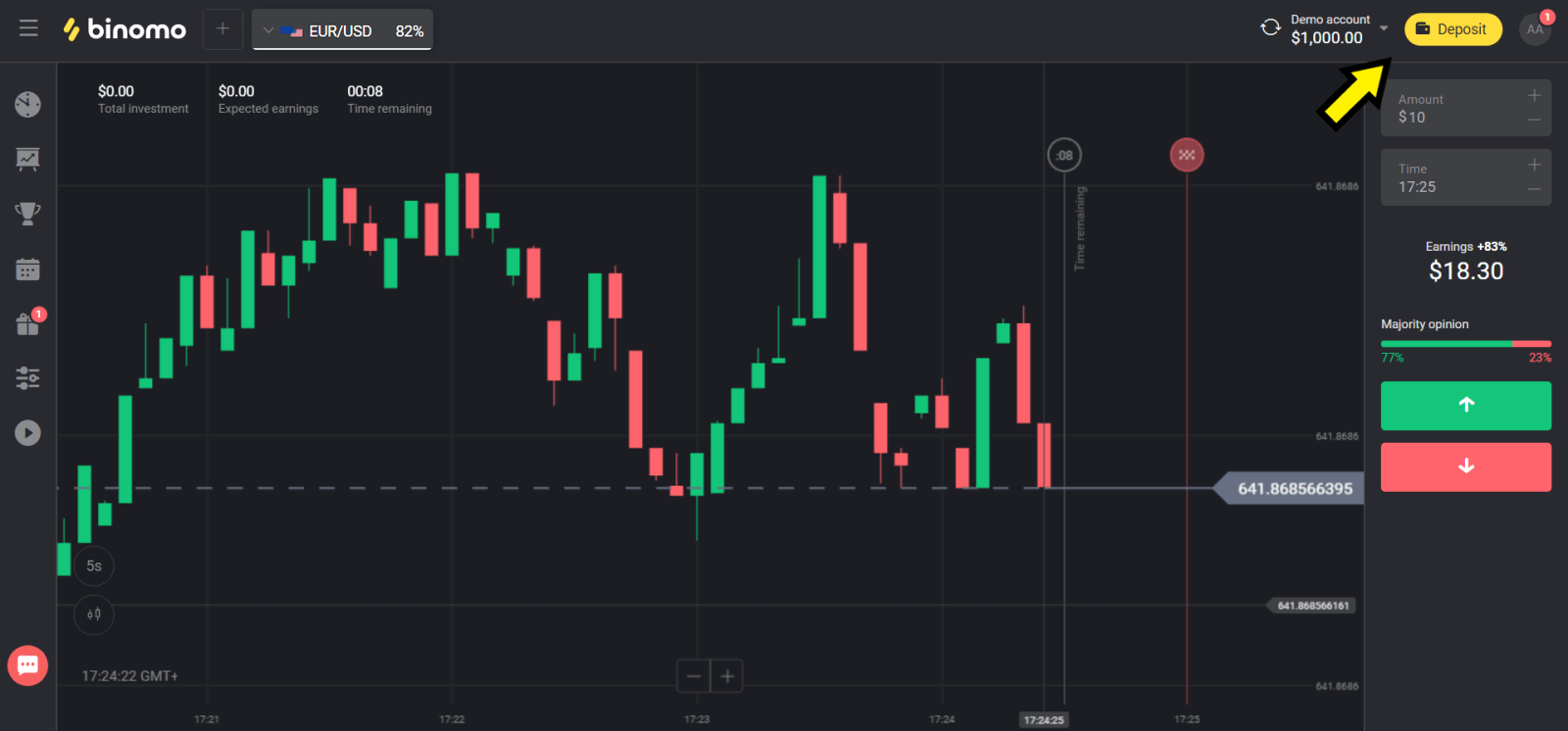
2. Choose “Kazakhstan” in the “Сountry” section and select “Visa / Mastercard / Maestro” method.
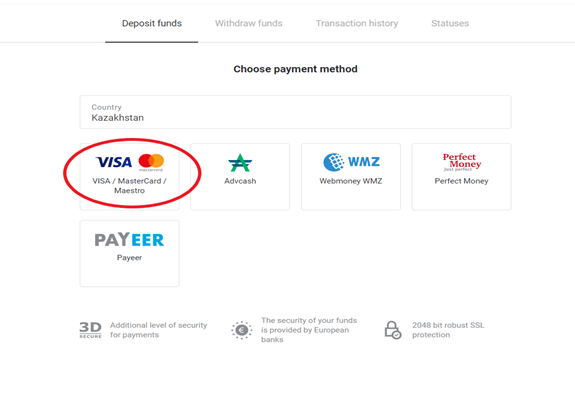
3. Сhoose the amount to deposit.
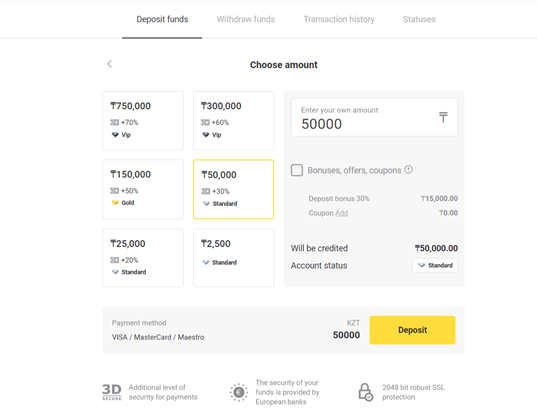
4. Fill in your bank card details and click on the “Pay” button.
If your card is issued by Kaspi Bank, then please check in the mobile app that you have activated the payment option on the Internet, and you have not reached your limit. You can also expand the limit in your mobile app.
Also your bank can decline transaction, to avoid it please follow this information:
1. If your bank has a suspicion of fraud, then it declines the operation.
2. Then a random amount is debited from your card (from 50 to 99 tenge).
3. You will asked to enter the amount that was debited. Enter the amount from SMS in mobile app.
4. If the amount is correct, then you will be included in the WHITE LIST.
5. The debited amount will be returned to the card.
6. The next payment will be successful.
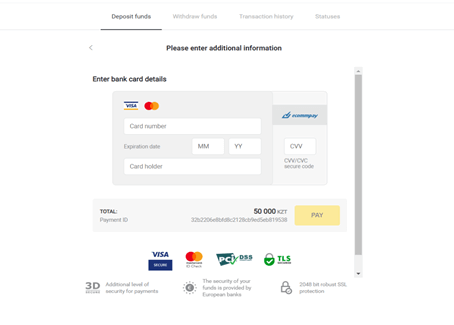
5. Enter a one time password from your bank to complete the transaction.
6. If the payment was successful you will be redirected to the following page with the amount of the payment, date and transaction ID indicated:
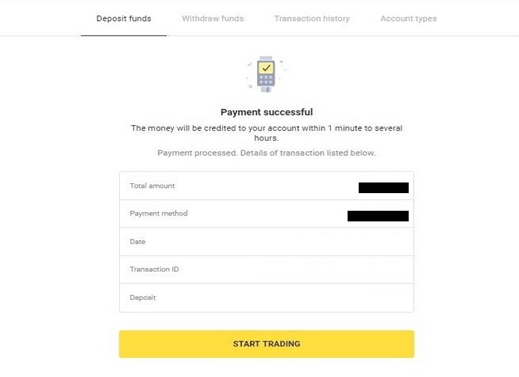
Ukraine (Visa / Mastercard / Maestro)
1. Click on the "Deposit" button in the right top corner.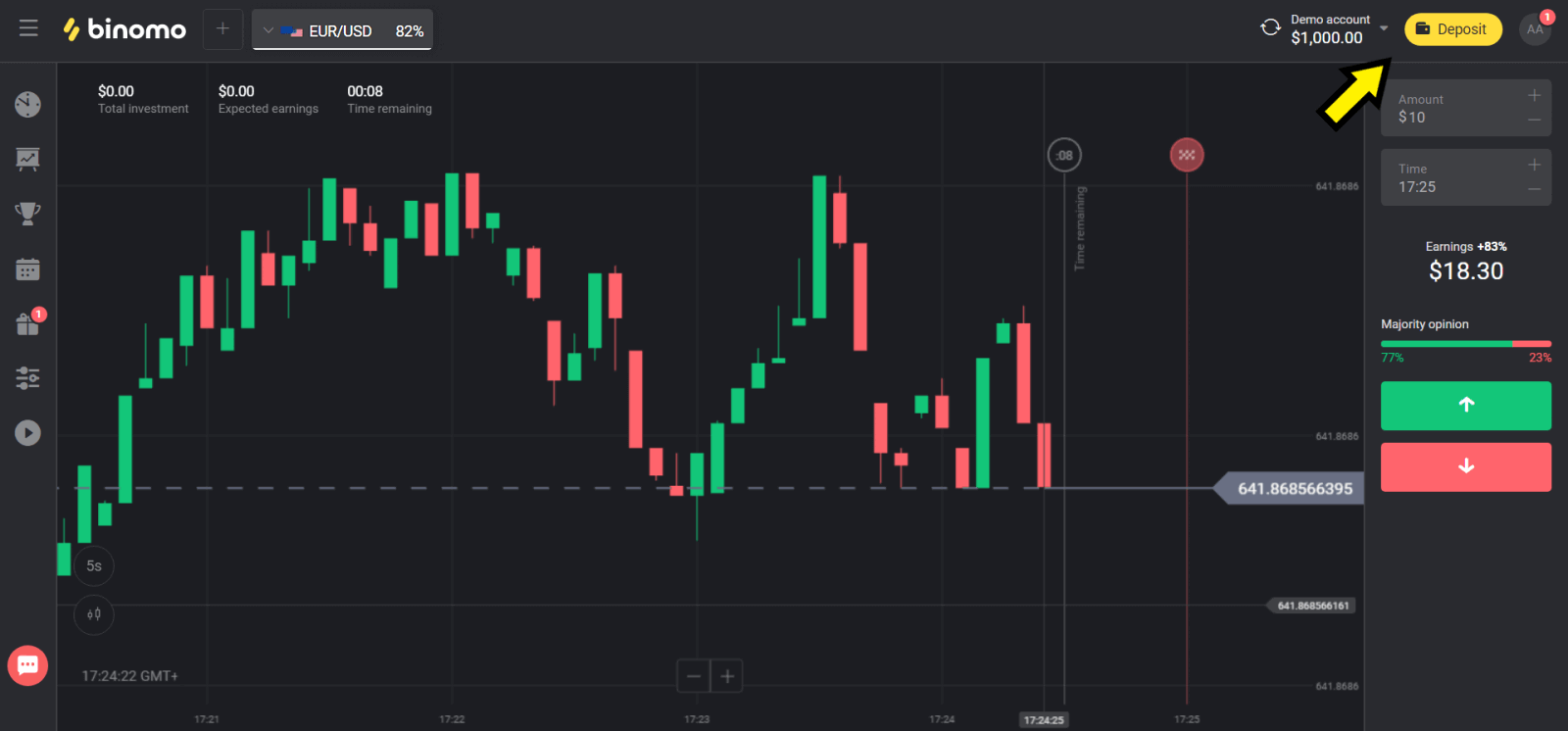
2. Choose “Ukraine” in the “Сountry” section and select “Mastercard/Maestro” or “Visa” method depending on the one you use.
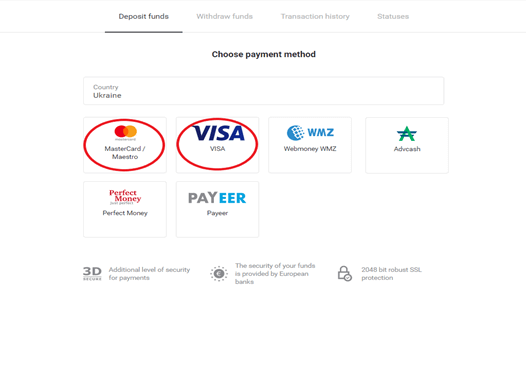
3. Сhoose the amount to deposit.
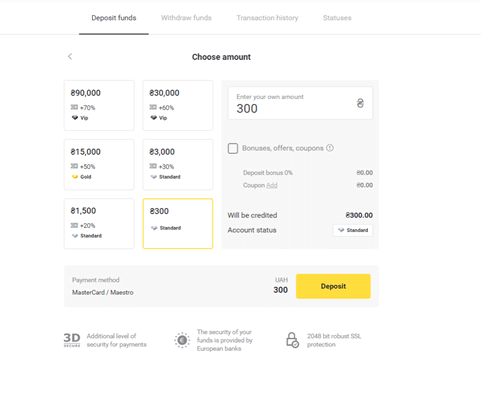
4. Fill in your bank card details and click on the“Pay” button.
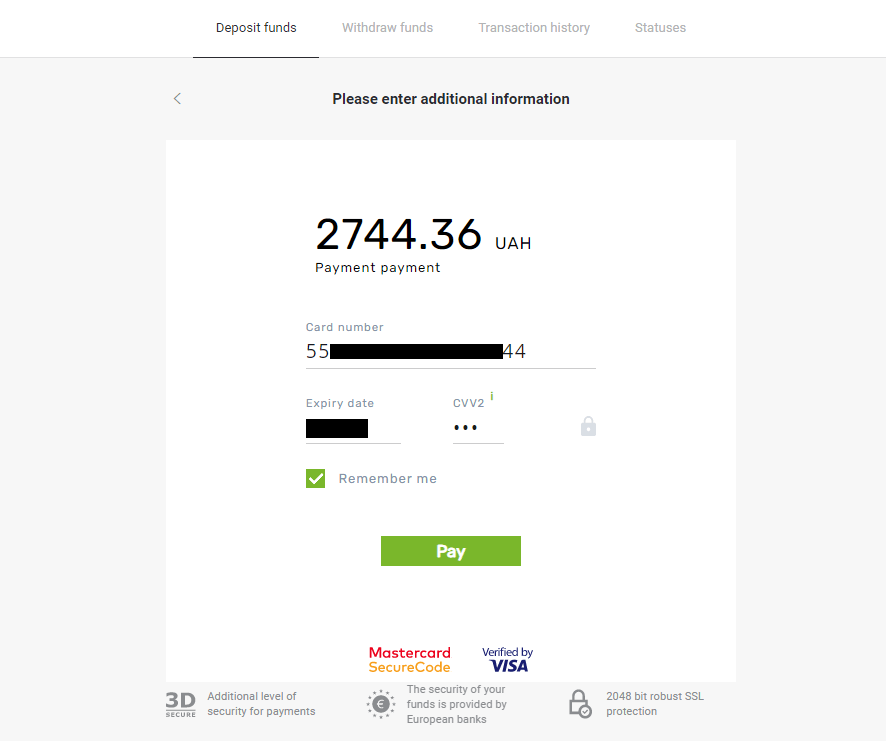
5. Confirm the payment with a one-time password code received in an SMS message.
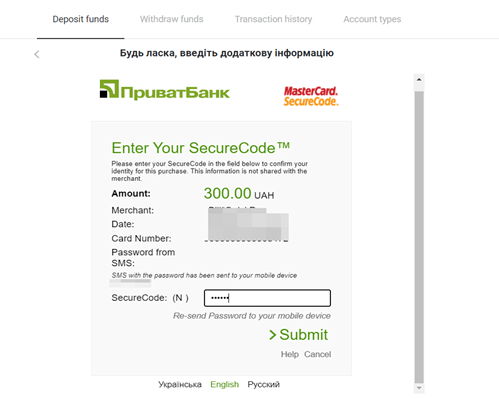
6. If the payment was successful you will be redirected to the following page with the amount of the payment, date and transaction ID indicated:
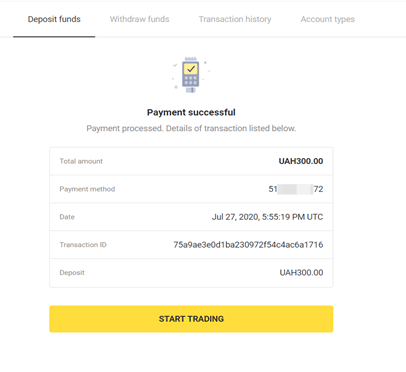
Frequently Asked Questions (FAQ)
Is that safe to send you funds?
Its totally safe if you deposit through the "Cashier" section on the Binomo platform ("Deposit" button in the top right corner). We only cooperate with trusted payment service providers that comply with security and personal data protection standards, such as 3-D Secure or the PCI standard used by Visa.
In some cases, when making a deposit, youll be redirected to our partners websites. Dont worry. If youre depositing through "Cashier", its completely safe to fill in your personal data and send funds to CoinPayments or other payment service providers.
How to deposit with a non-personalized card?
Non-personalized bank cards dont specify the cardholders name. It doesnt matter whether you have a personalized or non-personalized card, in both cases, youll be able to fund your Binomo account. The only necessary condition here is that the card has to be yours, and you should confirm the ownership. For that, send one of the following documents to [email protected] or via live chat:
-
Bank reference with a signature and stamp;
-
Statement from the banking service with a signature and stamp;
-
Screenshot of your account from the bank app or online service.
Important! The cardholder’s name and card number should be visible. The documents must be sent from the email you specified on registering. You can also attach them to a message in the support chat. We accept documents in the following formats: .pdf, .jpg, .png, .bmp.
Cant deposit with a bank card, what do I do?
If you encounter an error or cant complete the payment for some other reason, try the following:
-
Check if youve specified correctly your country of residence both in the "Personal details" section ("Profile" in the mobile app) and in your payment order. It should match the cardholders country of residence.
-
Check if youve selected the correct card brand (i.e. Visa, Mastercard).
-
Check thoroughly the card number and other payment details.
-
Check if youve entered the SMS confirmation code correctly; try requesting and entering another code.
-
Clear cache and cookies in your browser; try using a different browser or device.
You can also transfer funds and use another payment method to top up your Binomo account or contact our support team for assistance.
My deposit didn’t go through, what do I do?
All unsuccessful payments fall under these categories:
-
Funds haven’t been debited from your card or wallet. The flowchart below shows how to solve this problem.
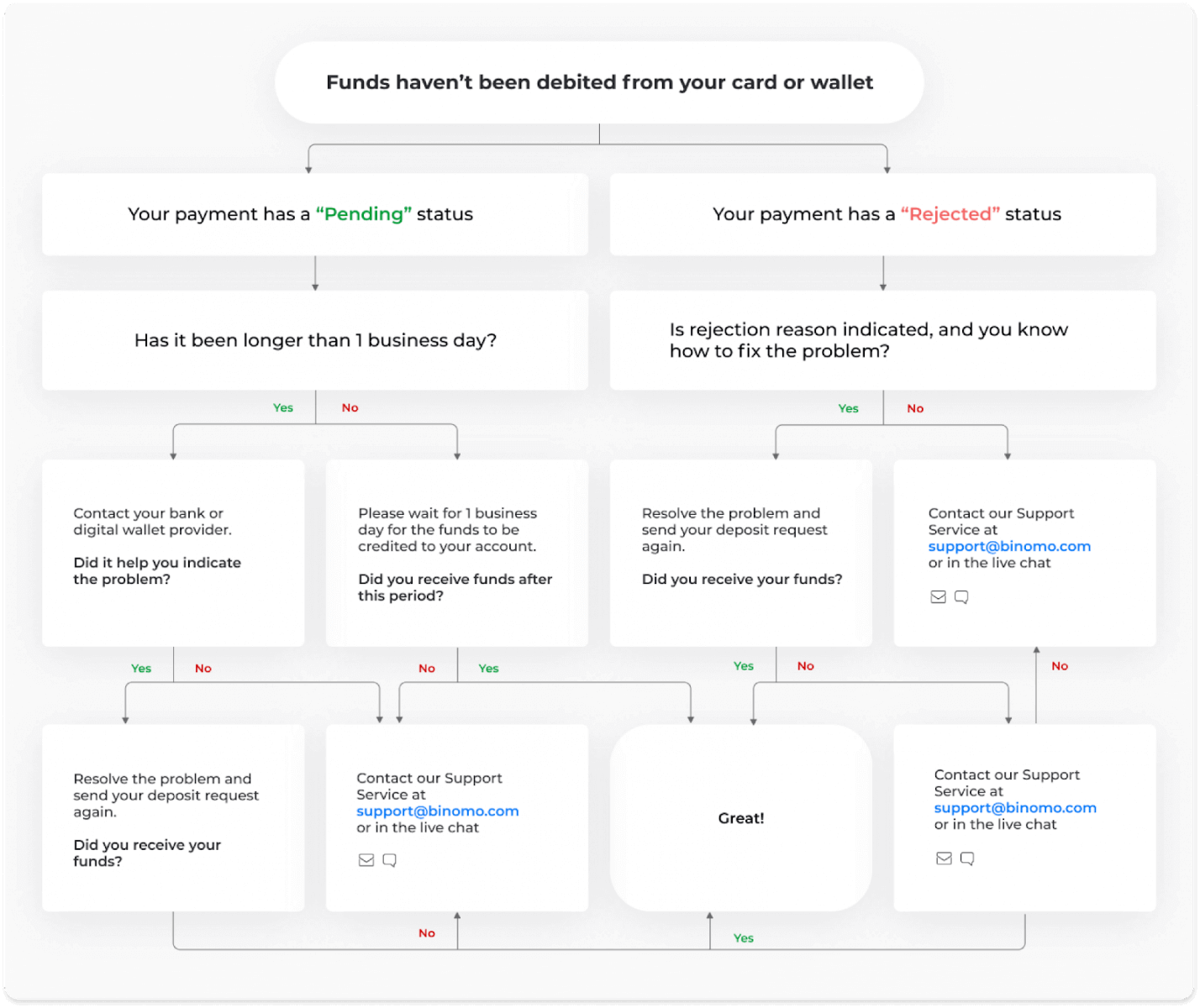
-
Funds have been debited but not credited to the Binomo account. The flowchart below shows how to solve this problem.
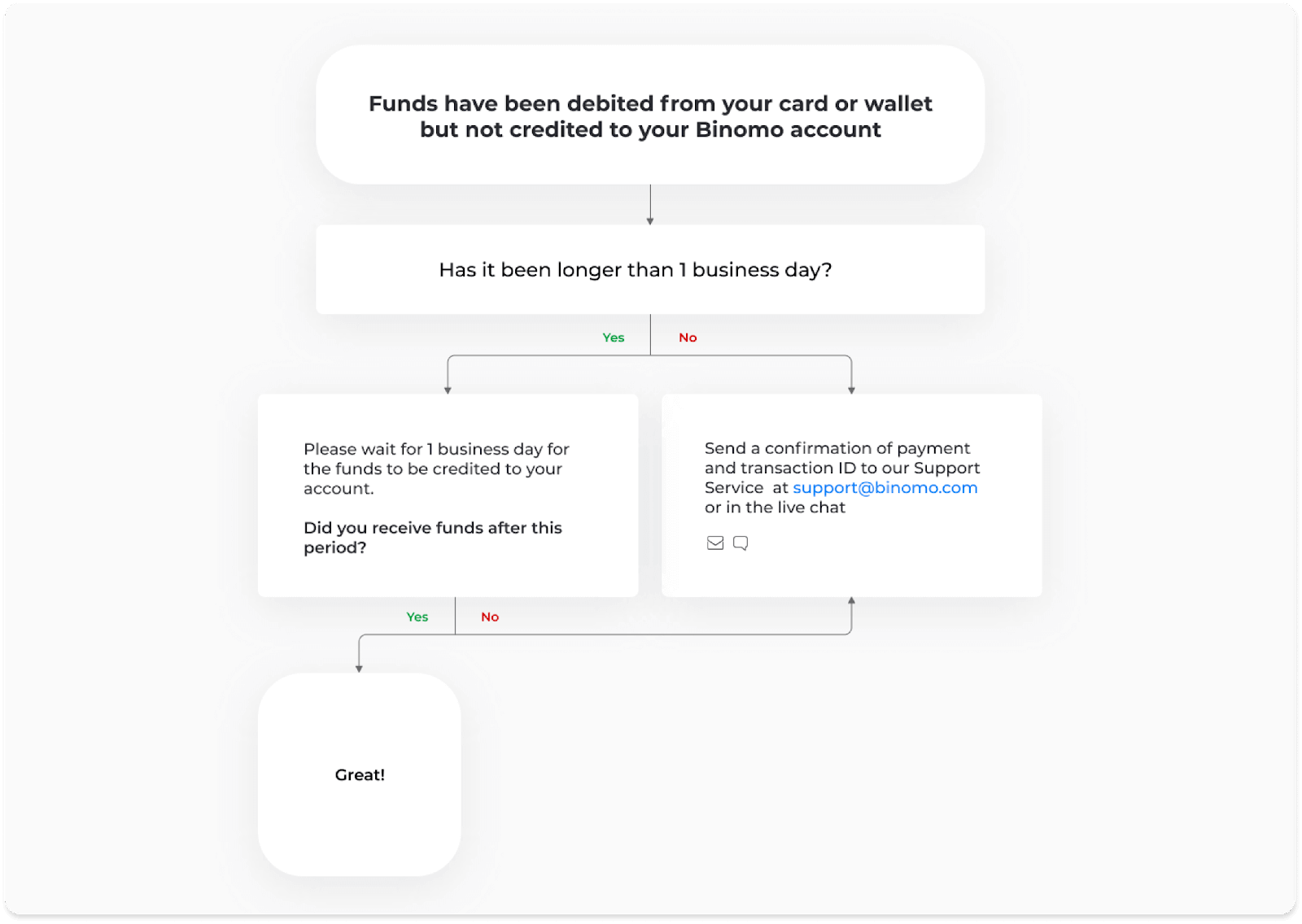
In the first case, check the status of your deposit in the “Transaction history”.
In the web version: Click on your profile picture in the top right corner of the screen and choose the “Cashier” tab in the menu. Then click the “Transaction history” tab.
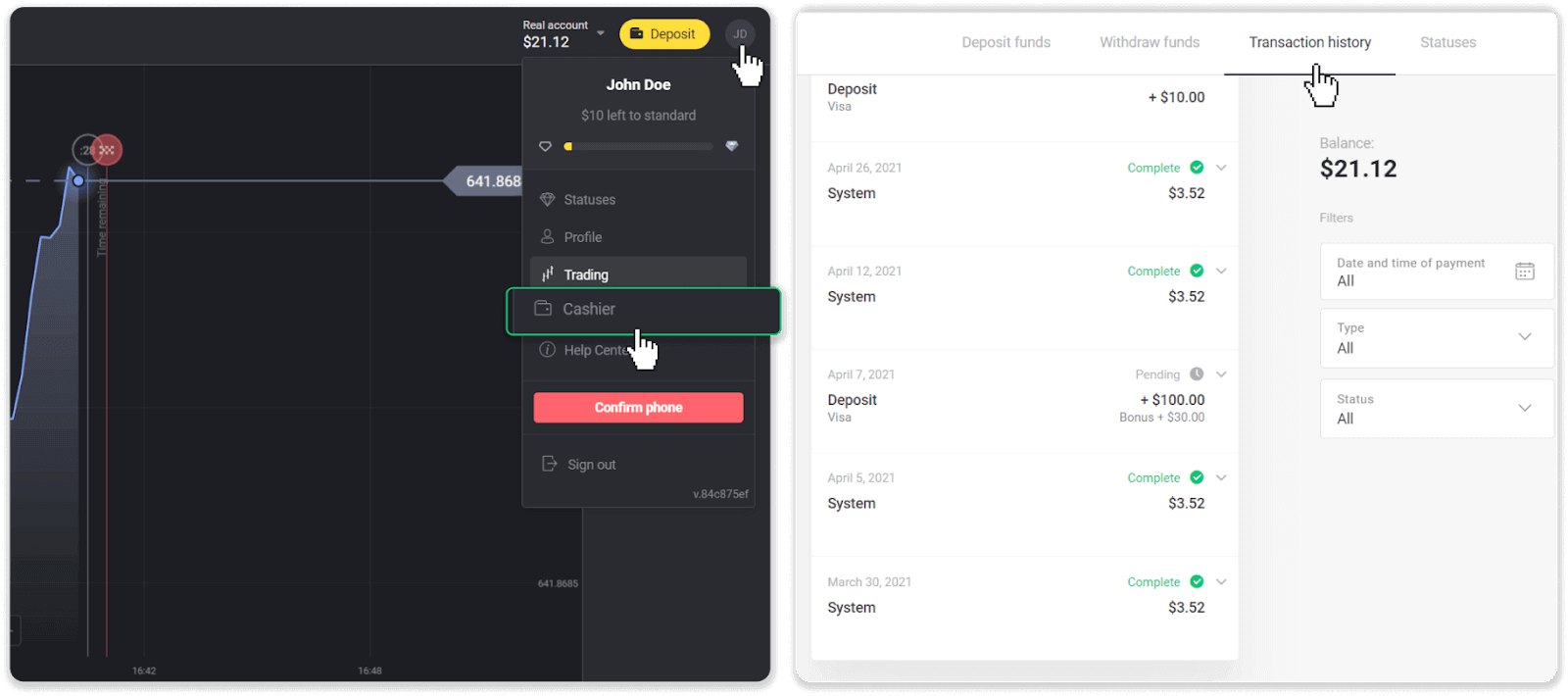
In the mobile app: Open the left side menu, choose the “Balance” section.
If the status of your deposit is “Pending”, follow these steps:
1. Check the instruction on how to deposit with your payment method in the Deposit section of the Help Center to make sure you didn’t miss any steps.
2. If the processing of your payment takes longer than a business day, contact your bank or digital wallet provider to help you indicate the problem.
3. If your payment provider says that everything is in order, but you still haven’t received your funds, contact us at [email protected] or in the live chat. We will help you to resolve this issue.
If the status of your deposit is “Rejected” or “Error”, follow these steps:
1. Click on the rejected deposit. In some cases, the rejection reason is indicated, like in the example below. (If the reason is not indicated or you don’t know how to fix it, go to step 4)
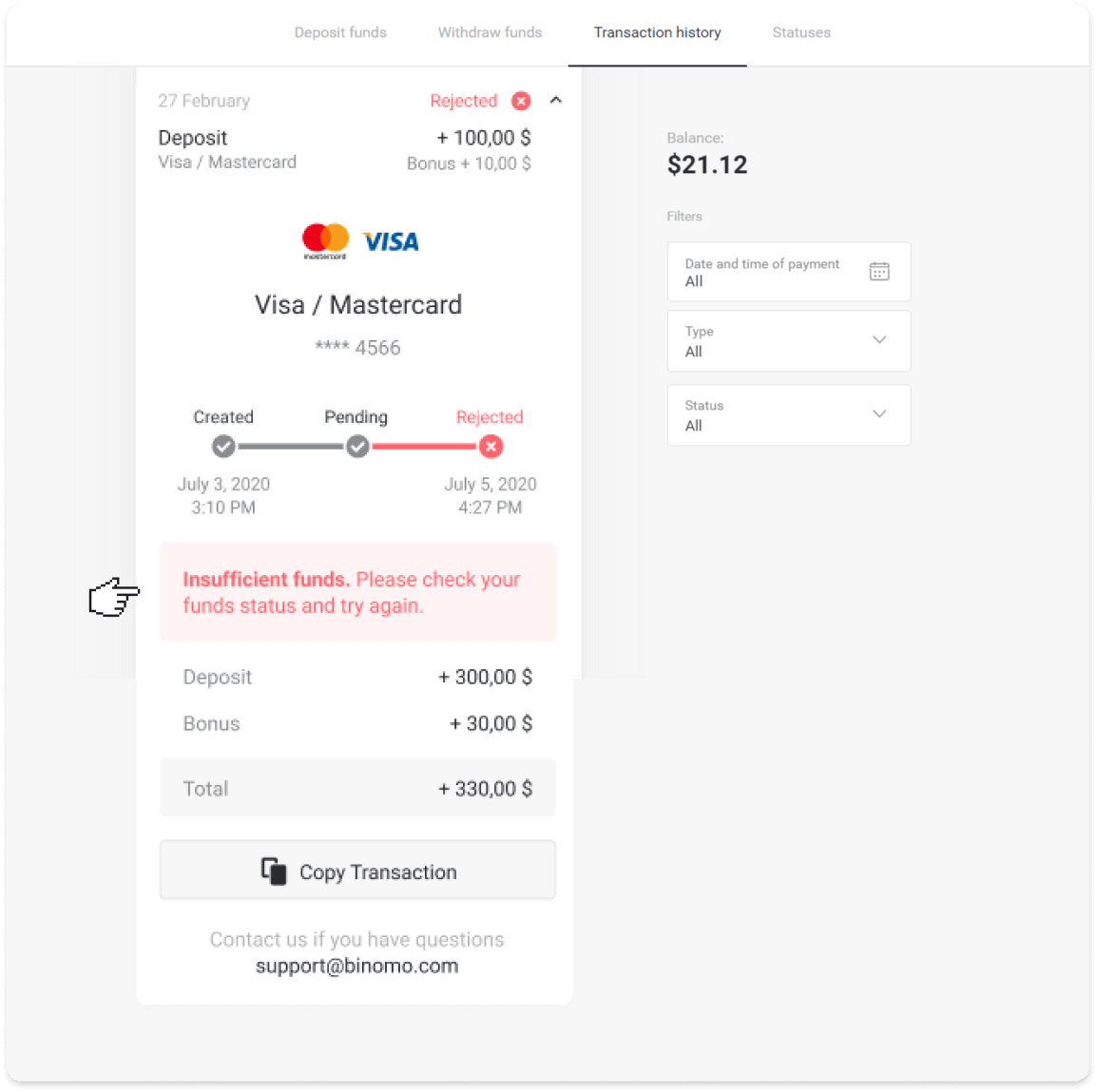
2. Resolve the problem, and double-check your payment method. Make sure it’s not expired, you have sufficient funds, and you’ve entered all the required information correctly, including your name and SMS confirmation code. We also recommend checking the instruction on how to deposit with your payment method in the Deposit section of the Help Center.
3. Send your deposit request again.
4. If all the details are correct, but you still cannot transfer funds, or if the rejection reason is not indicated, contact us at [email protected] or in the live chat. We will help you to resolve this issue.
In the second case, when the funds have been debited from your card or wallet, but you haven’t received them within a business day, we’ll need to confirm the payment to track your deposit.
To help us transfer your deposit to your Binomo account, follow these steps:
1. Collect a confirmation of your payment. It can be a bank statement or a screenshot from the banking app or online service. Your first and last name, the card or wallet number, the payment sum, and the date it’s been made should be visible.
2. Collect a transaction ID of that payment on Binomo. To obtain transaction ID, follow these steps:
-
Go to the “Transaction history” section.
-
Click on the deposit that has not been debited to your account.
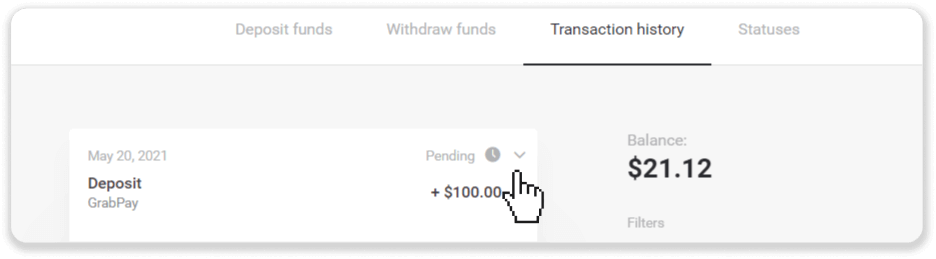
-
Click the “Copy transaction” button. Now you can paste it in a letter to us.
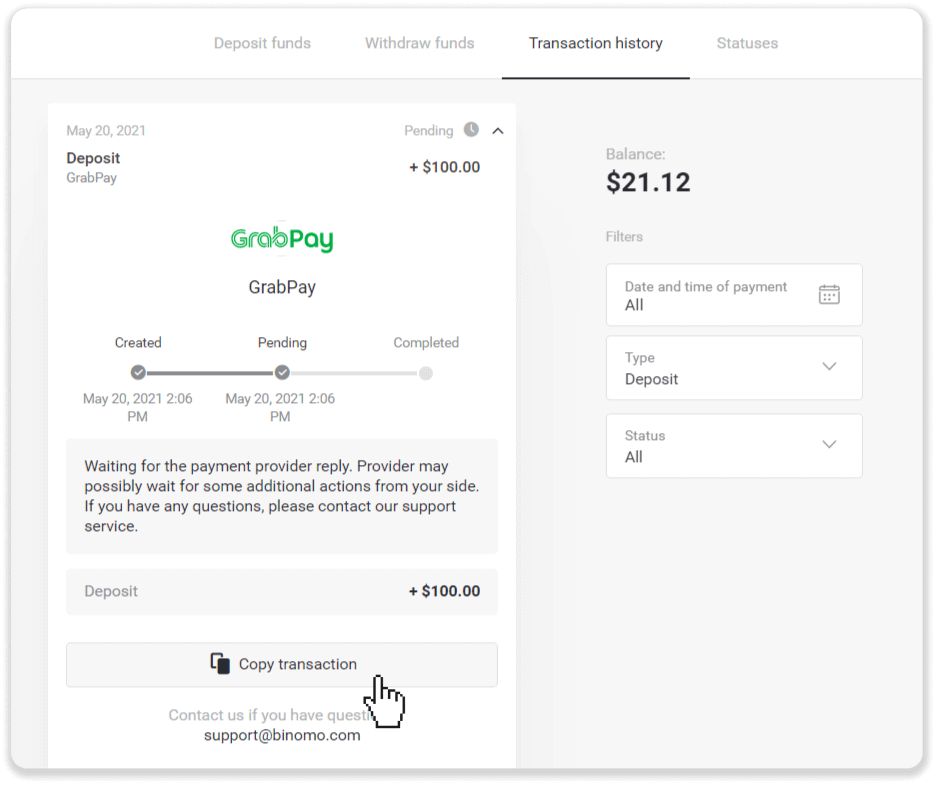
3. Send the confirmation of payment and a transaction ID to [email protected] or in a live chat. You can also briefly explain the problem.
And do not worry, we will help you track your payment and transfer it to your account as quickly as possible.
How much time does it take for funds to be deposited into my account?
When you make a deposit, it becomes assigned with a status. You can check the status of your deposit in the “Transaction History” section.
1. Click on your profile picture in the top right corner of the screen and choose the “Cashier” tab in the menu. Then click the “Transaction history” tab.
For mobile app users: open the left side menu, choose the “Balance” section.
2. Click on your deposit to see its status and estimated processing time.
Deposit transaction possible statuses
Pending – this status means that the payment provider is processing your transaction at the moment. The provider may possibly wait for some additional actions from your side, so please make sure that you’ve completed all the necessary steps.
Each payment provider has its own processing period. Click on your deposit in the “Transaction History” section to find the information about the average transaction processing time (generally relevant), and the maximum transaction processing time (relevant in the minority of cases).
If you’re waiting for the funds to be credited longer than 1 business day, click “Waiting for more than N days?” (“Contact support” button for mobile app users), and we will help you to track your deposit.
You can also refer to the “My deposit didn’t go through, what do I do?” article to figure out the problem.
-
Completed – your transaction was successfully processed by the payment provider. The funds were credited to your account.
-
Rejected – your transaction was canceled due to non-compliance with any conditions. In some cases, the rejection reason is indicated when you click on your deposit. Refer to the “My deposit didn’t go through, what do I do?” article to solve this problem or contact us at [email protected] . We will help you to resolve this issue.
How do I fund my account with a card (wallet) in a different currency?
No need to do anything special: just make a deposit using the "Cashier" section on the Binomo platform ("Deposit" button in the top right corner). The funds will be automatically converted to the currency your Binomo account uses.
Binomo never charges you any currency conversion fee. Funds are exchanged at the current rate of the bank serving the payment. You will always be able to check the amount in the target currency before confirming the payment.
Do you charge for depositing?
Binomo never takes any fee or commission for depositing funds. Its quite the opposite: you can get a bonus for topping up your account. However, some payment service providers may apply fees, especially if your Binomo account and payment method are in different currencies.
Transfer fees and conversion losses vary greatly depending on your payment provider, country, and currency. Its usually specified on the providers website or displayed during the transaction order.
Can I deposit with a card that isnt mine?
Using payment methods that dont belong to you is prohibited by the Client Agreement. You should only deposit and withdraw to cards and wallets that are officially yours.
You can use a non-personalized card (a card without a name on it) if its been issued for you. With this type of card, you should still enter your real name when ordering payment.
When the funds will be credited to my account?
Most payment systems process transactions instantly after the confirmations been received, or within a business day. Not all of them, though, and not in every case. The actual completion time depends heavily on the payment provider. Usually, the terms are specified on the providers website or displayed during the transaction order.
If your payment remains "Pending" for more than 1 business day, or it is completed, but the funds have not been credited to your account, please contact us at [email protected] or in the live chat.